Creating diskettes using the softpaq file, Using the diskettes, Creating diskettes using the softpaq file -4 – HP 5300 User Manual
Page 37: Using the diskettes -4
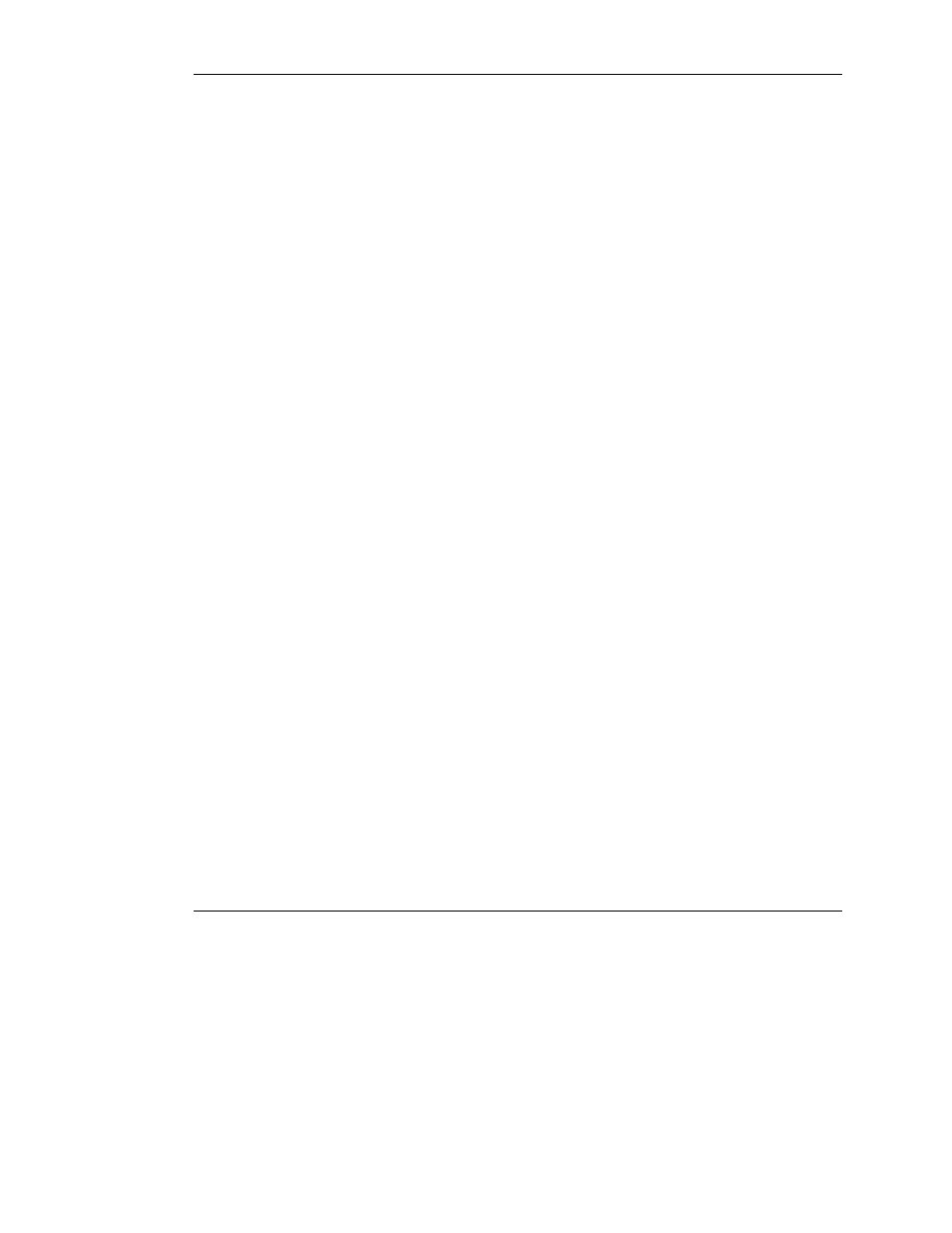
Updating the Controller Firmware
5-4
HP Smart Array 5300 Controller User Guide
HP CONFIDENTIAL
Writer: Jennifer Hayward File Name: f-ch5 updating the controller firmware
Codename: SilverHammer Part Number: 135606-005 Last Saved On: 10/8/02 11:14 AM
5. Choose Create Diskettes Only and then click Next.
6. Follow the remaining on-screen instructions to create the Options ROMPaq
diskettes.
7. To complete the firmware update, follow the procedure given in the section,
Creating Diskettes Using the SoftPaq File
1. Create a temporary directory on your hard drive.
2. On the HP website, locate the page containing the SoftPaq file for the Options
ROMPaq utility.
3. Click the link for the Options ROMPaq SoftPaq file.
4. Click Download, and direct the download to the temporary directory that you
created.
5. Click Save.
6. Execute the downloaded SoftPaq file and follow the on-screen instructions to
create the diskette. Up to six diskettes are needed for the Options ROMPaq
SoftPaq file.
7. To complete the firmware update, follow the procedure given in the section,
Using the Diskettes
1. Confirm that the server is off.
2. Insert the first Options ROMPaq diskette into the diskette drive.
3. Restart the server.
4. When the Welcome screen is displayed, press the Enter key.
The Select a Device screen is displayed.
