HP 5300 User Manual
Page 61
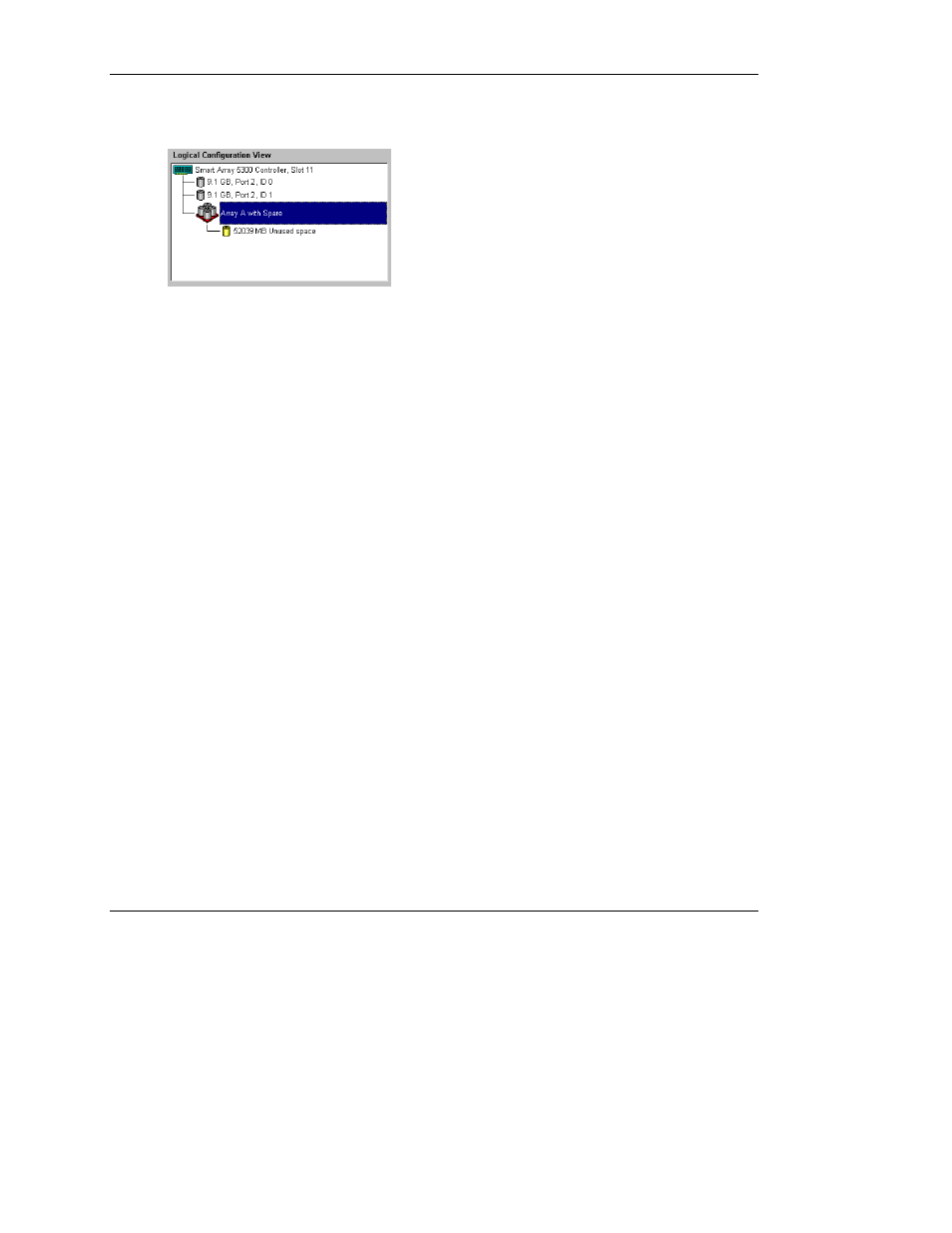
Configuring an Array
HP Smart Array 5300 Controller User Guide
7-19
HP CONFIDENTIAL
Writer: Jennifer Hayward File Name: h-ch7 configuring an array
Codename: SilverHammer Part Number: 135606-005 Last Saved On: 10/8/02 11:15 AM
The Logical Configuration View window now looks like Figure 7-17.
Figure 7-17: Logical Configuration View of
Example Array
6. Select the controller icon, and then click Create Array to create Array B.
7. Repeat the previous steps to assign both remaining 9.1-GB drives to array B.
8. Click Done to return to the main ACU screen.
In this example, each array was created using drives from the same SCSI port. You
can get better performance by installing the correct capacity drives in other ports
before running the ACU, and then selecting drives from more than one port to build
the array.
Creating One or More Logical Drives on the Array
1. Select the Array A icon or the Unused Space icon under Array A in the Logical
Configuration View window (Figure 7-17).
2. Click Create Logical Drive in the Array box.
3. On the Create Logical Drive screen (Figure 7-11), select RAID 5.
4. Select Enable, if this radio button is active.
5. Change the stripe size, if desired (and if possible for your controller model).
6. The default values in the Logical Drive Size box create a single logical drive on
the array. For this example, accept the default values.
7. Click Done to return to the main ACU screen.
8. Save the new settings by clicking Controller on the menu bar and selecting Save
Configuration.
