Accessing the system control center, Creating a shortcut to the system control center, Figure 42: icon for creating shortcut – Hughes SATELLITE HN9000 User Manual
Page 82: System control center home page
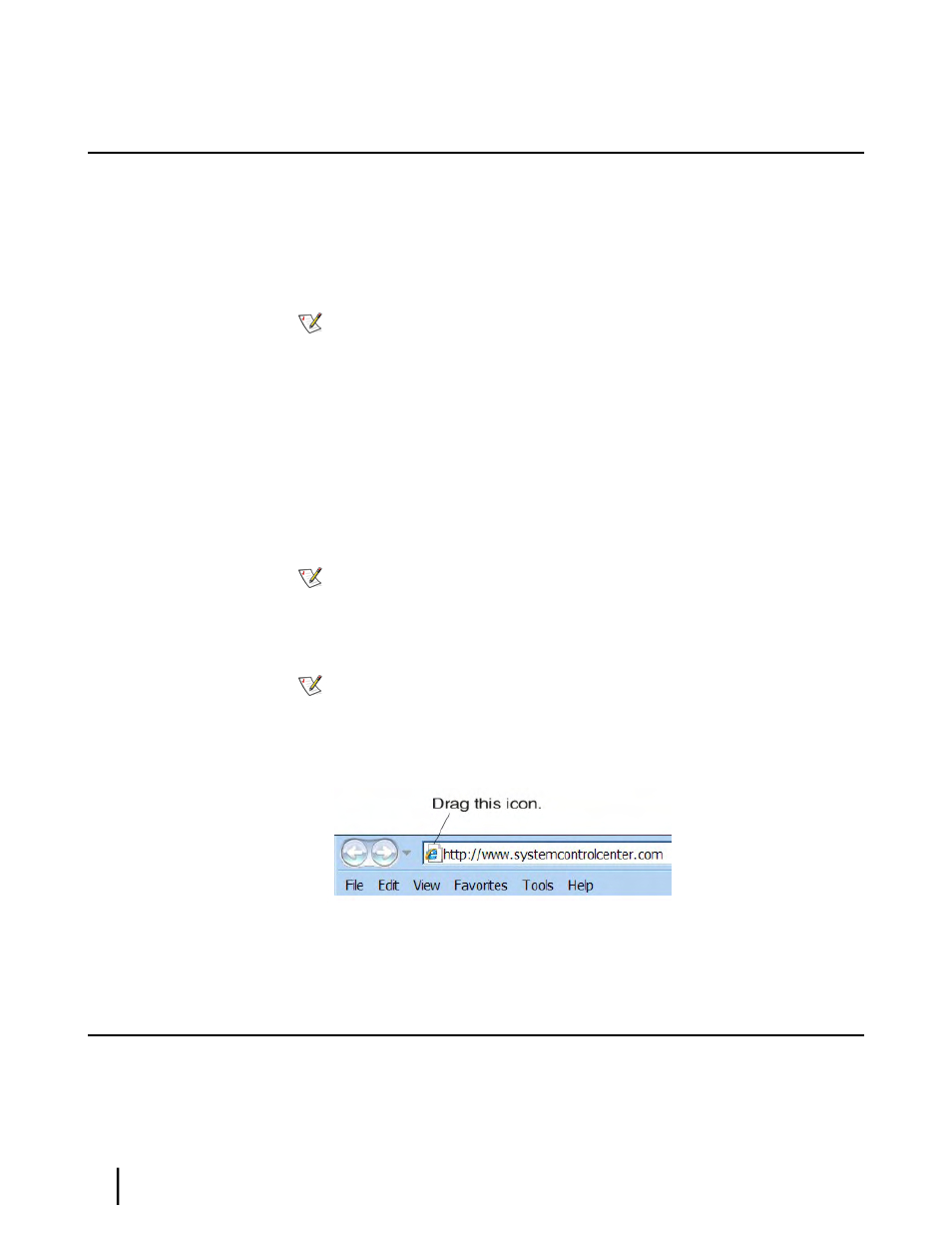
Accessing the System Control Center
To open the System Control Center on a web browser installed on a computer that is connected
to the satellite modem, double-click the System Control Center shortcut on your computer
desktop, or follow these steps:
1.
Open a web browser such as Internet Explorer or Netscape.
2. In the browser address bar, type
www.systemcontrolcenter.com
or
192.168.0.1
and press
Enter.
Note: To use
192.168.0.1
, DHCP must be enabled on the computer.
The System Control Center home page appears as shown in
Figure 43: System Control Center
on page 67.
If you are unable to access the System Control Center, refer to
on page 100.
Creating a shortcut to the System Control Center
Create a shortcut to the System Control Center home page on the customer’s Windows desktop.
1.
Open a web browser.
Note: The method described here works for Internet Explorer and Netscape Navigator.
It may work with other browsers.
2. Type
www.systemcontrolcenter.com
or
192.168.0.1
in the browser address bar and press
Enter.
Note: To use
192.168.0.1
, DHCP must be enabled on the computer.
The System Control Center home page appears.
3.
Drag the icon that appears in front of the address displayed in the browser to the computer
desktop.
Figure 42: Icon for creating shortcut
System Control Center home page
The System Control Center home page contains numerous links to satellite modem features and
important information regarding the operation of the satellite modem.
The button links at the top of the page appear on all System Control Center screens and are
explained in
on page 69.
HN9000 Satellite Modem Installation Guide
66
1037576-0001 Revision E
System Control Center
Chapter 9
