Accessing the ovt – Hughes SATELLITE HN9000 User Manual
Page 59
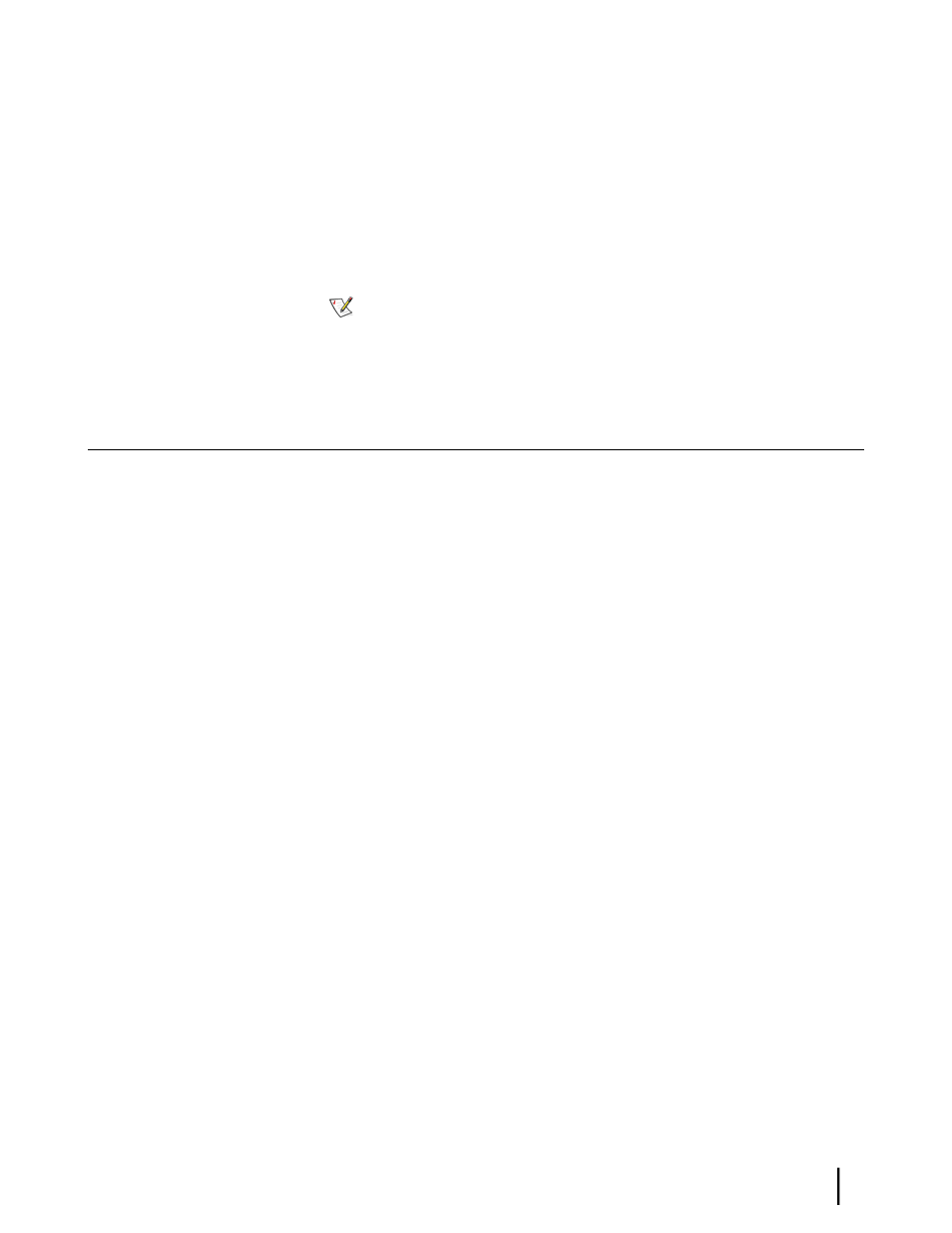
• Commissioning and registration must be complete, as indicated by state code 25, which
means the modem is fully operational.
• To access the OVT software, you must:
• Be able to log into the Installation Portal. This requires a registered user name (Installer
ID) and password.
If you are not registered, contact your dealer or distributor to create an account and
obtain an Installer ID and password.
• Know the site SAN and FSO numbers. These numbers appear on the Installation
Reference Sheet.
Note: SAN refers to the site account number or master account number. FSO
refers to the field service order number.
Accessing the OVT
The IP address configuration on the installer laptop is critical for accessing the OVT. If the laptop
is configured for a link-local IP address, you will not be able to access the OVT unless you
remove the link-local address or unless you have 192.168.0.2 configured as an alternate private
address. If you are not using the alternate private address option, make sure DHCP is enabled
on the laptop. For detailed information, see
Configuring the installer laptop IP address
on page
13.
To access the OVT, click the Validate link that appears on the modem’s System Control Center
home page after commissioning completes, as shown in
Figure 24: Validate link on System
on page 44.
If for any reason you cannot access or use the OVT, call Installer Support.
To access and start the OVT:
1.
Make sure your laptop computer is connected to the modem’s LAN port.
2. After commissioning and registration have completed, type
www.systemcontrolcenter.com
or
192.168.0.1
into the browser address bar, then press Enter.
The System Control Center home page appears, as shown in
on page 44, displaying an Activate link and a Validate link.
43
HN9000 Satellite Modem Installation Guide
1037576-0001 Revision E
Chapter 6
Validating the installation
