Hughes SATELLITE HN9000 User Manual
Page 30
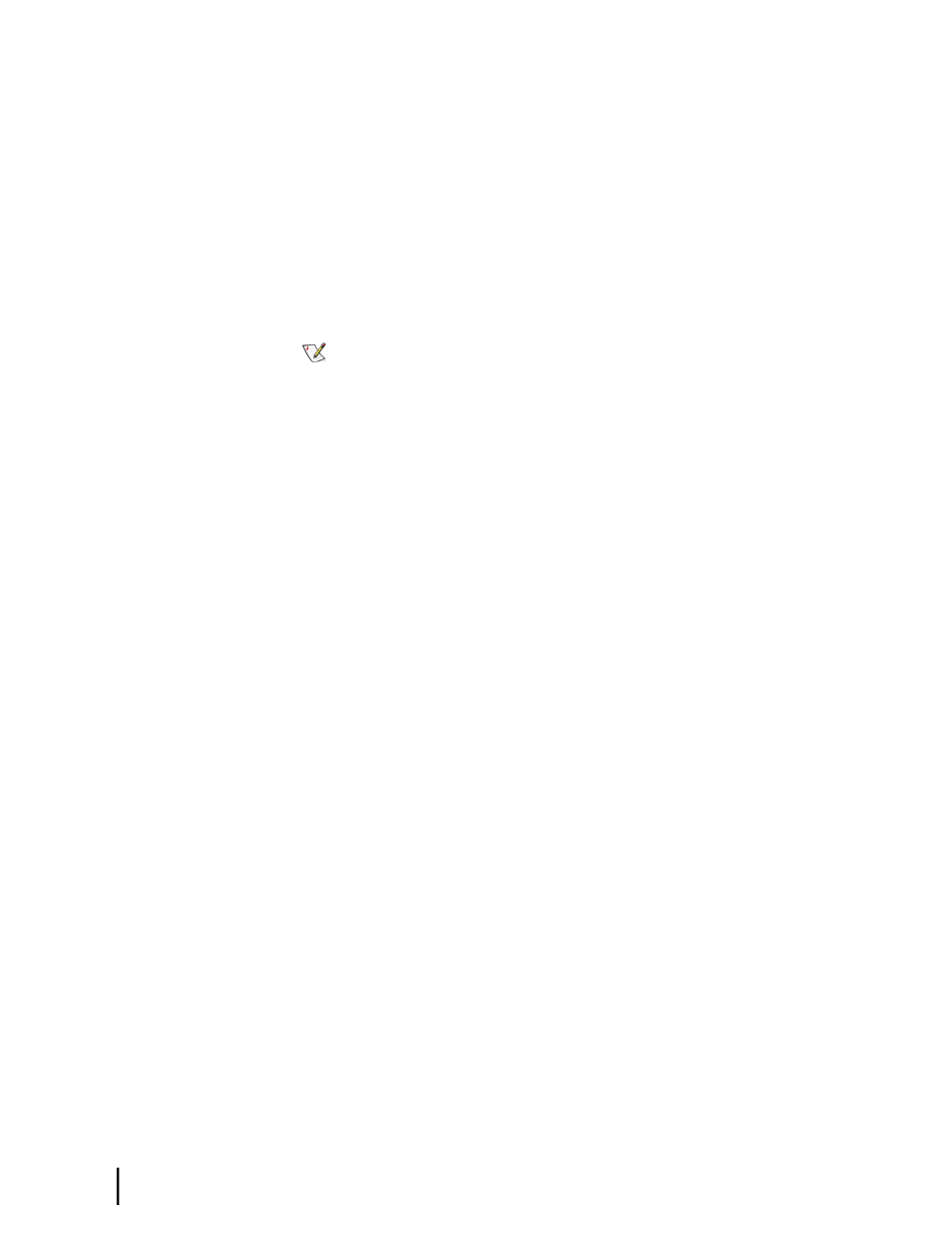
• DHCP enabled – If you enable DHCP on the laptop (no static IP address) you can type
192.168.0.1 or
in the browser address bar anytime after
commissioning to go to the System Control Center home page. DHCP allows your laptop
to obtain IP addresses automatically. This option may be more convenient if you use your
laptop for a variety of activities.
However, if DHCP is enabled on the laptop during commissioning, you must periodically
press the F5 function key or increase the screen refresh rate to see if a commissioning error
has occurred or to know when commissioning has completed. Also, with DHCP enabled,
you cannot observe the entire registration process (part of commissioning) as it occurs. This
is because when the modem is updating and rebooting, you cannot launch the screen that
shows the registration progress.
For instructions see
Configuring a computer to use DHCP
on page 109.
Note: If you switch from using the link-local IP address to DHCP enabled, the modem
may acquire the dynamic address more quickly if you force a new connection (on a
Windows computer) as follows:
1.
Open a (DOS) Command Prompt window.
2. Type
ipconfig/release
.
3.
Press Enter.
4. Type
ipconfig/renew
.
5.
Press Enter.
• Link-local IP address (only) – If you configure link-local address 169.254.10.10 on the
installer laptop, you will not be able to open the System Control Center by entering
192.168.0.1 or
in the browser address bar. The configured
link-local IP address will not allow access to the typed-in address. A typed address will only
work if you clear the link-local IP address from the laptop IP configuration and enable
DHCP, or configure an additional static private IP address as explained in
alternate IP address on the installer laptop
on page 15.
Configuring a link-local IP address on the installer laptop
These instructions explain how to configure the installer laptop computer to use the link-local
IP address 169.254.10.10. If you also want to configure an alternate address on the installer
laptop (optional, for convenience), see
Configuring an alternate IP address on the installer
on page 15.
These instructions are for Windows XP. Procedures for other Windows operating systems are
similar. If you need additional instructions, see
Configuring a computer for a public IP address
on page 117.
1.
Use the Windows Control Panel on the installer laptop to open the Local Area Connection
Properties dialog and then the Internet Protocol (TCP/IP) Properties dialog. If you need more
specific instructions, see
Configuring a computer for a public IP address
on page 117.
HN9000 Satellite Modem Installation Guide
14
1037576-0001 Revision E
Preparing for installation
Chapter 2
