Audio problems, Printer problems, Printer does not print – HP ProLiant Series ML100 User Manual
Page 69: Printer output is garbled, Mouse and keyboard problems, Modem problems, Audio r, P oblems, Printer e, Do s not print
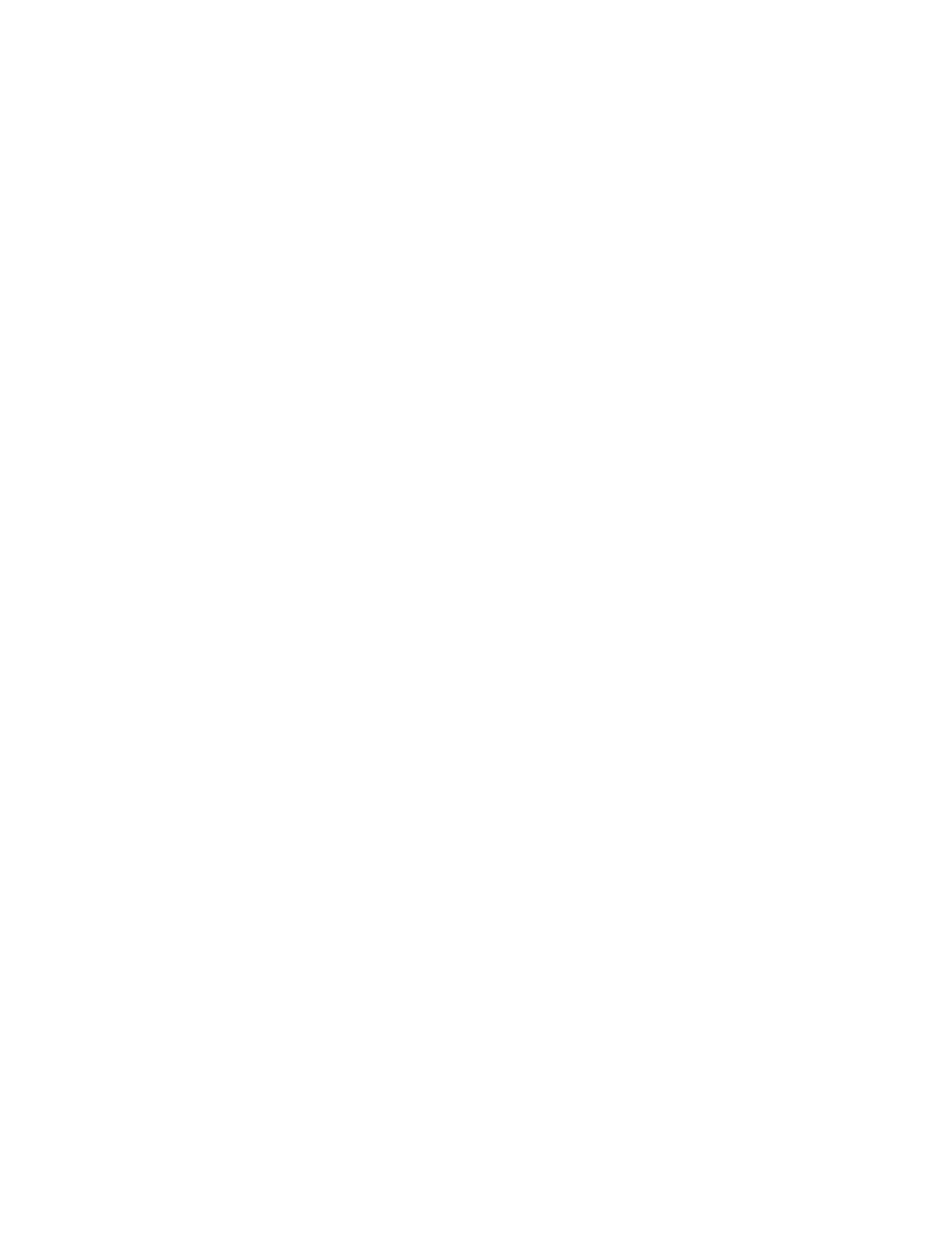
Video colors are wrong
Action:
•
Be sure the 15-pin VGA cable is securely connected to the correct VGA port on the server and to the
r and any KVM switch are compatible with the VGA output of the server.
rizontal lines are displayed
e sure magnetic field interference is not occurring. Move the monitor away from other monitors
Audio r
Action
nected. Refer to the server documentation.
Printer e
3.
Be sure the correct printer drivers are installed.
Action: Be sure the correct printer drivers are installed.
Mouse and keyboard problems
itching device is in use, be sure the
h.
ervers, check the cables to the switch box and be sure the switch is correctly
2.
tion.
ystem are installed.
sure the device driver is not corrupted by replacing the driver.
ectly after the server restarts.
new mouse or keyboard, the connector port on the system I/O
rd is defective. Replace the board.
monitor.
•
Be sure the monito
Slow-moving ho
Action: B
or power transformers.
p oblems
: Be sure the server speaker is con
Printer problems
do s not print
Action:
1.
Be sure the printer is powered up and online.
2.
Be sure no loose connections (on page
Printer output is garbled
Action:
1.
Be sure no loose connections (on page
) exist. If a KVM sw
server is properly connected to the switc
o
For rack-mounted s
set for the server.
o
For tower model servers, check the cable connection from the input device to the server.
If a KVM switching device is in use, be sure all cables and connectors are the proper length and are
supported by the switch. Refer to the switch documenta
3.
Be sure the current drivers for the operating s
4.
Be
5.
Restart the system and check whether the input device functions corr
6.
Replace the device with a known working equivalent device (another similar mouse or keyboard).
o
If the problem still occurs with the
boa
Troubleshooting 69
