Usb diskette and cd-rom drives, Installing an operating system, Installing a supported microsoft® windows® os – HP ProLiant Series ML100 User Manual
Page 38: Installing a supported linux or netware os
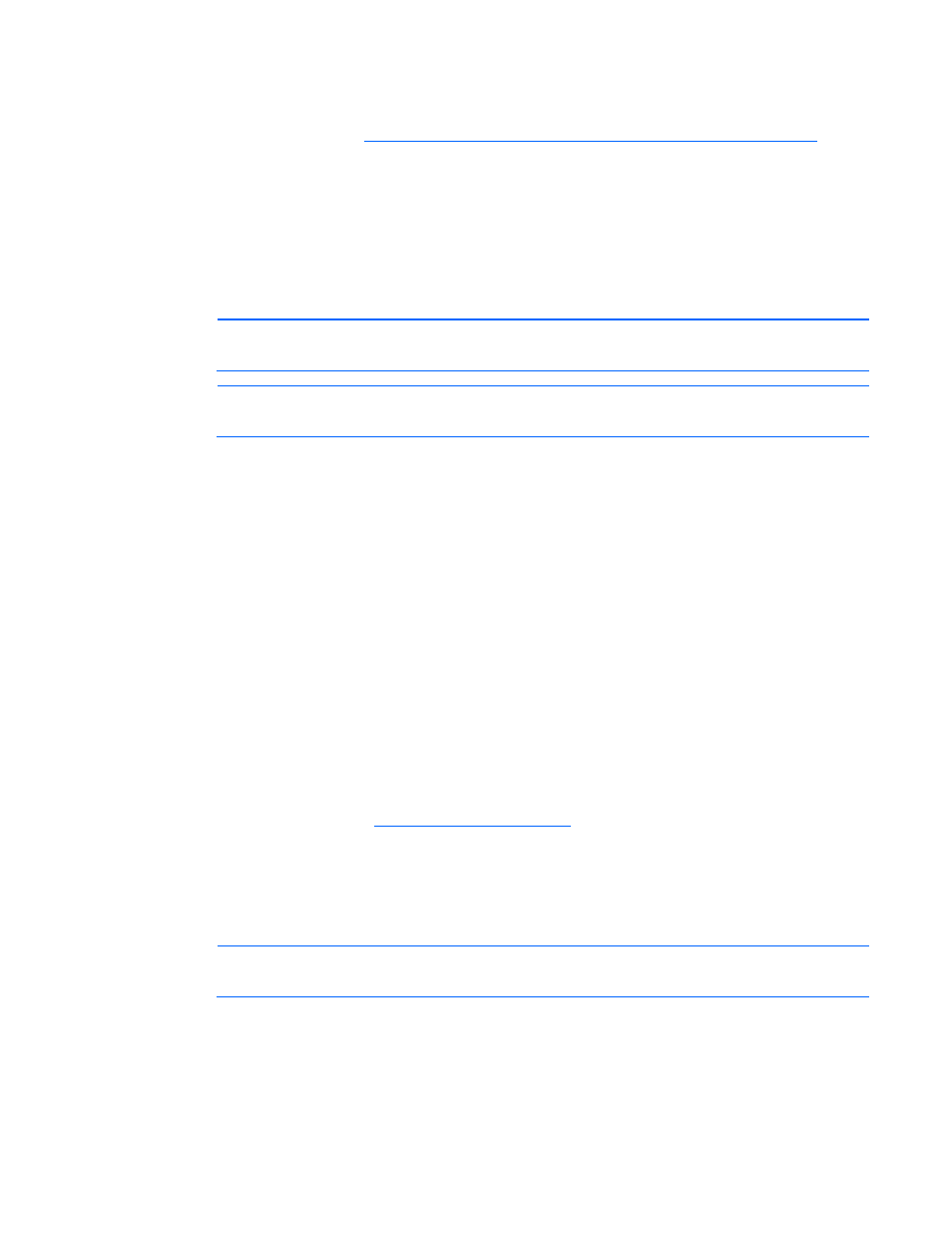
7.
Use LO100 Virtual Floppy to access the PC diskette drive.
hts-Out Remote Management User
For more information about Virtual Floppy, see the HP ProLiant Lig
Guide on the HP website
em ("
Installing an operating system
" on page
USB diskette and CD-ROM drives
For driver installation purposes, a USB diskette drive and USB CD-ROM drive are sufficient, unless
otherwise indicated in driver-specific documentation.
NOTE:
Do not use a USB drive key in place of the diskette drive. The OS does not support
driver installation from a USB drive key.
8.
Power up the server (on page
9.
Install the operating syst
NOTE:
HP recommends the use of HP standard USB disk drives.
HP provides both standard USB 2.0 support and legacy USB 2.0 support. Standard support is provided
by the OS through the appropriate USB device drivers. Before the OS loads, HP provides support for USB
devices through legacy USB support, which is enabled by default in the system ROM.
Legacy USB support provides USB functionality in environments where USB support is not available
normally. Specifically, HP provides legacy USB functionality for the following:
•
POST
•
RBSU
•
Diagnostics
•
DOS
•
Operating environments which do not provide native USB support
Installing an operating system
To install an OS, download the SATA RAID driver and create a driver diskette with the software and
instructions from the HP website (
Installing a supported Microsoft® Windows® OS
1.
Insert the OS CD and reboot the system.
2.
When prompted, press the F6 key to install a third-party driver.
NOTE:
Press F6 within 5 seconds to enable the system to recognize the controller. If the system
fails to recognize the controller, restart this procedure.
3.
Insert the SATA RAID driver diskette created earlier. The system prompts the next action.
4.
Press the S key to specify the driver from the diskette. Then, press the Enter key. The OS searches the
diskette for a suitable driver.
5.
After locating the Adaptec Embedded Serial ATA HostRAID driver, press Enter.
Software and configuration utilities 38
