Ppm problems, System open circuits and short circuits, Did not occ – HP ProLiant Series ML100 User Manual
Page 66
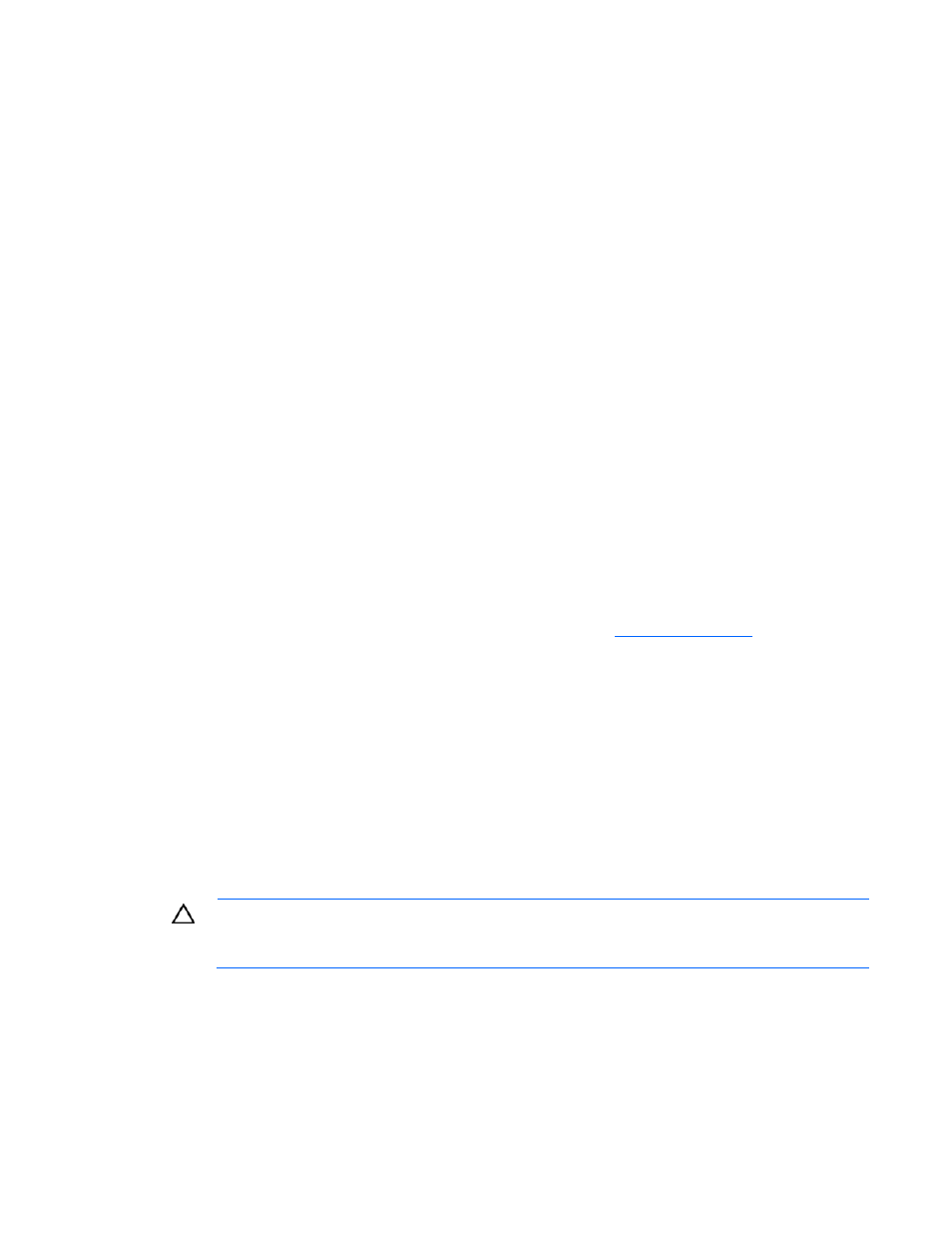
Memory count error exists
Cause: The memory modules are not installed correctly.
1.
pported by the server. See the server documentation.
d properly ("
DIMM handling guidelines
" on page
5.
d.
6.
n
Server fa
Action:
tation.
3.
Serv
Actio
1.
Be
req
Possible
Action:
Be sure the memory modules are su
2.
Be sure the memory modules have been installed correctly in a supported configuration. See the
server documentation.
3.
Be sure the memory modules are seate
4.
Be sure no operating system errors are indicated.
Restart the server and check to see if the error message is still displaye
Ru HP Insight Diagnostics. Then, replace failed components as indicated.
ils to recognize existing memory
1.
Reseat the memory. Use care when handling DIMMs ("
DIMM handling guidelines
" on page
).
2.
Be sure the memory is configured properly. See the server documen
Be sure a memory count error did not occur ("
Memory count error exists
" on page
message displaying memory count during POST.
er fails to recognize new memory
n:
sure the memory is the correct type for the server and is installed according to the server
uirements. Refer to the server documentation or HP website (
http://www.hp.com
).
sure you have not exceeded the memory limits of the server or operating system. Refer to the
er documentation.
2.
Be
serv
. Run the server setup utility.
t the memory by installing the memory into a known working server. Be sure the memory meets
the requirements of the new server on which you are testing the memory.
6.
pl
PPM problems
io
3.
Be sure the memory is properly seated.
4.
Be sure no conflicts are occurring with existing memory
5.
Tes
Re ace the memory. Refer to the server documentation.
Act n: If the PPMs are not integrated on the system board:
CAUTION:
Do not operate the server for long periods with the access panel open or removed.
irflow and improper cooling that can
Operating the server in this manner results in improper a
lead to thermal damage.
If applic
1.
able, check the PPM LEDs to identify if a PPM failure occurred. For information on LEDs, refer
, remove all but one PPM, restart the server to see if the PPM is
working, and then install each PPM individually, cycling power each time. Follow the warnings and
cautionary information in the server documentation.
to the server documentation.
2.
Reseat each PPM, and then restart the server.
3.
If reseating the PPMs is not effective
Troubleshooting 66
