Recommended troubleshooting methodology – HP BL860C User Manual
Page 87
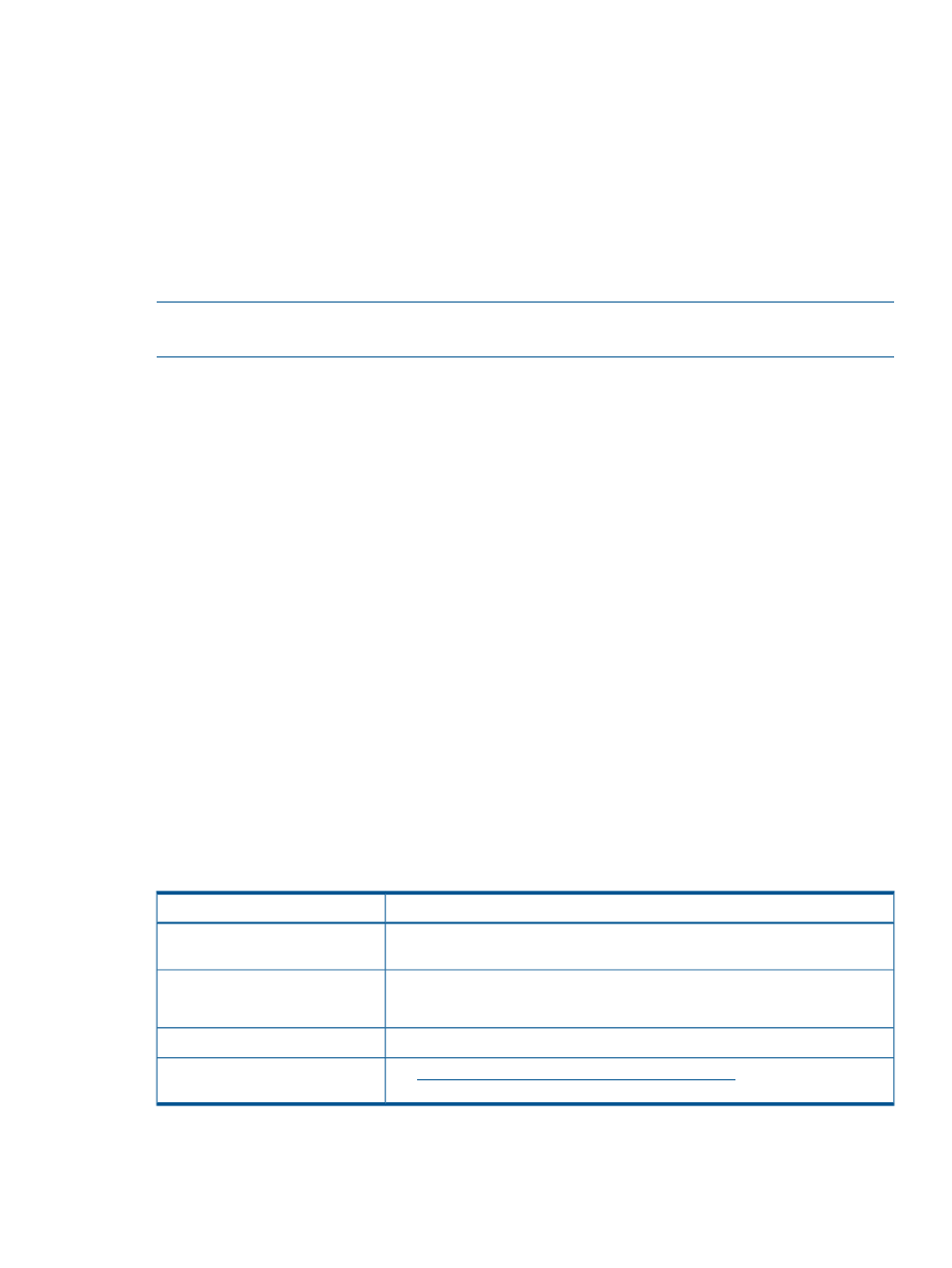
Should a failure occur, the front panel LEDs and the SEL helps you identify the problem or FRU:
•
The front panel LEDs and LAN LEDs of the server blade change color and blink to help identify
specific problems, and display LAN activity.
•
The SEL provides detailed information about the errors identified by the LEDs.
For server alerts of levels 3-5, the attention condition on the server LED can be cleared by accessing
the logs using the
sl
command, available in the iLO 2 MP command mode. To access the iLO 2
MP from the console serial port, enter Ctrl-B or ESC-(.
If the LEDs and SEL do not give you enough information for you to identify the problem you are
experiencing, HP also provides diagnostic tools with each operating system (see
).
NOTE:
Always check the iLO 2 MP SEL in the case of a blinking yellow or red front panel health
LED, before replacing any hardware.
Recommended Troubleshooting Methodology
The recommended methodology for troubleshooting a server blade error or fault is as follows:
1.
Consult the system console for any messages, emails, etc., pertaining to a server blade error
or fault.
2.
View the front panel LEDs (power and health), locally; or remotely through the iLO 2 MP
vfp
command.
3.
Compare the state of the server blade’s LEDs (off; flashing or steady; red, green, or amber)
with the LED states listed in
4.
Go to the step number of
, as specified in the right column of
, located in the row which corresponds to your front panel LED display state.
5.
Read the symptom/condition information in the left column of
6.
Perform the action(s) specified in the Action column.
7.
If more details are required or desired, see the appropriate subsection of this chapter, where
this information is provided in the Action column. The Action you are directed to perform may
be to access and read one or more error logs (the event log and/or the forward progress
log).
You can follow the recommended troubleshooting methodology, and use
and
, or go directly to the subsection of this chapter which corresponds to your own entry
point of choice.
provides the corresponding subsection or location title for these different
entry points (for example, to start by examining the logs, go directly to
).
Table 11 Troubleshooting Entry Points
Subsection or Location
Entry Point
See
“Basic and Advanced Troubleshooting Tables” (page 88)
and
“Troubleshooting Tools” (page 91)
Front panel LEDs
See
“Errors and Error Logs” (page 98)
System Event Log and
Forward Progress Logs
See
“Troubleshooting Tools” (page 91)
Offline and Online Diagnostics
See
for more information
about this tool.
System Event Analyzer (SEA)
Methodology
87
