Lan / nic configuration, Mptutil utility – HP BL860C User Manual
Page 51
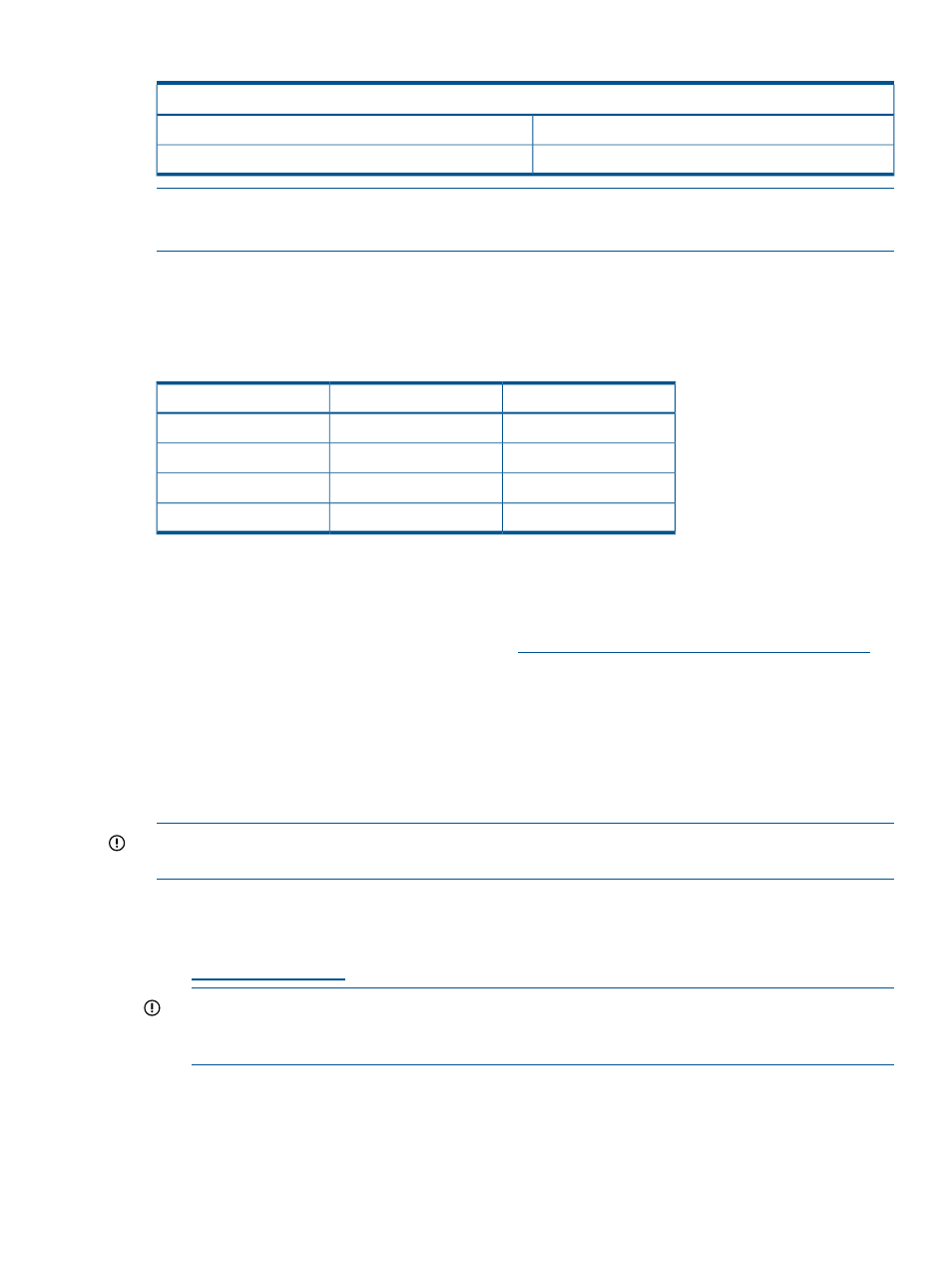
Table 8 Server Blade to Enclosure Interconnect Mapping (continued)
Server Blade to c-Class Enclosure Mapping
Slots 5 and 6
Mezzanine Slot 2
Slots 7 and 8
Mezzanine Slot 3
NOTE:
Dual-width interconnect modules cannot be used in slots 1 or 2.
Only single- or dual-port mezzanine cards are supported.
LAN / NIC Configuration
shows how the EFI and HP-UX LAN ports and front panel NIC numbers match up on the
server blade enclosure.
Table 9 LAN / NIC Server Blade Enclosure Configuration
HP-UX LAN#
EFI LAN #
Front Panel NIC #
LAN0
Core LAN port 1
NIC 1
LAN1
Core LAN port 2
NIC 2
LAN2
Core LAN port 3
NIC 3
LAN3
Core LAN port 4
NIC 4
Configuring the HP 2 Internal Port SAS Host Bus Adapter
The following information is provided to assist you in configuring the 2 Internal Port SAS host Bus
Adapter (HBA) controller during installation.
For more information regarding SAS HBAs, see
.
To flash firmware, use the
mptutil
command. To configure and maintain the IR functionality of
the SAS controller on the HP Integrity server, use the
drvcfg
and
cfggen
EFI commands. If
you are scripting multiple devices, use the
cfggen
command.
MPTUTIL Utility
The
mptutil
utility enables you to update the adapter flash memory with the EFI driver and HBA
firmware. New versions of these images are released periodically.
IMPORTANT:
Do not store the files in this package on a SAS device. If you store these files on
a SAS device and the update fails, these files are accessible.
To update firmware:
1.
Insert the HP IPF Offline Diagnostics and Utilities CD in the drive and boot to the EFI Shell.
You can also download the firmware image file and update utility from the HP website at
in the Driver Downloads section.
IMPORTANT:
When you boot the EFI enabled servers, the CD containing the utility must be
in the drive to enable device mapping. The EFI utility and firmware image files are located in
the root directory or in a subdirectory on the CD.
The CD drive displays in the list of mapped devices as
fs0
.
2.
To change to this device, enter
fs0:
shell> fs0:
fs0:>
LAN / NIC Configuration
51
