Removing and replacing the trusted platform module, Removing the tpm – HP BL860C User Manual
Page 140
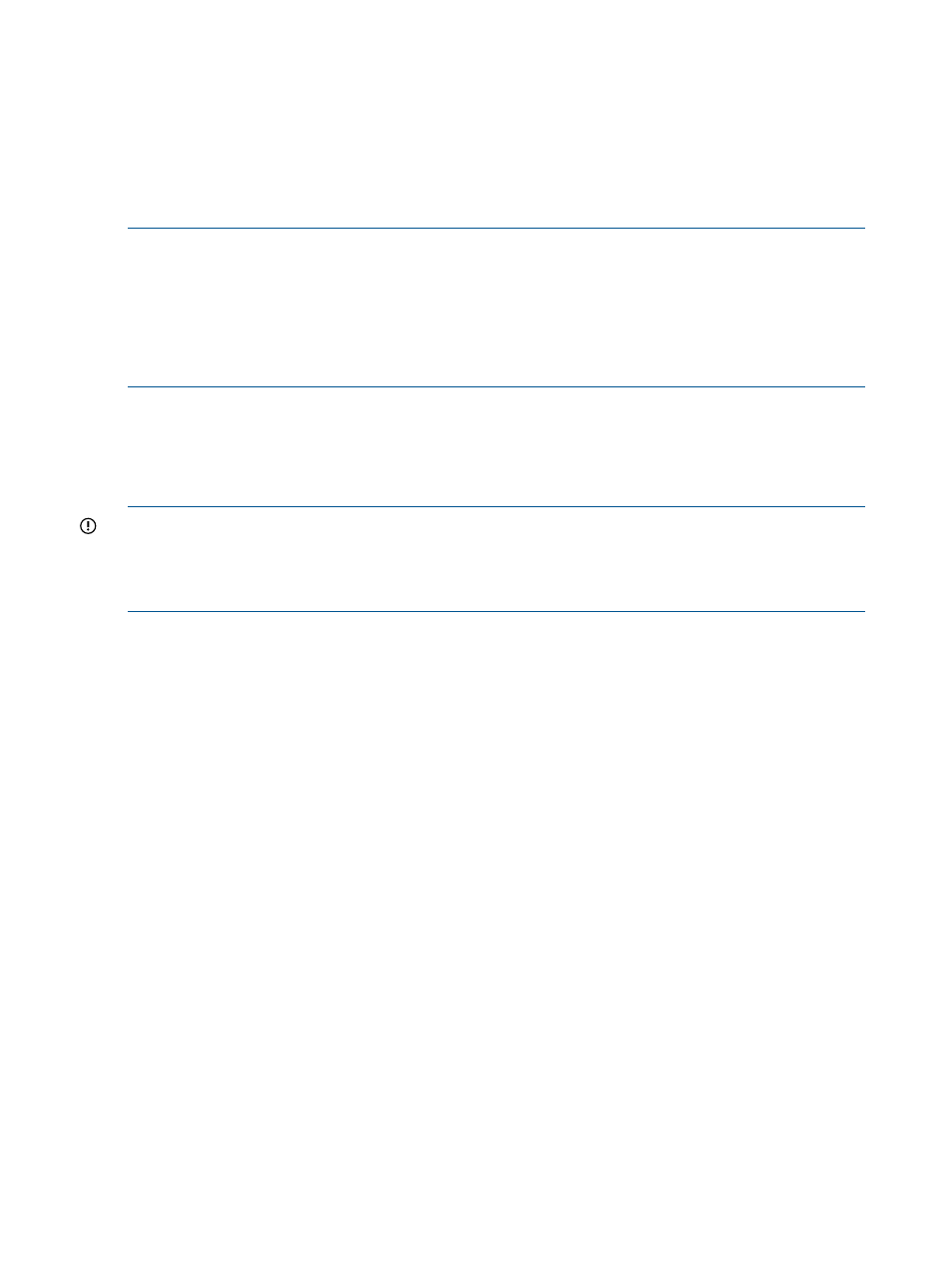
11. Replace any mezzanine cards that were removed.
See
“Replacing a Mezzanine Card” (page 124)
12. Install the access panel.
See
“Replacing the Server Blade Access Panel” (page 112)
.
13. Place the server blade back into the enclosure and power it up.
See
“Replacing the Server Blade in the Enclosure” (page 111)
NOTE:
After installing a BBWC battery, you might see a POST message during reboot indicating
the array accelerator (cache module) is temporarily disabled. This is normal, because the new
BBWC battery will probably have a low charge. You do not need to take any action, because the
recharge process begins automatically when the server blade is installed in the enclosure. The
mezzanine controller board will operate properly while the BBWC battery recharges, although
the performance advantage of the array accelerator will be absent. Once the BBWC battery
charges up to a satisfactory level, the array accelerator is automatically enabled.
Removing and Replacing the Trusted Platform Module
The following procedures describe how to remove and replace the Trusted Platform module (TPM)
from the server blade. The TPM is a microcontroller that stores digital keys, passwords, and
certificates. The TPM is mounted on the system board near the front display board.
IMPORTANT:
You must be running the supported version of the HP-UX operating system to use
the TPM security component.
Replacing the TPM must be performed by an HP CE, but you can move a TPM from a failed system
board to a new system board.
Removing the TPM
To remove the TPM:
1.
Record the current TPM state by doing the following:
a.
Reboot to EFI
b.
Enter
infosec
(or
secconfig
) to display the server security settings.
2.
Back up the current TPM setting in the OS
See your OS documentation for more information.
3.
Power off the server and remove it from the enclosure.
See
“Preparing the Server Blade for Servicing” (page 110)
.
4.
Remove the access panel.
See
“Removing the Server Blade Access Panel” (page 112)
140 Removing and Replacing Components
