Manage bootnext setting, Set auto boot timeout, Manage bootnext setting set auto boot timeout – HP BL860C User Manual
Page 176
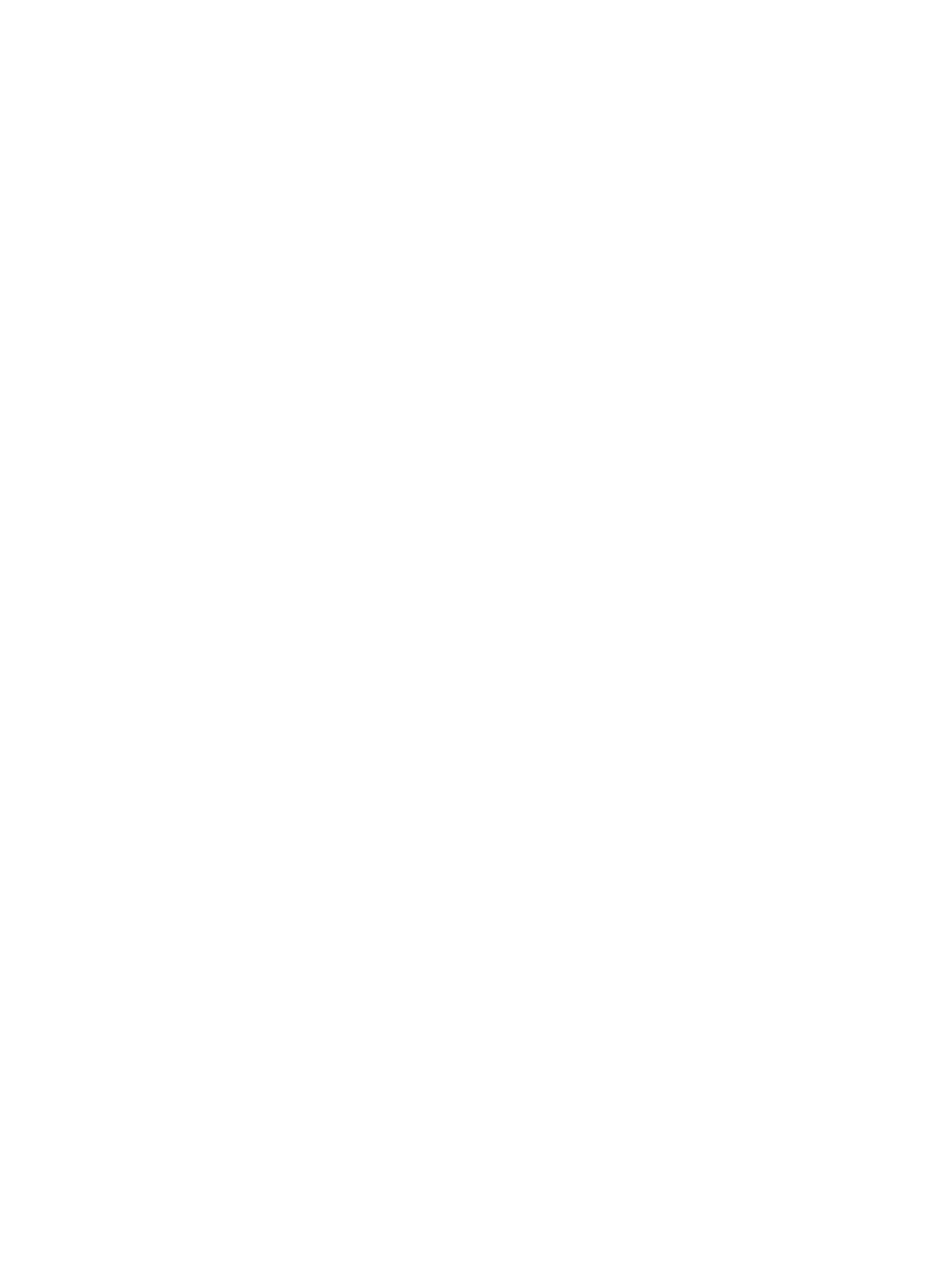
For example, if you normally boot using a configuration on your LAN but would like to boot from
a local hard drive if the LAN is unavailable, move the LAN boot option to the top of the list, followed
by the hard drive boot option.
The menu lists boot options that currently exist in the main Boot Manager menu. Change the priority
of the items by moving them up or down in the list:
•
Press U to move an option up.
•
Press D to move an option down.
•
Select Save Settings to NVRAM to modify the order in the Boot Manager menu, which modifies
the order that the Boot Manager attempts to boot the options.
•
The items at the bottom of the screen are descriptions of the selected option.
For example:
Change boot order. Select an Operation
EFI Shell [Built-in]
Current OS
Save Settings to NVRAM
Help
Exit
VenHw(D65A6B8C-71E5-4DF0-A909-F0D2992B5AA9)
Boot0000
Manage BootNext Setting
Use this option to run the selected boot option immediately upon entering the main Boot Manager
menu. This option is useful for booting an option that only needs to be booted once, without
changing any other setting in the main Boot Manager menu. This is a one-time operation and does
not change the permanent server boot settings.
This option displays the file systems that are on your server and lets you browse these file systems
for applications or drivers that are executable. Executable files end with the
.efi
extension. You
can also select remote boot (LAN) options that were configured on your network.
To restore the default boot next setting, select
Reset BootNext Setting
.
For example:
Manage BootNext setting. Select an Operation
EFI Shell [Built-in]
Current OS
Reset BootNext Setting
Save Settings to NVRAM
Help
Exit
VenHw(D65A6B8C-71E5-4DF0-A909-F0D2992B5AA9)
Boot0000
Set Auto Boot TimeOut
Use this option to set the amount of time the server pauses before attempting to launch the first item
in the Boot Options list.
For example:
Set Auto Boot Timeout. Select an Option
Set Timeout Value
Delete/Disable Timeout
Help
Exit
176
Utilities
