Parameters, Operation, Verify and install the latest firmware – HP BL860C User Manual
Page 64: Verify the latest version of firmware, Download the latest version of firmware
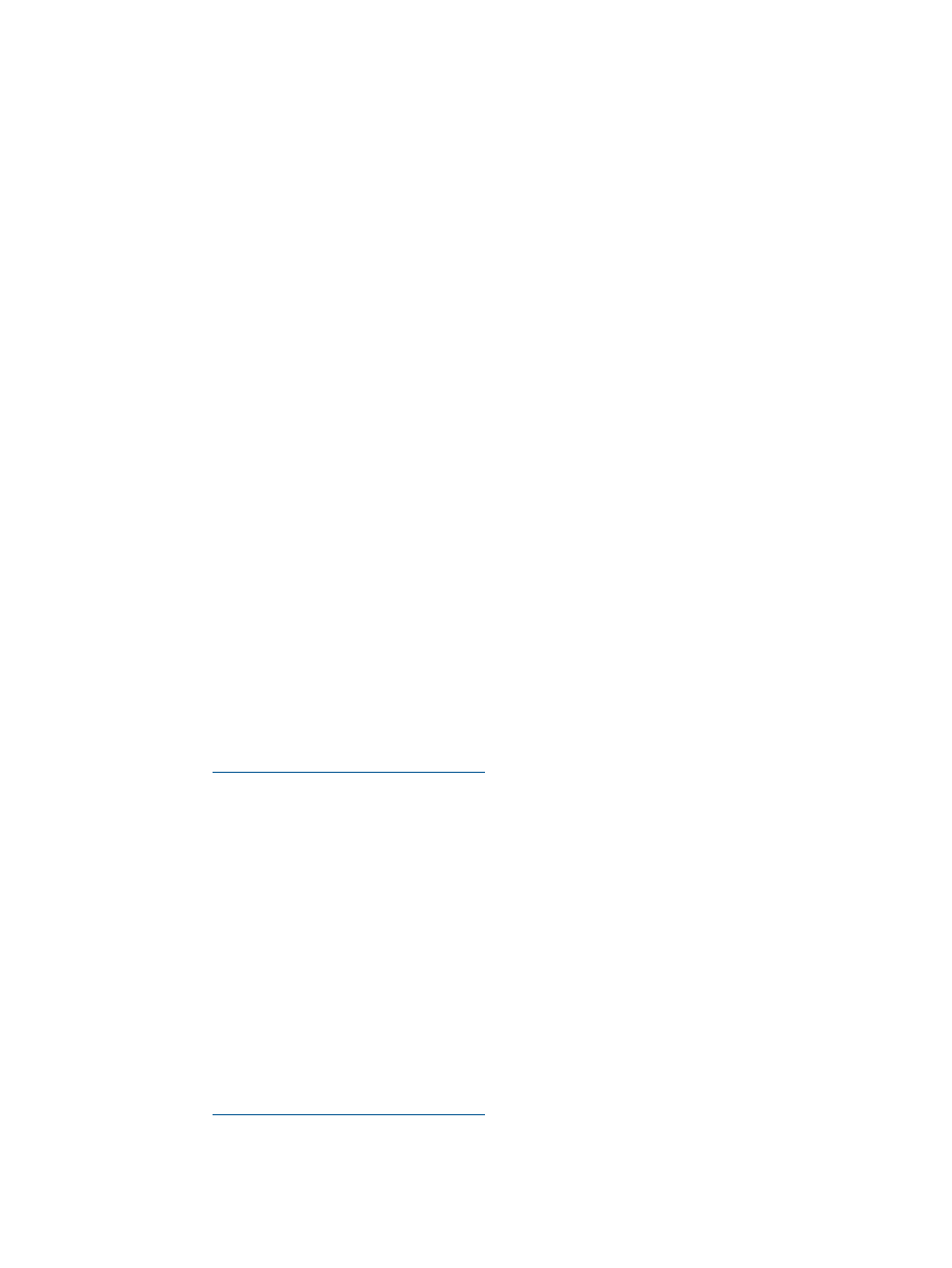
Parameters
A SAS controller number between 0 and 255.
[DELETE]
Specifies that the hot spare is to be deleted (omit the DELETE keyword to
specify hot-spare creation).
Enclosure number and Bay number that identify the disk drive that becomes
the hot spare.
Operation
The number of disks in an IM array plus the hot spare cannot exceed three. You can create only
one hot spare disk. Make sure the capacity of the hot spare disk is greater than or equal to the
capacity of the smallest disk in the logical drive. An easy way to verify this is to use the
DISPLAY
command.
See
“Rules for Creating IM Volumes and Hot Spare Disks” (page 62)
Verify and Install the Latest Firmware
HP attempts to provide you with the most current version of firmware. However, there might be
instances when this is not the case.
To ensure that you have the latest version of firmware running on your server, verify the firmware
installed on your server blade. If your firmware isn't the latest, download the latest firmware from
the web and create a CD to install the firmware on the server. To install the firmware onto your
server blade, you must have an external USB DVD drive attached to the server blade. To install an
external DVD drive to your server blade, see
“Operating System is Not Loaded onto the Server
Verify the Latest Version of Firmware
To verify your firmware version:
1.
Log in to the iLO 2 MP (serially or through a telnet session).
2.
Enter
co
to get to the EFI Boot Manager Menu.
The current server blade firmware displays under System Overview on the EFI Boot Manager
Menu.
3.
Go to
.
4.
Choose download drivers and software.
5.
Choose Itanium-based servers from the Server category.
6.
Choose your product from the servers listed.
7.
Choose the OS.
8.
Choose the firmware category you want to verify.
9.
Compare the version of firmware available on the website to the version of firmware on the
server blade.
•
If the firmware versions are the same, you don't need to update your firmware.
•
If the firmware versions are different, you need to update your firmware. Proceed to
“Download the Latest Version of Firmware” (page 64)
Download the Latest Version of Firmware
To download the latest version of firmware from the web:
1.
Go to
.
2.
Choose download drivers and software.
3.
Choose Itanium-based servers from the Server category.
4.
Choose your product from the servers listed.
64
Installing the Server Blade Into the Enclosure
