Replacing a sas disk drive, Removing and replacing disk drive blanks, Removing a disk drive blank – HP BL860C User Manual
Page 109: Figure 35
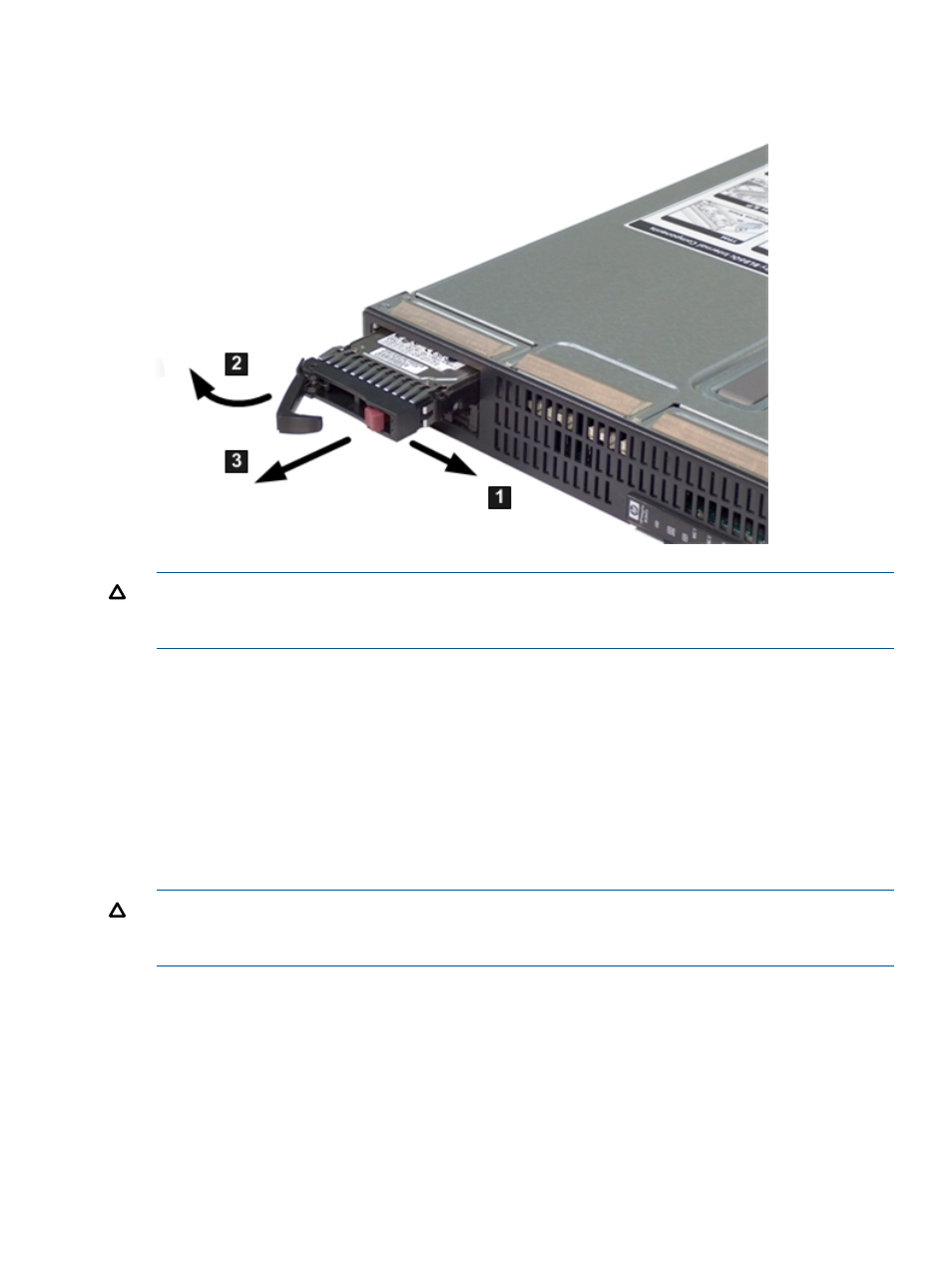
Figure 35 Removing a SAS Disk Drive
CAUTION:
Always populate hard drive bays with a SAS disk drive or a hard drive blank.
Operating the server blade without a SAS disk drive or disk drive blank causes improper airflow
and cooling, which can lead to thermal damage.
Replacing a SAS Disk Drive
To replace a SAS disk drive:
1.
Slide the drive into the cage until it is fully seated.
2.
Close the lever to lock the drive into place.
Removing and Replacing Disk Drive Blanks
The server blade has two disk drive bays. If you only purchased one hard disk, your server blade
has a hard drive blank installed. Hard drive blanks maintain proper airflow throughout the server
blade.
CAUTION:
Always populate hard drive bays with a SAS disk drive or a disk drive blank.
Operating the server blade without a SAS disk drive or disk drive blank causes improper airflow
and cooling , which can lead to thermal damage.
Removing a Disk Drive Blank
To remove a disk drive blank:
1.
Press the Release buttons simultaneously. See
2.
Pull the blank out of the disk drive bay.
Removing and Replacing a Hot-Plug SAS Disk Drive 109
