Editing mapping policy, Edit policy dialog box, Editing mapping policy -44 – Hitachi MK-96RD626-07 User Manual
Page 136: Edit policy dialog box -44, Edit policy
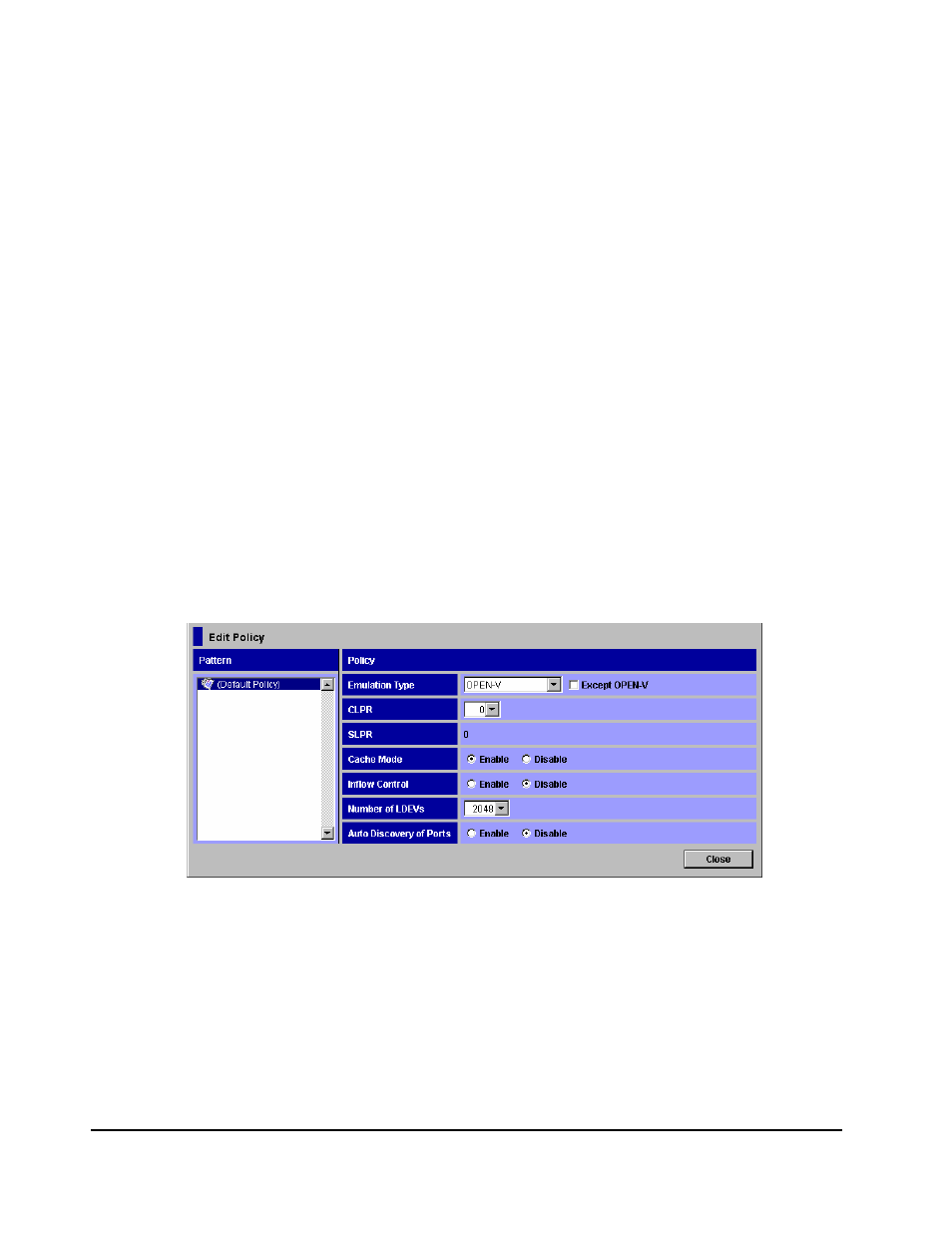
5-44
Performing Universal Volume Manager Operations
Hitachi Universal Storage Platform V/VM Universal Volume Manager User’s Guide
Editing Mapping Policy
You choose mapping policy when you map an external volume as an internal
volume using the Add Volume commands. This section explains how to edit the
default mapping policy.
To edit the mapping policy:
1. Start Storage Navigator, and open the Volume Operation window.
2. Make sure that Storage Navigator is in Modify mode.
3. Right-click Subsystem in the Volume Operation tree:
4. Click Edit Policy in the pop-up menu.
The Edit Policy dialog box is displayed.
5. Click Default Policy in the Pattern.
6. Edit the settings in the Policy.
7. Click Close to close the Edit Policy dialog box.
The mapping policy is changed, and then the Volume Operation window is
displayed.
Edit Policy Dialog Box
The Edit Policy dialog box allows you to edit the mapping policy.
Figure 5-16
Edit Policy Dialog Box
The Edit Policy dialog box consists of:
•
Pattern: Mapping policies. Default Policy is prepared.
•
Policy: The content of the selected mapping policy is displayed.
–
Emulation Type: The emulation type of the external volume. To select
an emulation type other than OPEN-V, select the Except OPEN-V
check box and select the emulation type from the drop-down list.
