Add volume dialog box, Add volume dialog box -8, Ep 15 – Hitachi MK-96RD626-07 User Manual
Page 100
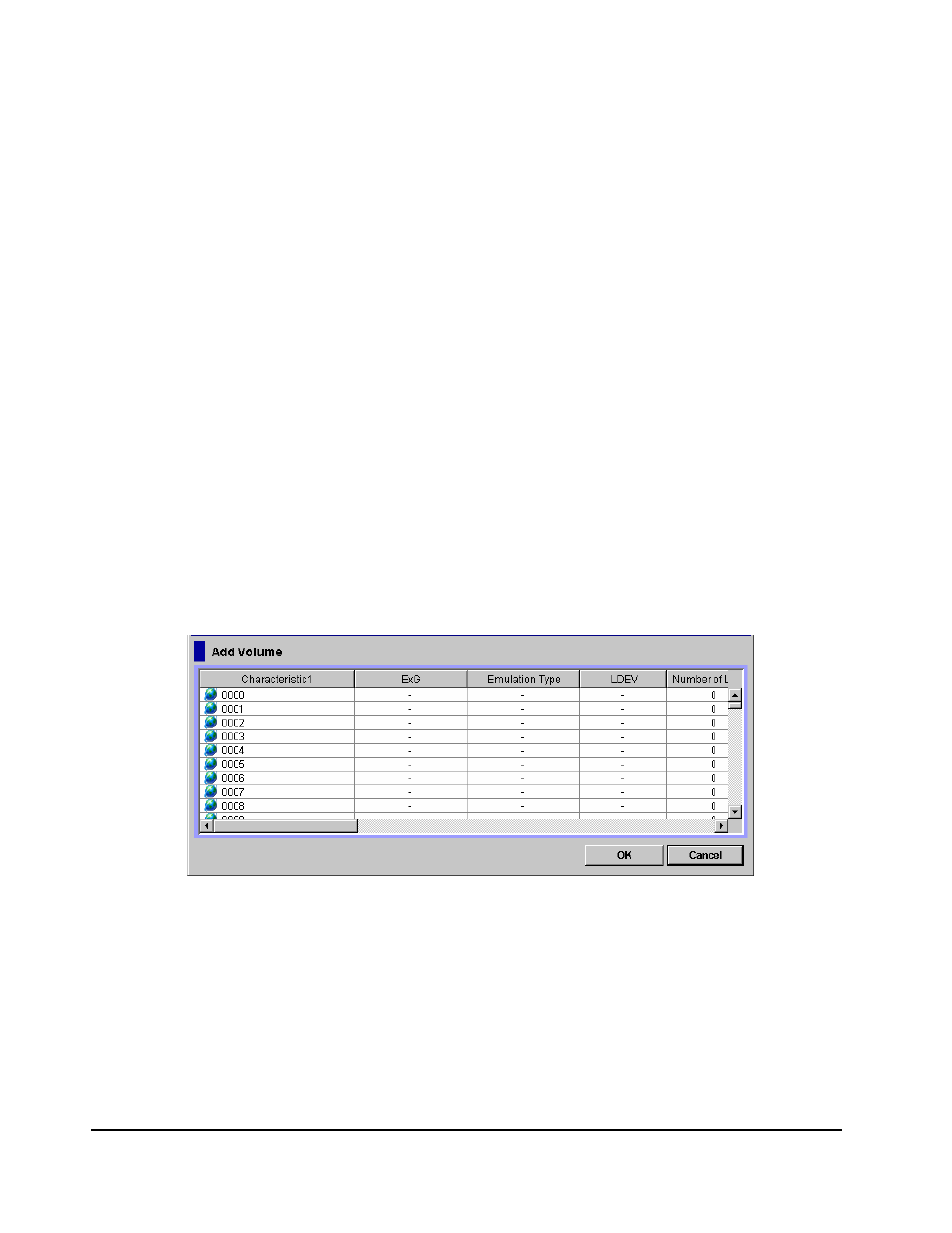
5-8
Performing Universal Volume Manager Operations
Hitachi Universal Storage Platform V/VM Universal Volume Manager User’s Guide
14. Click OK to close the SSID dialog box.
You are returned to the Volume Operation window. The settings are
displayed in
blue italics
.
15. Verify the settings in the Preview dialog box.
16. Click Apply in the Volume Operation window.
The settings are applied to the local storage system and the Volume
Operation window is displayed normally. When an error occurs, an error
message is displayed. Verify the details in the Preview dialog box.
Add Volume Dialog Box
The Add Volume dialog box allows you to view the external volume parameter
or LDEV number which are configured to the LDEVs in the external volume.
The Add Volume dialog box is automatically displayed when you click the Add
Volume (Manual) command in the Volume Operation window.
The Add Volume dialog box displays the list of the external volumes which can
be mapped to the local storage system. If you want to map the external
volume, you need to configure the external volume parameter and the LDEV
number. The parameter which you have not configured is displayed with " - ".
To configure such parameter, click the external volume having the parameter
which you have not configured, and open the other dialog boxes from the Add
Volume dialog box. Delete the external volume if the Add Volume dialog box
contains the external volume that you do not want to map.
Figure 5-2
Add Volume Dialog Box
