10 epson rc+ fieldbus i/o installation, Fieldbus i/o software configuration – Epson EM07ZS1647F User Manual
Page 79
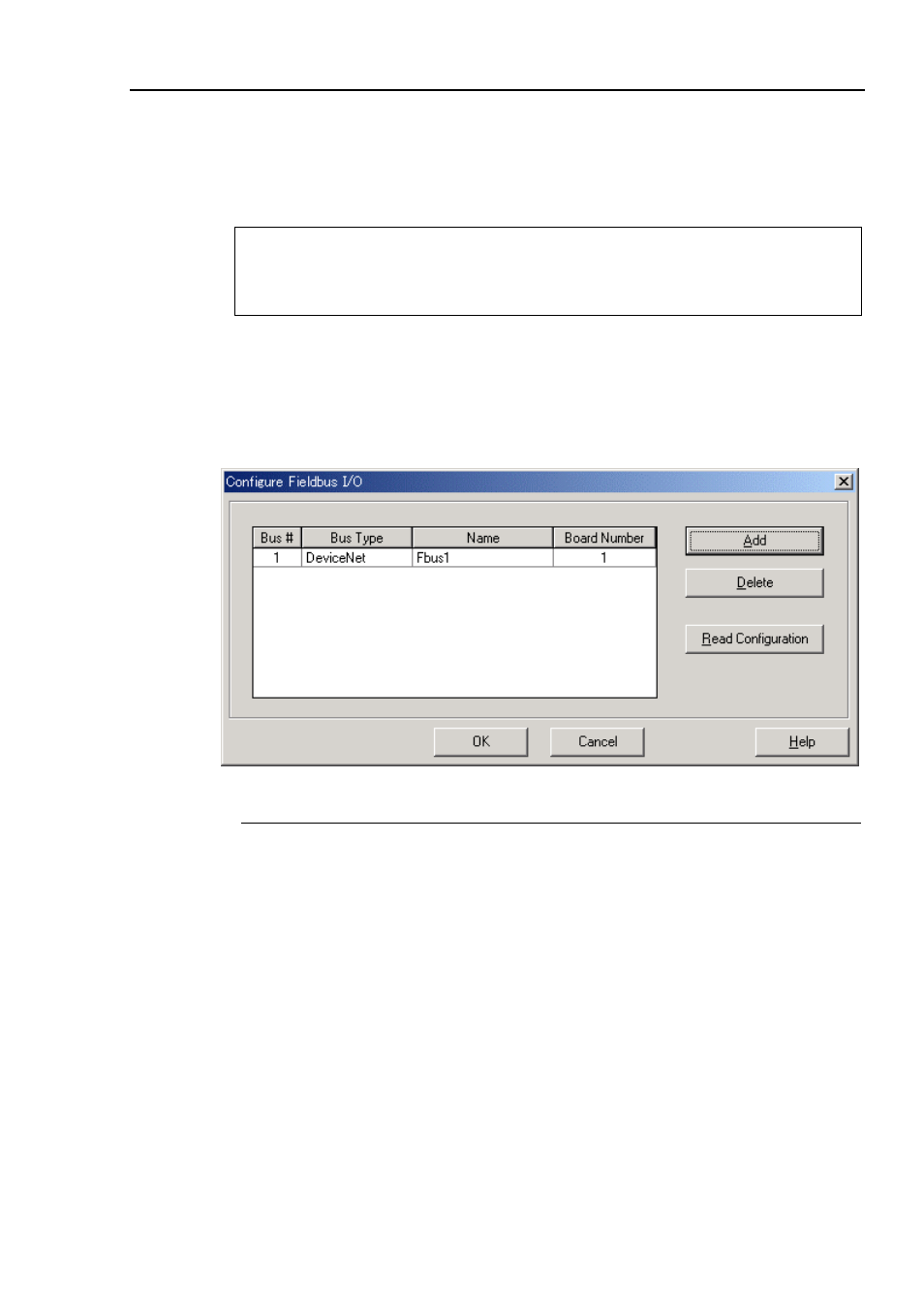
2. Installation
2.10 EPSON RC+ Fieldbus I/O Installation
After you have created your fieldbus network and installed the scanner board(s) in your
controller, you must configure the EPSON RC+ Fieldbus I/O option.
Before continuing, the fieldbus scanner boards must have the device configuration stored in
the board's flash memory, as described in the chapter Installation. Otherwise, the fieldbus
boards will function improperly and EPSON RC+ cannot control them.
See the 2. Installation to store the device configuration in the flash memory.
Fieldbus I/O Software Configuration
To configure Fieldbus I/O, select System Configuration from the Setup menu. Click the I/O
Systems tab, then select Fieldbus I/O from the list and click the Configure button. The dialog
shown below will be displayed.
Set the bus type, name, and board type properly and click the Read Configuration button.
Option Description
Add
Click this button to add a Fieldbus.
Delete
Click this button to delete the last Fieldbus. It will be dimmed when
the last Fieldbus is not selected or there are no Fieldbuses installed.
Bus Type
Click in the Bus Type field and click the arrow on the right side of the
field to select the Fieldbus type.
Board Number
The Board Number field is automatically incremented. The boards
must be configured to use this number. Boards are always numbered
consecutively starting with 1.
Read Configuration Use this button to read the Fieldbus configuration for the selected
Fieldbus. You must read the configuration in order for EPSON RC+
to know the devices in the bus.
Before continuing, you must click the Read Configuration button for each bus. This
instructs EPSON RC+ to read the device configurations. If the configuration for a board is
ever changed, you must Read Configuration again.
Fieldbus I/O Rev.6
67
