2-18. thumbnail search – Vivotek NR9682-v2 64-Channel NVR (No HDD) User Manual
Page 170
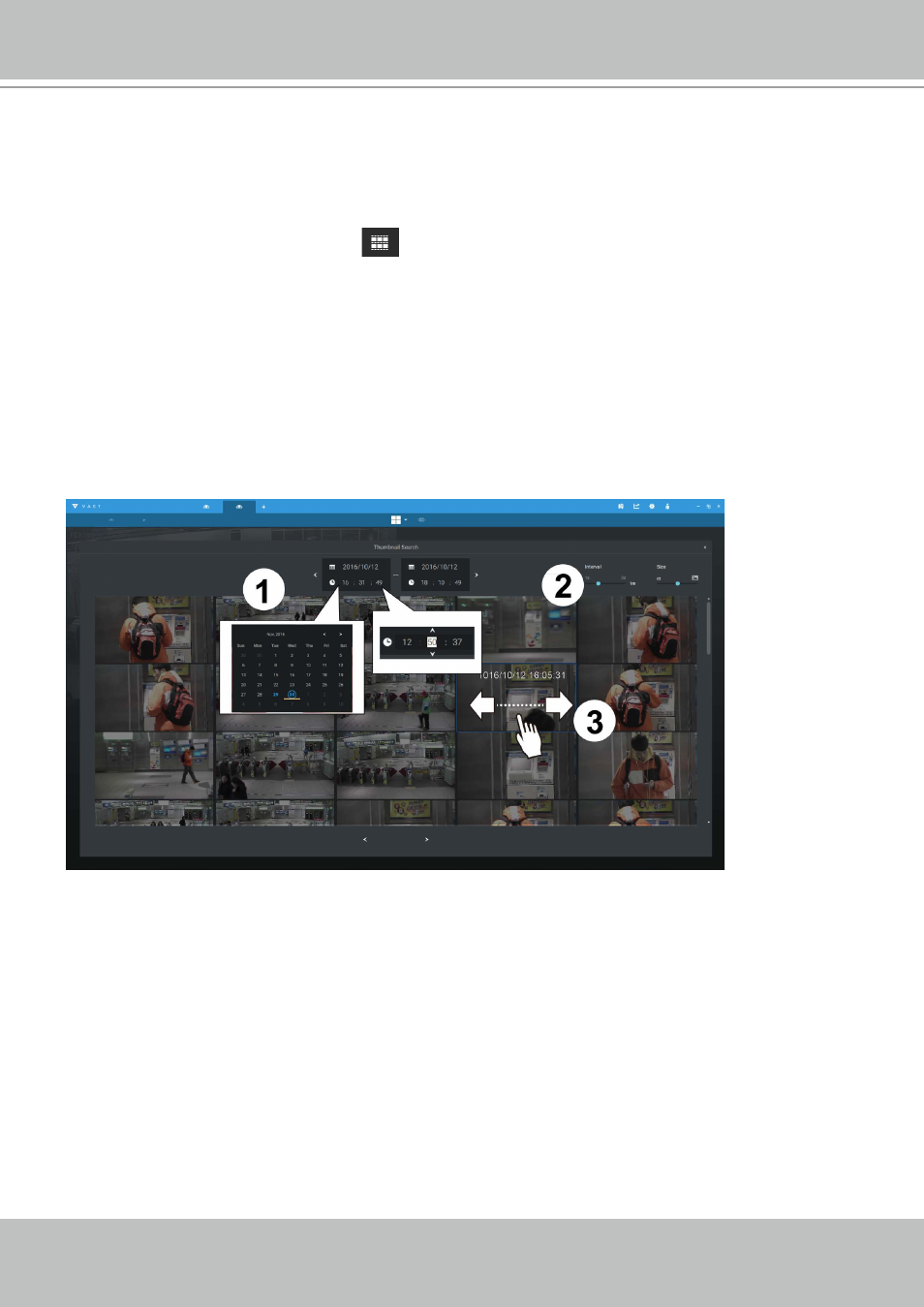
VIVOTEK - A Leading Provider of Multimedia Communication Solutions
170 - User's Manual
2-2-18. Thumbnail search
The Thumbnail search function is like doing a post-production editing in film making. Screens
from across different time spans are shown to facilitate the search for evidence.
Click on the Thumbnail serach button
to enter the Thumbnail search window.
The default time span is 100 minutes, starting an hour earlier of the current system time.
To use Thumbnail search,
1. Use the date and time selectors to specify a time span during which you suspect the event of
your interest has occurred.
2. If preferred, tune the interval and clip size. The default length for each clip is 10 seconds.
3. If you find a clip might contain an event of your interest, you can click to select, and then slide
left and right to watch the activities within.
4. Hover your cursor to the lower center of a clip to display the Play and the More snapshots
options. If you click More snapshots, another window will prompt to display all frames
within the clip.
When you select to display the clip details (specific time span), the time span and the interval
information will change accordingly.
