2-15. search panel – Vivotek NR9682-v2 64-Channel NVR (No HDD) User Manual
Page 155
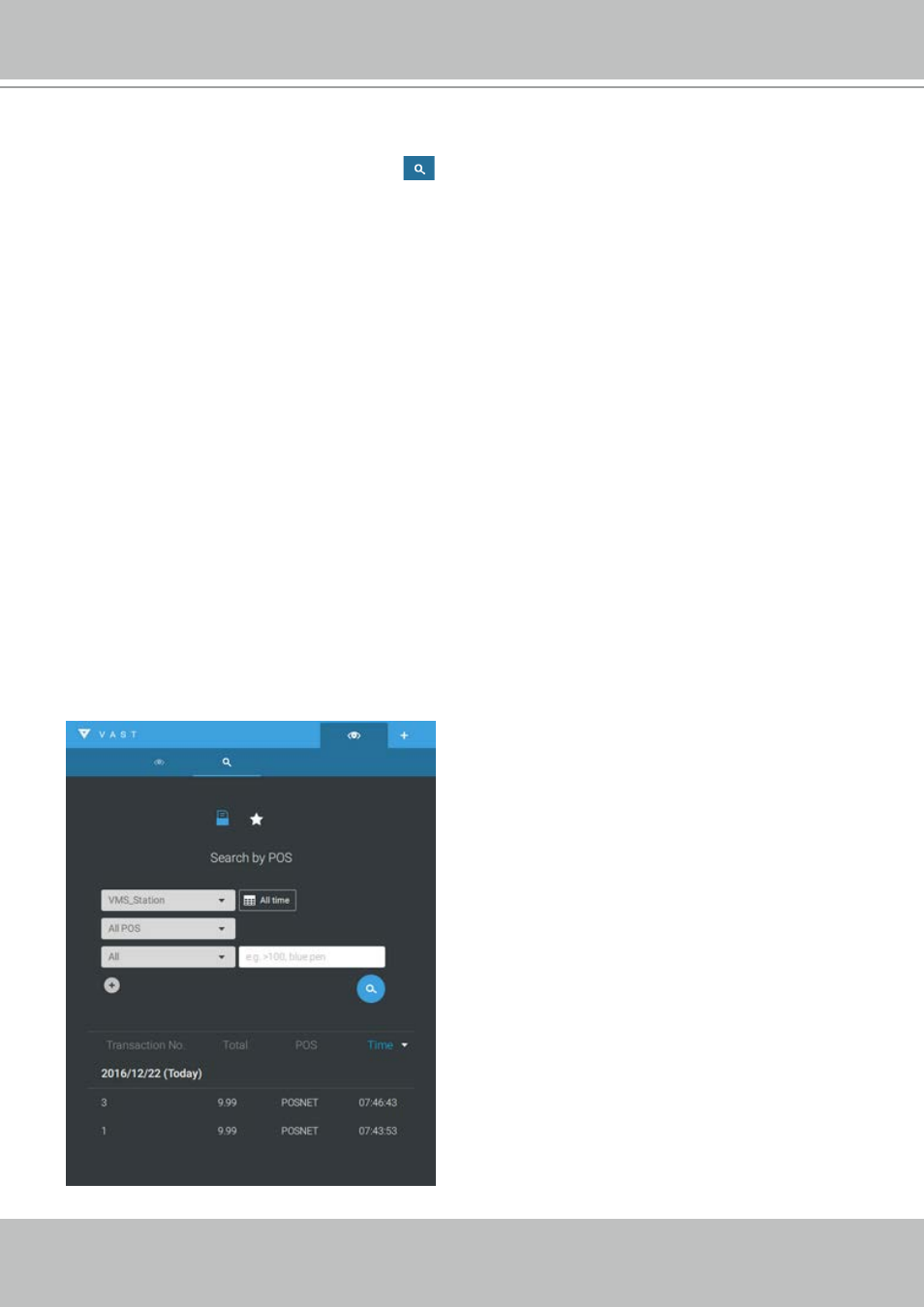
VIVOTEK - A Leading Provider of Multimedia Communication Solutions
User's Manual - 155
2-2-15. Search Panel
The Search panel is accessed via the Search
button. 2 key functions are provided:
Search by POS transaction, and Search by Bookmark.
1. Search by POS transaction:
The VAST station can collect coordinated database
information from a POS machine. This function provides access to the video clips associated
with the sales record on the POS machine. Details of transaction can be listed on screen so
that a manager can see the live view when controversial events occur.
To search the POS-related recordings,
2-1. Select the VAST station which the POS machine is connected to (via the Settings > POS
configuration).
2-2. If you know the approximate time of occurrence (bill void, content adjusted, shortage of
products, and other frauds), use the calendar to select a time span.
2-3. Select a POS machine, if there are many.
2-4. Select a search condition, such as item name, subtotal, or the transaction number.
You can use the >, <, or = signs to specify the amount you are searching for. For example, key
in >100 for amounts larger than $100.
2-5. You can click the add button below to append more search conditions.
2-6. When done, click the search button.
N OT E :
T h e A l a r m s e a r c h p a n e l i s
replaced by the Alarm list function. The
Alarm list is accessed from the top tool
bar.
