Saving settings to a usb flash drive – Epson EpiqVision Flex CO-W01 3000-Lumen WXGA 3LCD Projector User Manual
Page 85
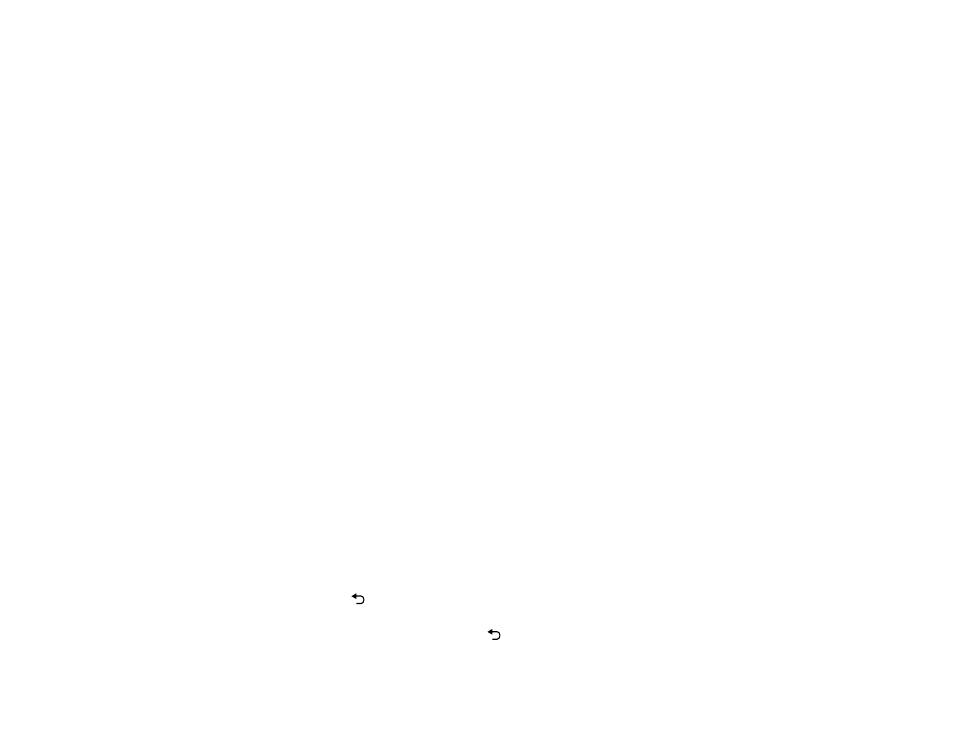
85
Caution:
If the copy process fails due to a power failure, communication error, or for any other reason,
Epson will not be responsible for any repair costs incurred.
The following settings will not transfer between projectors:
• Lamp Hours
• Status
The following settings will not transfer between projectors if you set the
Batch Setup Range
setting to
Limited
:
• Password Protection settings
• Network menu settings other than those in the Notifications and Others menus
Saving Settings to a USB Flash Drive
Transferring Settings from a USB Flash Drive
Saving Settings to a Computer
Transferring Settings from a Computer
Parent topic:
Related references
Projector Feature Settings - Settings Menu
Saving Settings to a USB Flash Drive
You can save the projector settings you want to transfer to a USB flash drive.
Note:
Use an empty flash drive. If the drive contains other files, the transfer may not complete correctly.
The flash drive must use the FAT format and cannot have any security features.
1.
Turn off the projector and unplug the power cord from the projector's power inlet.
2.
Insert the flash drive into the
USB-A
port.
Note:
Connect the flash drive directly to the projector. Do not use a hub or your settings may not be
saved correctly.
3.
Press and hold the
return button on the remote control as you connect the power cord to the
projector.
4.
When the status light turns on, release the
return button.
