Selecting the language for the projector menus, Selecting an image source, Projection modes – Epson EpiqVision Flex CO-W01 3000-Lumen WXGA 3LCD Projector User Manual
Page 55
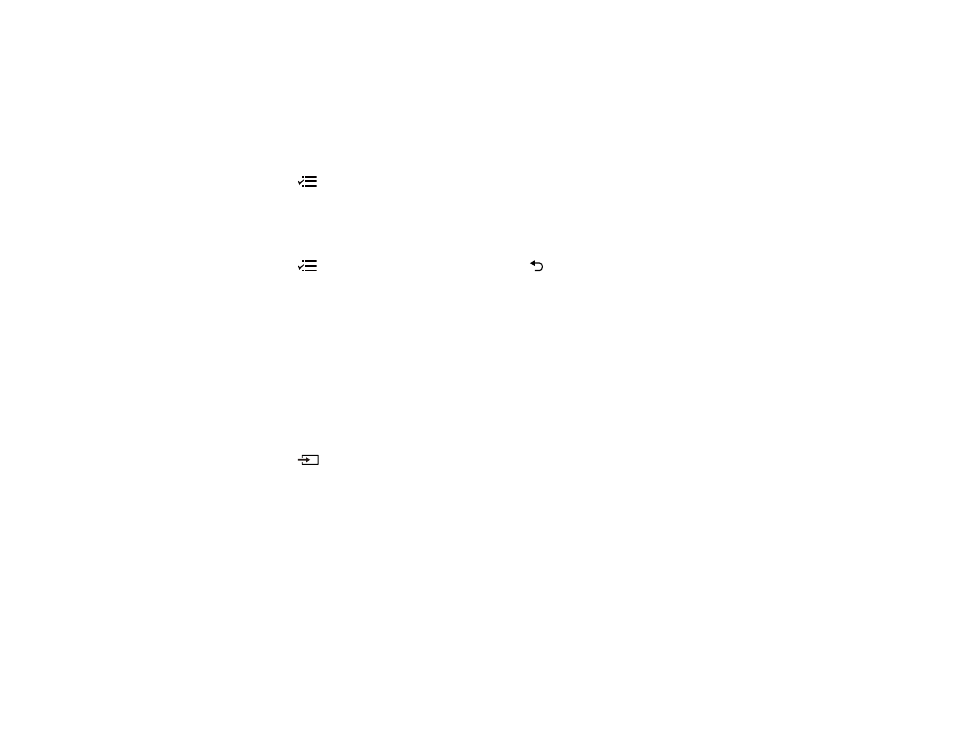
55
Parent topic:
Using Basic Projector Features
Selecting the Language for the Projector Menus
If you want to view the projector's menus and messages in another language, you can change the
Language setting.
1.
Turn on the projector.
2.
Press the
menu button on the projector remote control.
3.
Use the arrow buttons to select the
Settings
menu and press the
Enter
button.
4.
Select the
Language
setting and press
Enter
.
5.
Select the language you want to use and press
Enter
.
6.
Press the
menu button to exit the menu or the
return button to return to the previous screen.
Parent topic:
Using Basic Projector Features
Related references
Projector Feature Settings - Settings Menu
Selecting an Image Source
If you connected multiple image sources to the projector, such as a USB device and DVD player, you
may want to switch from one image source to the other.
1.
Make sure the connected image source you want to use is turned on.
2.
For video image sources, insert a DVD or other video media and press its play button, if necessary.
3.
Press the
Source Search button on the remote control. Press the up or down buttons to select
the image source.
Note:
If no image signal is detected, check the cable connections between the projector and the
image source.
Parent topic:
Using Basic Projector Features
Projection Modes
Depending on how you positioned the projector, you may need to change the projection mode so your
images project correctly.
•
Front
(default setting) lets you project from a table in front of the screen.
