Setting the screen type – Epson EpiqVision Flex CO-W01 3000-Lumen WXGA 3LCD Projector User Manual
Page 58
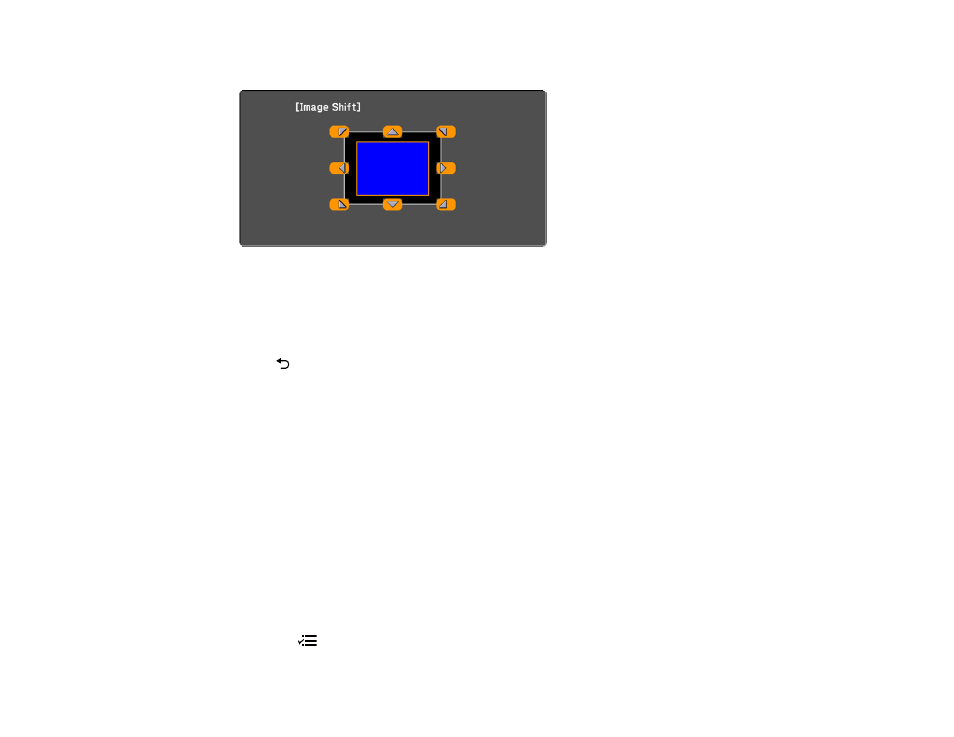
58
3.
Select
Settings
>
Installation
>
Image Shift
to display the Image Shift screen.
4.
Use the arrow buttons on the remote control to adjust the image position.
Note:
You can shift the image diagonally by pressing any pair of adjacent arrow buttons on the
remote control.
5.
Press
return to close the Image Shift screen.
Note:
The Image Shift setting is retained even if the projector is turned off; however, you need to
readjust the image position if you change the projector's location or angle.
Parent topic:
Using Basic Projector Features
Setting the Screen Type
You can use the Screen Type setting to match the aspect ratio of the displayed image to the screen you
are using.
Note:
This setting is unavailable when using the
USB Display
,
USB
or
LAN
input source.
Note:
The Screen Type setting is not supported by the Message Broadcasting feature in the Epson
Projector Management software.
1.
Turn on the projector and display an image.
2.
Press the
menu button.
- 70c (2 pages)
- MOVIEMATE 72 (70 pages)
- 71c (86 pages)
- 6110I (16 pages)
- 53c (108 pages)
- 480i (259 pages)
- LS47P1 (138 pages)
- EH-TW2800 (64 pages)
- EB-1725 (116 pages)
- EB 1735W (116 pages)
- 21L (21 pages)
- Livingstation HDTV LCD Projection Television LS57P2 (6 pages)
- EB-W10 (2 pages)
- 76C (111 pages)
- 9100i (122 pages)
- Cinema 200+ (80 pages)
- EB-84 (121 pages)
- ELPMBATA (11 pages)
- POWERLITE 1810P (2 pages)
- ANSI LUMENS 2000 (2 pages)
- ELP-3300 (110 pages)
- 7000 (2 pages)
- ELP-800UG (120 pages)
- EB G5200WNL (6 pages)
- 7250 (2 pages)
- 735C (2 pages)
- ELPMBC01 (6 pages)
- 81p (116 pages)
- Z8455WUNL (256 pages)
- ELP-3000 (103 pages)
- ELPLP29 (75 pages)
- 8100i (120 pages)
- 62c/82c (113 pages)
- 2500 Lumens (10 pages)
- 1080 (76 pages)
- 5300 (5 pages)
- DREAMIO EMP-TW700 (60 pages)
- 8500 UB (4 pages)
- DREAMIO EH-TW4400 (66 pages)
- POWERLITE HOME 10+ CPD-1790-4R2 (44 pages)
- BrightLink 450Wi (186 pages)
- 505c (141 pages)
- 810p (120 pages)
- EB-G5350 (131 pages)
- ELPMBPJF (10 pages)
