Connecting to a usb device – Epson EpiqVision Flex CO-W01 3000-Lumen WXGA 3LCD Projector User Manual
Page 30
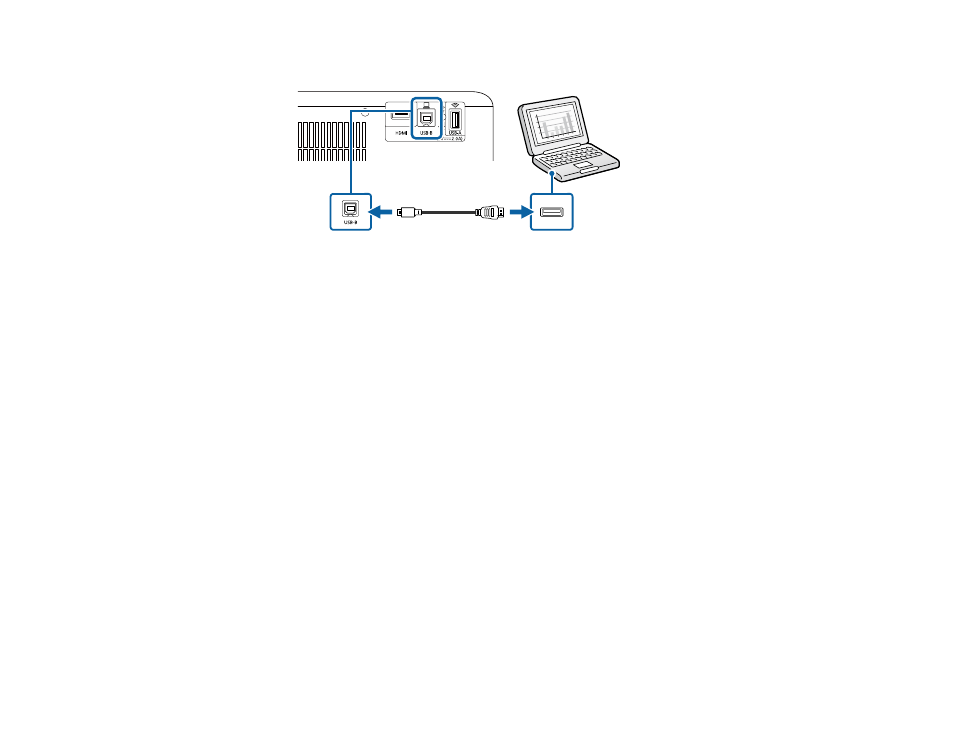
30
2.
Connect the cable to your projector's
USB-B
port.
3.
Connect the other end to any available USB port on your computer.
4.
Do one of the following:
•
Windows 11/Windows 10/Windows 8.x
: Click
EPSON_PJ_UD
when it appears on the desktop,
then select
Run EMP_UDSE.EXE
in the dialog box that appears to install the Epson USB Display
software.
•
Windows 7/Windows Vista
: Select
Run EMP_UDSE.EXE
in the dialog box that appears to
install the Epson USB Display software.
•
Mac
: The USB Display setup folder appears on your screen. Select
USB Display Installer
and
follow the on-screen instructions to install the Epson USB Display software.
Follow any on-screen instructions. You need to install this software only the first time you connect
the projector to the computer.
The projector displays the image from your computer's desktop and outputs sound, if your presentation
contains audio.
Parent topic:
Related tasks
Changing the Projection Mode Using the Menus
Installing the Safety Wire
Connecting to a USB Device
You can connect a USB device or cable to the projector's USB-A port to project images from the device.
Use the USB cable supplied with the device.
