Solutions when only a partial image appears, Solutions when the image contains noise or static – Epson EpiqVision Flex CO-W01 3000-Lumen WXGA 3LCD Projector User Manual
Page 116
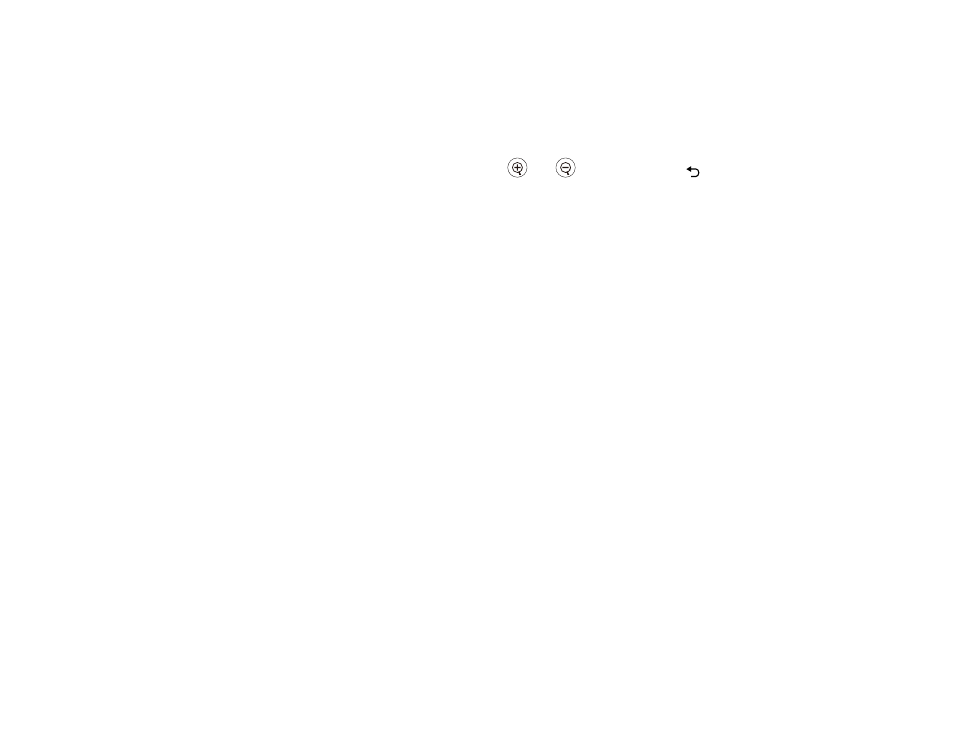
116
Correcting Image Shape with Quick Corner
Solutions When Only a Partial Image Appears
If only a partial computer image appears, try the following solutions:
• Select
Image
>
Aspect Ratio
and set it to
Auto
.
• If you zoomed into or out of the image using the
and
buttons, press the
return button until
the projector returns to a full display.
• Check your computer display settings to disable dual display and set the resolution within the
projector's limits. (See your computer manual for details.)
• Check the resolution assigned to your presentation files to see if they are created for a different
resolution than you are projecting in. (See your software help for details.)
• Make sure you selected the correct
Projection
setting in the Installation menu.
Parent topic:
Solving Image or Sound Problems
Related references
Supported Video Display Formats
Projector Reset Options - Reset Menu
Related tasks
Changing the Image Aspect Ratio
Solutions When the Image Contains Noise or Static
If the projected image seems to contain electronic interference (noise) or static, try the following
solutions:
• Check the cables connecting your computer or video source to the projector. They should be:
• Separated from the power cord to prevent interference
• Securely connected at both ends
• Not connected to an extension cable
• Try decreasing the
Sharpness
setting in the
Image
menu.
• Select a computer video resolution and refresh rate that are compatible with the projector.
• If you connected an extension power cable, try projecting without it to see if it caused interference in
the signal.
Parent topic:
