Changing the color mode, Available color modes, Adjusting picture quality in detail – Epson EpiqVision Flex CO-W01 3000-Lumen WXGA 3LCD Projector User Manual
Page 66: Changing the color mode available color modes
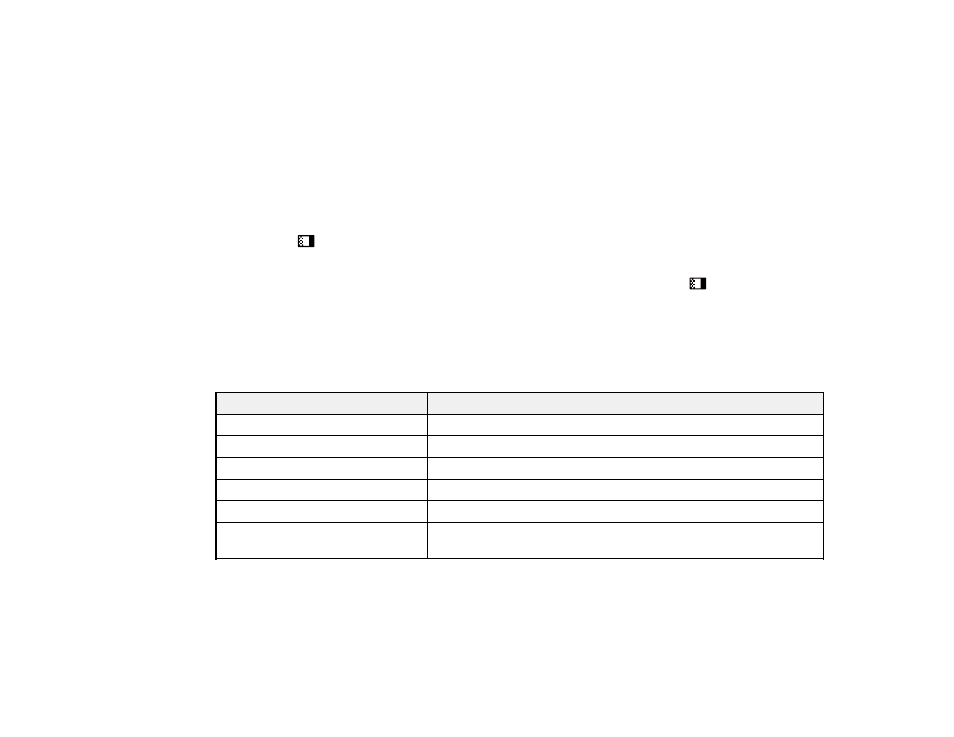
66
Parent topic:
Using Basic Projector Features
Changing the Color Mode
You can change the projector's Color Mode using the remote control to optimize the image for your
viewing environment.
Note:
You can also change the Color Mode in the projector's Image menu.
1.
Turn on the projector and switch to the image source you want to use.
2.
Press the
color mode button on the remote control to change the Color Mode.
The image appearance changes and the name of the Color Mode appears briefly on the screen.
3.
To cycle through all the available Color Modes for your input signal, press the
color mode button
repeatedly.
Parent topic:
Available Color Modes
You can set the projector to use these Color Modes, depending on the input source you are using:
Color Mode
Description
Dynamic
Best for video games in a bright room
Vivid
Best for projecting general content in a bright environment
Presentation
Best for color presentations in a bright room
Cinema
Best for projecting movies in a dark environment
sRGB
Best for standard sRGB computer displays
Blackboard
Best for presentations onto a green chalkboard (adjusts the colors
accordingly)
Parent topic:
Adjusting Picture Quality in Detail
You can fine-tune the image details using the projector menus.
