Controlling the volume with the volume buttons – Epson EpiqVision Flex CO-W01 3000-Lumen WXGA 3LCD Projector User Manual
Page 67
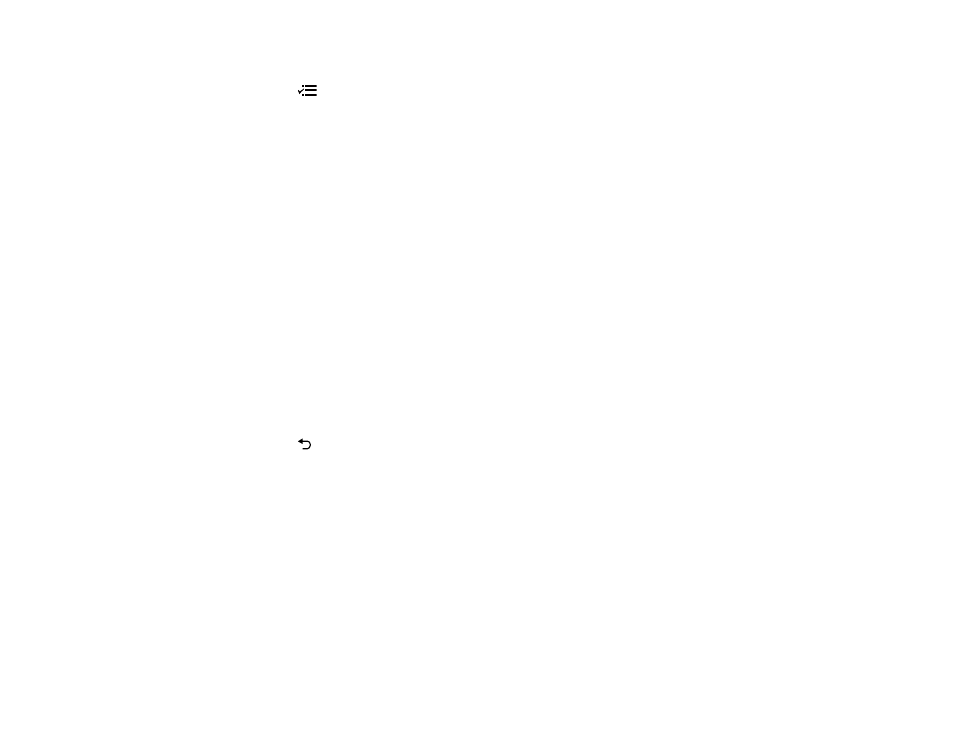
67
1.
Turn on the projector and switch to the image source you want to use.
2.
Press the
menu button on the remote control.
3.
Select the
Image
menu and press
Enter
.
4.
Select the
Expert Settings
setting and press
Enter
.
5.
To adjust the overall color brightness, select
Brightness
and adjust the following settings.
•
Brightness
: Adjusts overall color brightness
•
Contrast
: Adjusts the difference between light and dark areas of the image
•
Scene Adaptive Gamma
: Adjusts the coloring according to the scene to present a more vivid
image. Larger numbers increase contrast.
Note:
The
Brightness
setting does not affect lamp brightness. To change the lamp brightness,
adjust the
Image
>
Light Output
setting.
6.
To adjust the intensity of the image colors, select
Color
and adjust the following settings.
•
Color Saturation
: Adjusts the overall color density
•
Tint
: Adjusts the balance of green and magenta in the image
•
White Balance: Color Temp
: Sets the color temperature according to the color mode you
selected. Higher values tint the image blue, while lower numbers tint the image red. To adjust
individual RGB offset and gain, select
Customized
.
7.
To adjust the overall sharpness of the image, select
Sharpness
and adjust the values.
8.
Press the
return button to exit the menus.
Parent topic:
Using Basic Projector Features
Related references
Projector Feature Settings - Settings Menu
Controlling the Volume with the Volume Buttons
You can use the volume buttons to adjust the volume of the projector's internal speaker or any external
speakers or headphones connected to the projector.
Note:
You must adjust the volume separately for each connected input source.
1.
Turn on the projector and start a video that includes audio.
