Changing the projection mode using the menus, Adjusting the image height – Epson EpiqVision Flex CO-W01 3000-Lumen WXGA 3LCD Projector User Manual
Page 56
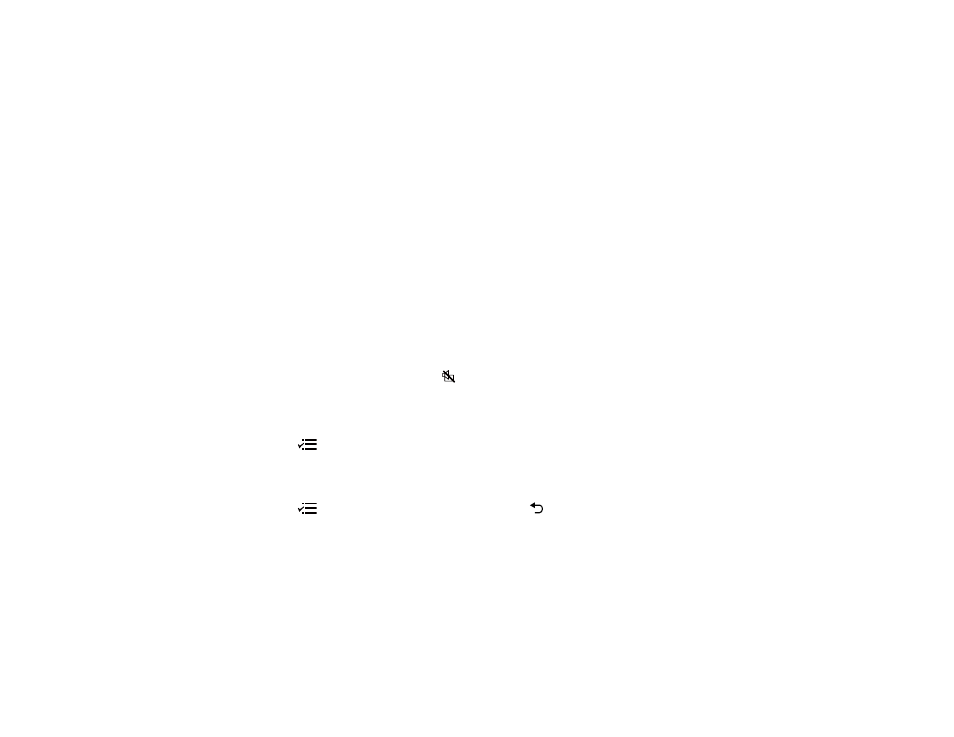
56
•
Front/Upside Down
flips the image over top-to-bottom to project upside-down from a ceiling or wall
mount.
•
Rear
flips the image horizontally to project from behind a translucent screen.
•
Rear/Upside Down
flips the image over top-to-bottom and horizontally to project from the ceiling and
behind a translucent screen.
Note:
You can change the projection mode using the remote control or by changing the
Projection
setting in the Settings > Installation menu.
Changing the Projection Mode Using the Menus
Parent topic:
Using Basic Projector Features
Related references
Projector Feature Settings - Settings Menu
Changing the Projection Mode Using the Menus
You can change the projection mode to flip the image over top-to-bottom and/or left-to-right using the
projector menus.
Note:
You can also press and hold the
A/V mute button on the projector remote control for about 6
seconds to flip the image upside-down.
1.
Turn on the projector and display an image.
2.
Press the
menu button on the projector remote control.
3.
Press the arrow buttons to select the
Settings
>
Installation
>
Projection
setting and press
Enter
.
4.
Select the projection mode you want to use and press
Enter
.
5.
Press the
menu button to exit the menu or the
return button to return to the previous screen.
Parent topic:
Related references
Projector Feature Settings - Settings Menu
Adjusting the Image Height
If you are projecting from a table or other flat surface and the image is too high or low, you can adjust the
image height using the projector's adjustable foot.
