Projecting a pc free presentation – Epson EpiqVision Flex CO-W01 3000-Lumen WXGA 3LCD Projector User Manual
Page 70
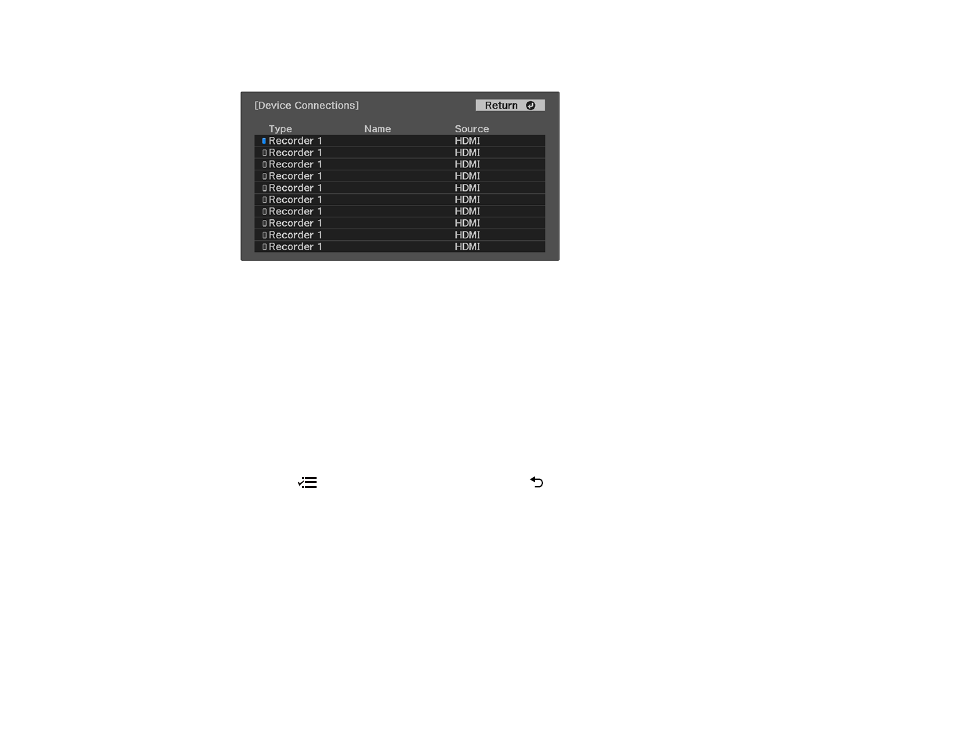
70
You see a screen like this:
Note:
Linked devices are indicated by a blue mark. You cannot select grayed-out devices.
7.
Select the device you want to control and project images from and press
Enter
.
8.
Select the following HDMI Link options as necessary and press
Enter
:
•
Audio Out Device
: select whether to play audio through the internal speaker or a connected
audio/video system
•
Power On Link
: select what happens when you turn on the projector or linked device. Select
PJ -
> Device
or
Bidirectional
to turn the linked device on when the projector is turned on, or select
Device -> PJ
or
Bidirectional
to turn the projector on when the linked device is turned on.
•
Power Off Link
: select whether linked devices are turned off when the projector is turned off.
9.
Press the
menu button to exit the menu or the
return button to return to the previous screen.
Parent topic:
Related references
Projector Feature Settings - Settings Menu
Projecting a PC Free Presentation
You can use your projector's PC Free feature whenever you connect a USB device that contains
compatible files. This lets you quickly and easily display the contents of the files and control their display
using the projector's remote control.
