Using the mopria print service – Epson WorkForce WF-2960 Wireless All-in-One Color Inkjet Printer User Manual
Page 33
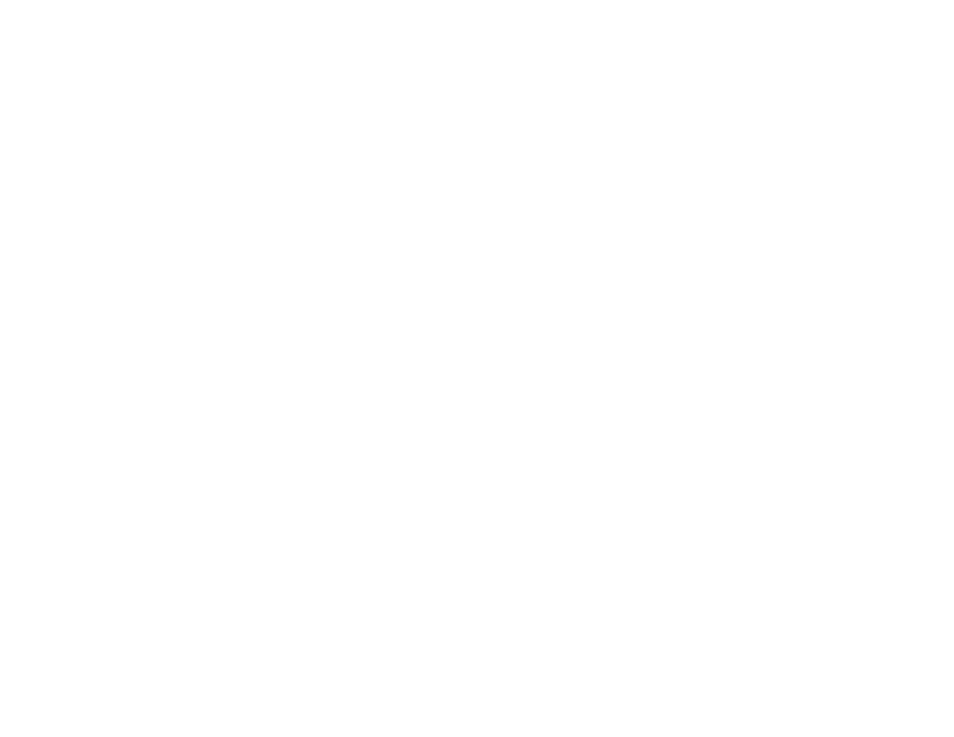
33
1.
Connect your Epson product to your wireless network. See the link below.
2.
Download the Epson Print and Scan app from the Microsoft Windows Store.
3.
Connect your Windows tablet to the same wireless network as your product.
4.
Open the Epson Print and Scan app and select your Epson product.
Now you are ready to print photos or scan.
Parent topic:
Related topics
Using the Mopria Print Service
You can use the Mopria Print Service to print from your Android phone or tablet (Android v4.4 or later) to
your Epson product or any Mopria-certified product from other manufacturers. You can download the
Mopria Print Service from Google Play.
Note:
For details on the Mopria Print Service,
(U.S.) or
(Canada). Some Amazon
Fire tablets also use the Mopria Print Service.
1.
Connect your Epson product to your wireless network. See the link below.
2.
On your Android device, download the Mopria Print Service app from Google Play.
Note:
On some Samsung Galaxy devices, Mopria may come preinstalled.
3.
Go to
Settings
on your Android device, select
Printing
, and enable the Mopria Print Service, if
necessary.
4.
Connect your Android device to the same wireless network as your product.
5.
Now you are ready to print. From an Android application such as Chrome or Gmail, tap the menu
icon and select
. Then select
All printers
, select your Epson product, adjust your print settings,
and print.
Parent topic:
Related topics
