Incorrect image size or position, Slanted printout, Incorrect image size or position slanted printout – Epson WorkForce WF-2960 Wireless All-in-One Color Inkjet Printer User Manual
Page 281
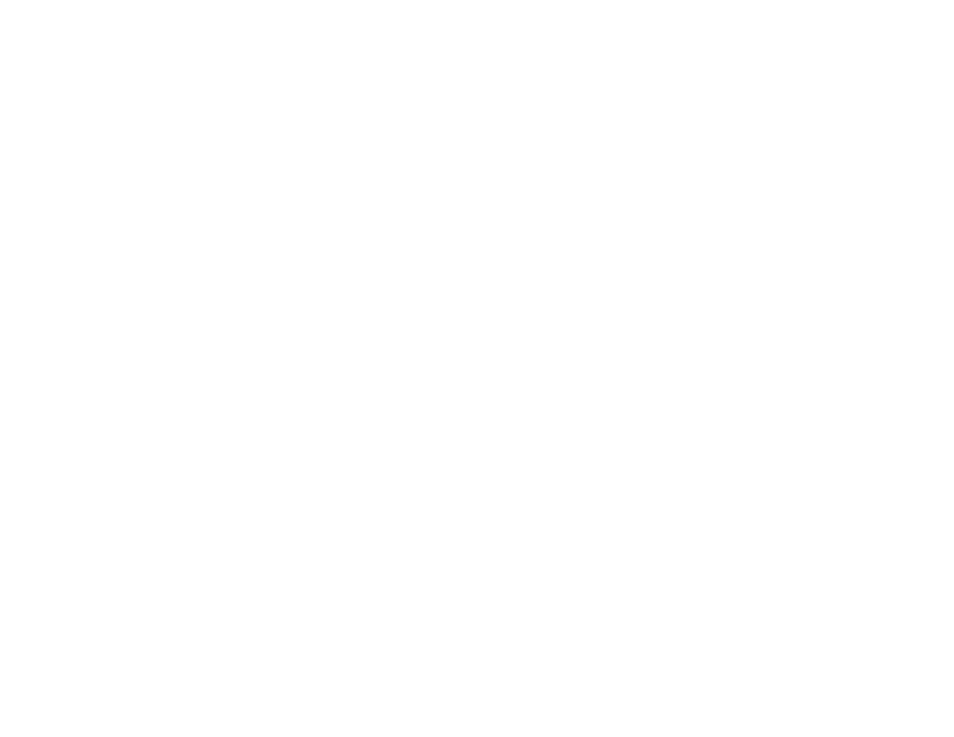
281
Incorrect Image Size or Position
If your printed image is the wrong size or in the wrong position, try these solutions:
• Make sure you selected the correct paper size and layout settings in your printing program and printer
software.
• Make sure you selected the correct paper size on the control panel.
• Make sure your paper is positioned correctly for feeding into the printer.
• If the edges of a copy are cropped, slightly move the original away from the edges of the scanner
glass.
• Make sure you selected the correct margins for your paper size in your printing program.
• If the image is slightly enlarged and cropped during borderless printing, change the
Expansion
setting.
You can use the preview option in your printer software to check your margins before you print.
Parent topic:
Solving Page Layout and Content Problems
Related references
Related tasks
Cleaning Your Product
Selecting Additional Layout and Print Options - Windows
Selecting Basic Print Settings - Windows
Selecting Basic Print Settings - Mac
Selecting Page Setup Settings - Mac
Related topics
Slanted Printout
If your printouts are slanted, try these solutions:
• Select a higher print quality setting in your printer software.
• Turn off any high speed settings in your product software.
• Align the print head.
• If aligning the print head did not improve the quality, disable the
Bidirectional Printing
setting.
