Inverted image, Solving page layout and content problems – Epson WorkForce WF-2960 Wireless All-in-One Color Inkjet Printer User Manual
Page 277
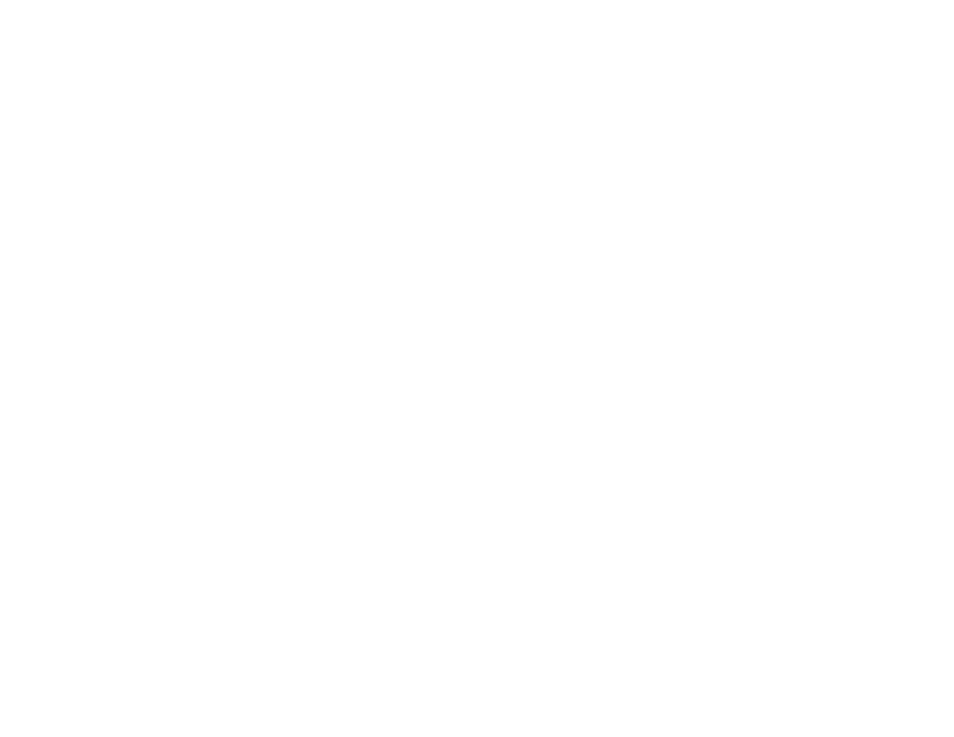
277
Selecting Basic Print Settings - Mac
Selecting Printing Preferences - Mac
Selecting Extended Settings - Windows
Solving Page Layout and Content Problems
Check these sections if you have problems with the layout or content of your printed pages.
Note:
When printing using AirPrint, the available print settings are different from those covered in this
manual. See the Apple website for details.
Inverted Image
Too Many Copies Print
Blank Pages Print
Incorrect Margins on Printout
Border Appears on Borderless Prints
Incorrect Characters Print
Incorrect Image Size or Position
Slanted Printout
Parent topic:
Related tasks
Inverted Image
If your printed image is inverted unexpectedly, try these solutions:
• Turn off any mirror or inversion settings in your printing application.
• Turn off the
Mirror Image
,
Flip horizontally
, or
Reverse page orientation
settings in your printer
software. (This option has different names, depending on your operating system version.)
Parent topic:
Solving Page Layout and Content Problems
Related tasks
Selecting Basic Print Settings - Mac
Selecting Additional Layout and Print Options - Windows
