Print head cleaning – Epson WorkForce WF-2960 Wireless All-in-One Color Inkjet Printer User Manual
Page 221
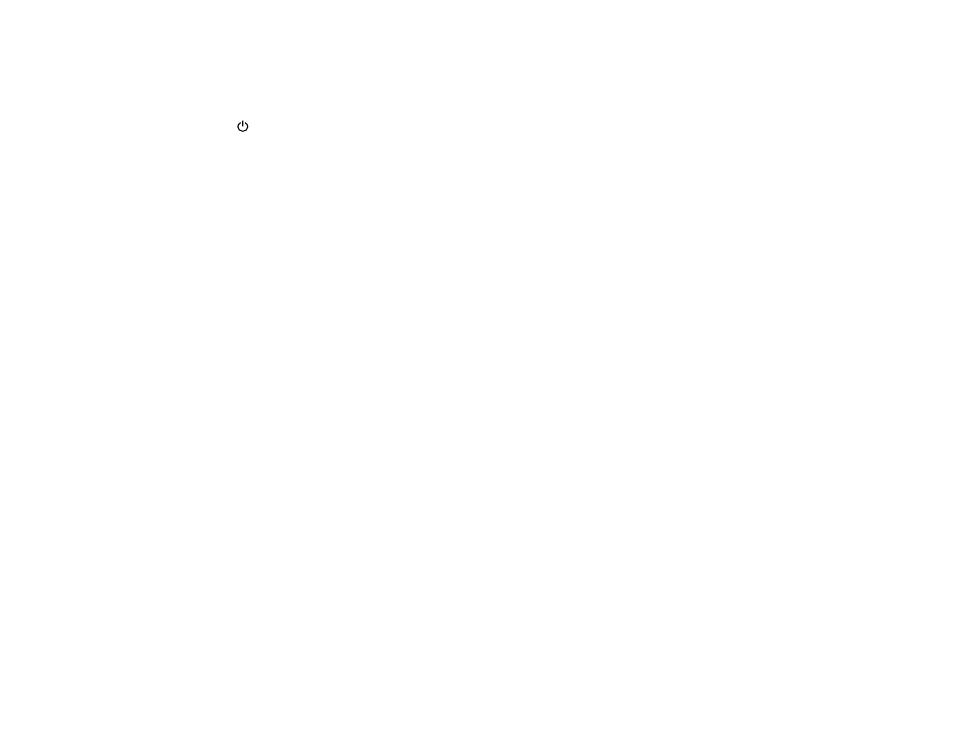
221
• If there are gaps or the pattern is faint, clean the print head.
• If almost the entire pattern is missing, click
Finish
and perform a Power Cleaning.
If you don’t see any improvement after cleaning the print head up to 3 times, turn the product off using
the
power button and wait at least 12 hours. Then run a nozzle check and try cleaning the print head
again, if necessary. If quality still does not improve, run a Power Cleaning.
Parent topic:
Related tasks
Cleaning the Print Head Using a Computer Utility
Power Cleaning Using a Computer Utility
Checking the Nozzles Using the Product Control Panel
Related topics
Print Head Cleaning
If print quality has declined and the nozzle check pattern indicates clogged nozzles, you can clean the
print head.
Note:
You cannot clean the print head if an ink cartridge is expended, and may not be able to clean it
when a cartridge is low. You must replace the cartridge first.
Cleaning the Print Head Using the Product Control Panel
Cleaning the Print Head Using a Computer Utility
Parent topic:
Related concepts
Purchase Epson Ink Cartridges and Maintenance Box
Maintenance Box Replacement
Related tasks
Removing and Installing Ink Cartridges
Cleaning the Print Head Using the Product Control Panel
You can clean the print head using the control panel on your product. Cleaning uses ink, so clean the
print head only if print quality declines.
1.
Load a few sheets of plain paper in the product.
