Resetting control panel defaults, Solving setup problems, Product does not turn on or off – Epson WorkForce WF-2960 Wireless All-in-One Color Inkjet Printer User Manual
Page 252
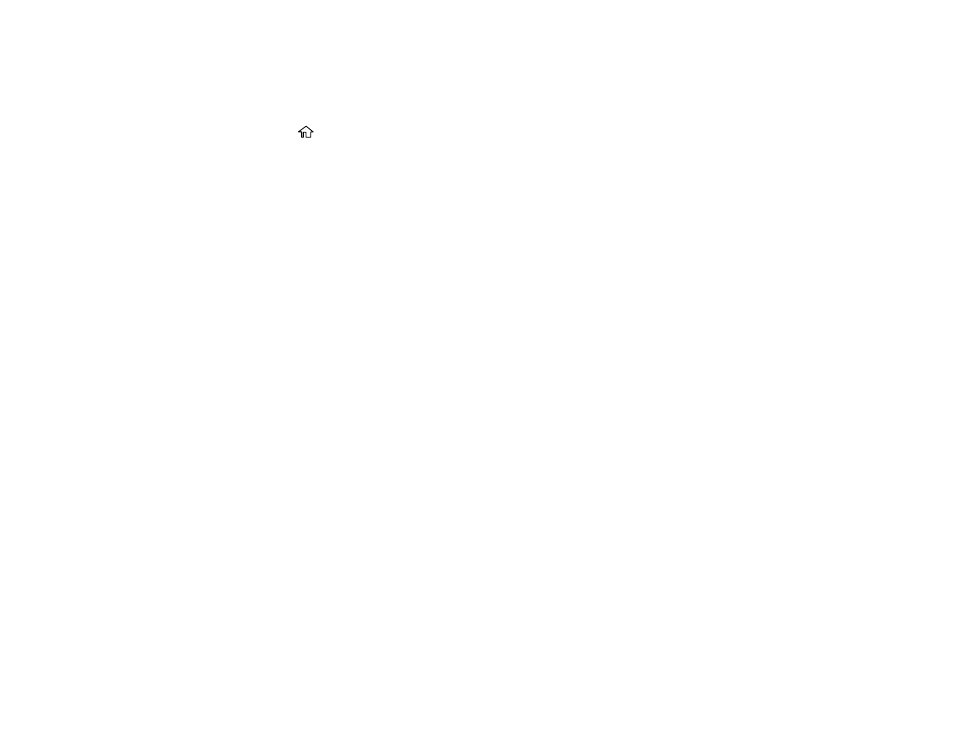
252
Resetting Control Panel Defaults
If you have a problem with settings on the product control panel, you can reset them to their factory
defaults. You can choose which settings to reset or reset them all.
1.
Press the
home button, if necessary.
2.
Select
Settings
>
Restore Default Settings
.
3.
Select one of these options:
•
Network Settings
: Resets all network settings
•
Copy Settings
: Resets all settings for copying
•
Scan Settings
: Resets all settings for scanning
•
Fax Settings
: Resets all settings for faxing
•
Clear All Data and Settings
: Resets all control panel settings including the contacts list
You see a confirmation screen.
4.
Select
Yes
to reset the selected settings. (Select
No
if you want to cancel the operation.)
Parent topic:
Solving Setup Problems
Check these sections if you have problems while setting up your product.
Product Does Not Turn On or Off
Noise After Ink Installation
Software Installation Problems
Parent topic:
Product Does Not Turn On or Off
If you cannot turn the product on or off, try these solutions:
• If you cannot turn on your product, make sure the power cord is securely connected and hold down
the power button a little longer.
• If you cannot turn off your product, hold down the power button a little longer. If you still cannot turn off
your product, unplug the power cord, plug the power cord back in, then turn your product on and off
again using the power button.
Parent topic:
