Checking print status - windows, Locking printer settings - windows – Epson WorkForce WF-2960 Wireless All-in-One Color Inkjet Printer User Manual
Page 100
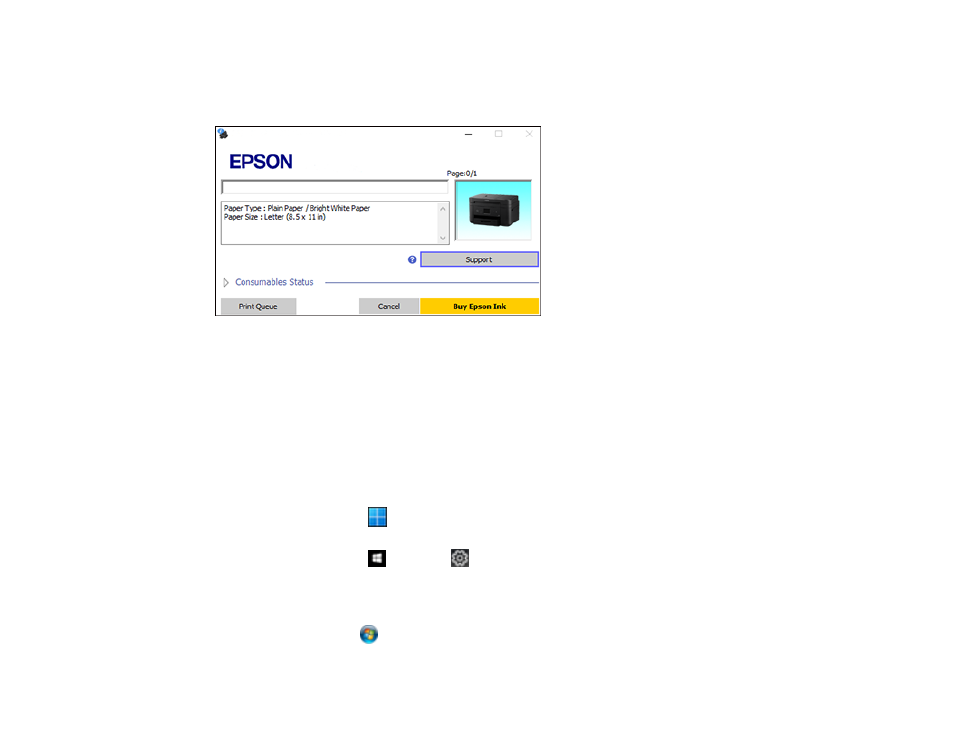
100
Checking Print Status - Windows
During printing, you see this window showing the progress of your print job. It allows you to control
printing and check ink cartridge status.
• To cancel printing, click
Cancel
.
• To see print jobs waiting to print, click
Print Queue
.
• To check ink status, click
Consumables Status
.
Parent topic:
Printing Your Document or Photo - Windows
Locking Printer Settings - Windows
Windows administrators can lock access to some printer settings to prevent unauthorized changes.
1.
Do one of the following:
•
Windows 11:
Click
, search for
Settings
and select it. Select
Bluetooth & devices
>
Printers
& scanners
. Select your product name and select
Printer properties
.
•
Windows 10:
Click
and select
(Settings) >
Devices
>
Printers & scanners
. Select your
product name and select
Manage
>
Printer properties
.
•
Windows 8.x:
Navigate to the
Apps
screen and select
Control Panel
>
Hardware and Sound
>
Devices and Printers
. Right-click your product and select
Printer properties
.
•
Windows 7:
Click
and select
Devices and Printers
. Right-click your product and select
Printer properties
.
