Receiving faxes automatically, Receiving faxes manually – Epson WorkForce WF-2960 Wireless All-in-One Color Inkjet Printer User Manual
Page 192
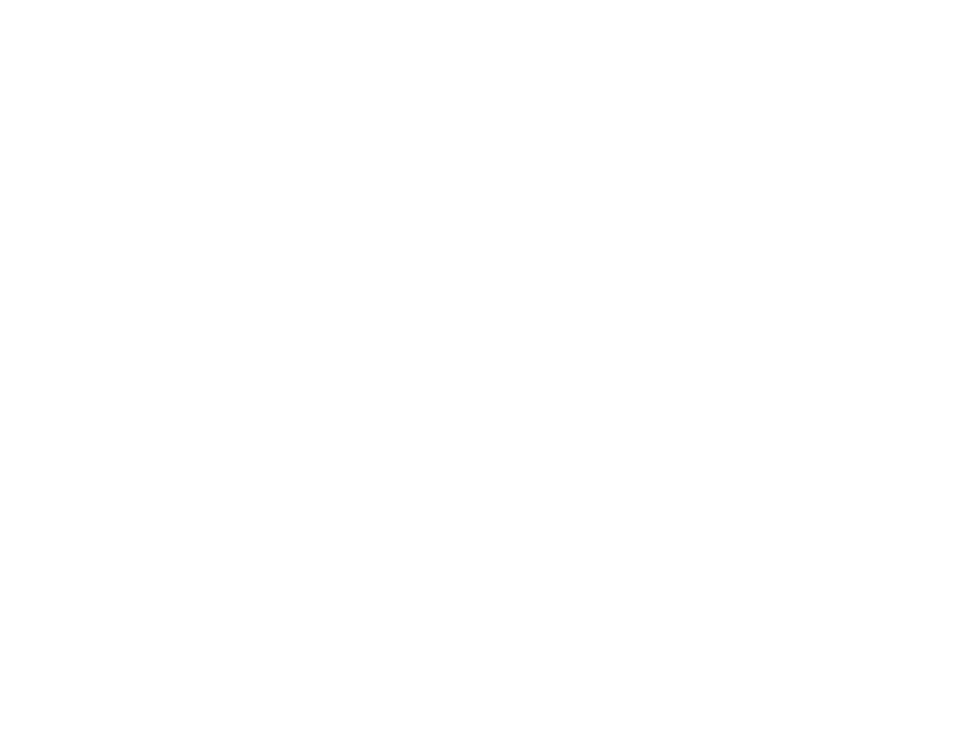
192
Make sure to load paper in your product and select your fax settings before receiving a fax.
Note:
If you run out of paper during fax printing, load more paper and press the button indicated on your
product's LCD screen to continue.
Parent topic:
Receiving Faxes Automatically
To receive faxes automatically, make sure Receive Mode is set to
Auto
(the default setting for the
product).
To change the Receive Mode if necessary, select
Settings
>
General Settings
>
Fax Settings
>
Basic
Settings
>
Receive Mode
.
If an answering machine is connected, make sure the product's
Rings to Answer
setting is set higher
than the number of rings your answering machine is set to answer a call. For example, if the answering
machine is set to pick up on the fourth ring, set the product to pick up on the fifth ring or later.
Parent topic:
Related references
Related tasks
Receiving Faxes Manually
You can set up your product to receive faxes manually by setting the Receive Mode to
Manual
. This lets
you check for a fax tone on the connected telephone before receiving a fax.
1.
To change the Receive Mode, select
Settings
>
General Settings
>
Fax Settings
>
Basic
Settings
>
Receive Mode
and select
Manual
.
2.
When the connected telephone rings, answer the call.
3.
If you hear a fax tone, select
Fax
on the LCD display.
Note:
To receive a fax using the attached telephone instead of the product control panel, enable the
Fax Settings
>
Basic Settings
>
Remote Receive
setting.
4.
Select
Send/Receive
.
5.
Select
Receive
.
