Solving scanning problems, Scanning software does not operate correctly – Epson WorkForce WF-2960 Wireless All-in-One Color Inkjet Printer User Manual
Page 288
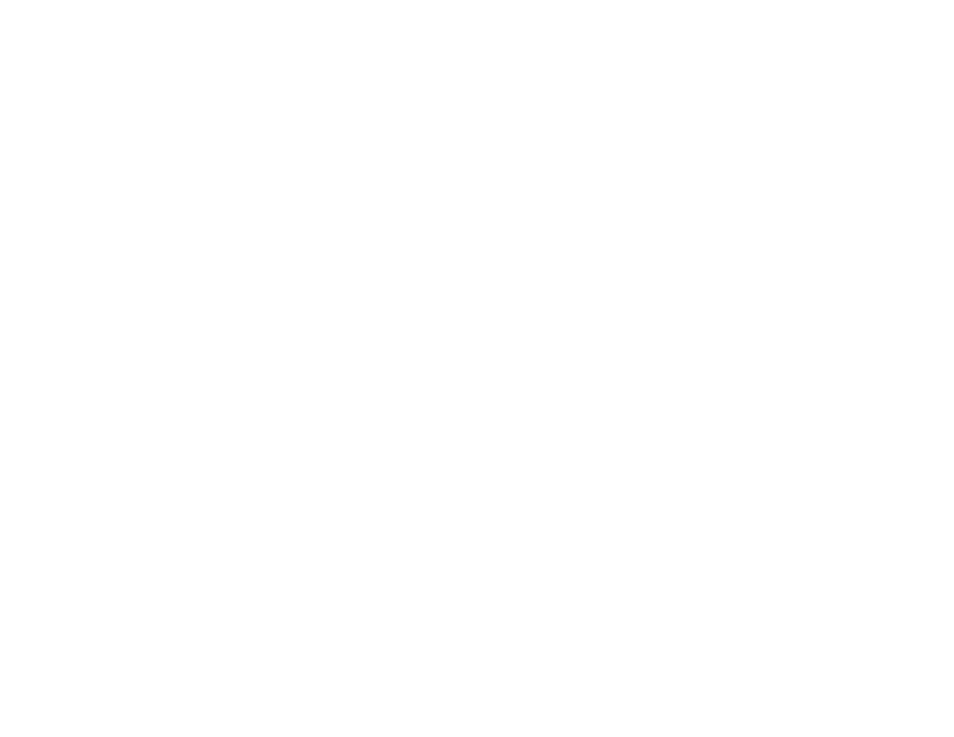
288
• If you are copying an original, lower the
Density
setting.
Parent topic:
Solving Print Quality Problems
Related concepts
Print Head Nozzle Check
Print Head Cleaning
Related references
Related tasks
Selecting Basic Print Settings - Windows
Selecting Additional Layout and Print Options - Windows
Selecting Basic Print Settings - Mac
Managing Color - Mac
Related topics
Replacing Ink Cartridges and Maintenance Boxes
Solving Scanning Problems
Check these solutions if you have problems scanning with your product.
Note:
For solutions when using the Epson ScanSmart software, see the Epson ScanSmart help utility.
Scanning Software Does Not Operate Correctly
Cannot Start Epson Scan 2
Scanning is Slow
Cannot Save a Scan to a Shared Folder Over a Network
Parent topic:
Scanning Software Does Not Operate Correctly
If your scanning software does not operate correctly, try these solutions:
• Make sure your computer has adequate memory and meets the system requirements for your
operating system.
• Make sure your computer is not running in a power-saving mode, such as sleep or standby. If so,
wake your system and restart your scanning software.
