Starting a scan from a smartphone or tablet, Scanning a document in epson scansmart – Epson WorkForce WF-2960 Wireless All-in-One Color Inkjet Printer User Manual
Page 137
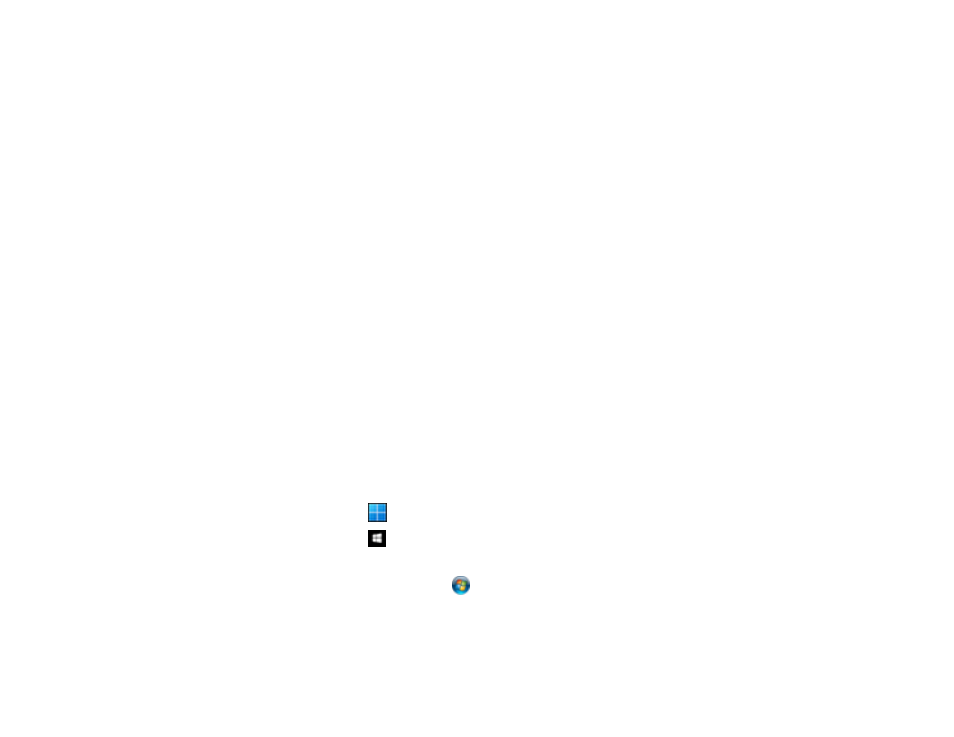
137
Parent topic:
Starting a Scan from a Smartphone or Tablet
You can use the Epson Smart Panel app to scan from a network scanner to an iOS or Android device
over a direct Wi-Fi connection.
1.
Download the Epson Smart Panel app from your device's app store or from Epson's website. See
the link below.
2.
Place your original on the product for scanning.
3.
Open the Epson Smart Panel app and select a scan menu on the home screen.
4.
Follow the on-screen instructions to scan and save your original.
Parent topic:
Related tasks
Using the Epson Smart Panel Mobile App
Related topics
Placing Originals on the Product
Scanning a Document in Epson ScanSmart
You can scan and review documents and photos in Epson ScanSmart.
Note:
The images in this guide show Windows screens. Mac screens may be slightly different.
Depending on your product model and software version, not all options may be available.
1.
Load your original into the product.
2.
Open Epson ScanSmart on your computer. Do one of the following:
•
Windows 11:
Click
, then search for
Epson ScanSmart
and select it.
•
Windows 10:
Click
>
Epson Software
>
Epson ScanSmart
.
•
Windows 8.x
: Navigate to the
Apps
screen and select
Epson ScanSmart
.
•
Windows (other versions)
: Click
or
Start
, and select
All Programs
or
Programs
. Select
Epson Software
>
Epson ScanSmart
.
•
Mac:
Open the
Applications
folder, open the
Epson Software
folder, and select
Epson
ScanSmart
.
