Setting up basic fax features, Using the fax setup wizard – Epson WorkForce WF-2960 Wireless All-in-One Color Inkjet Printer User Manual
Page 167
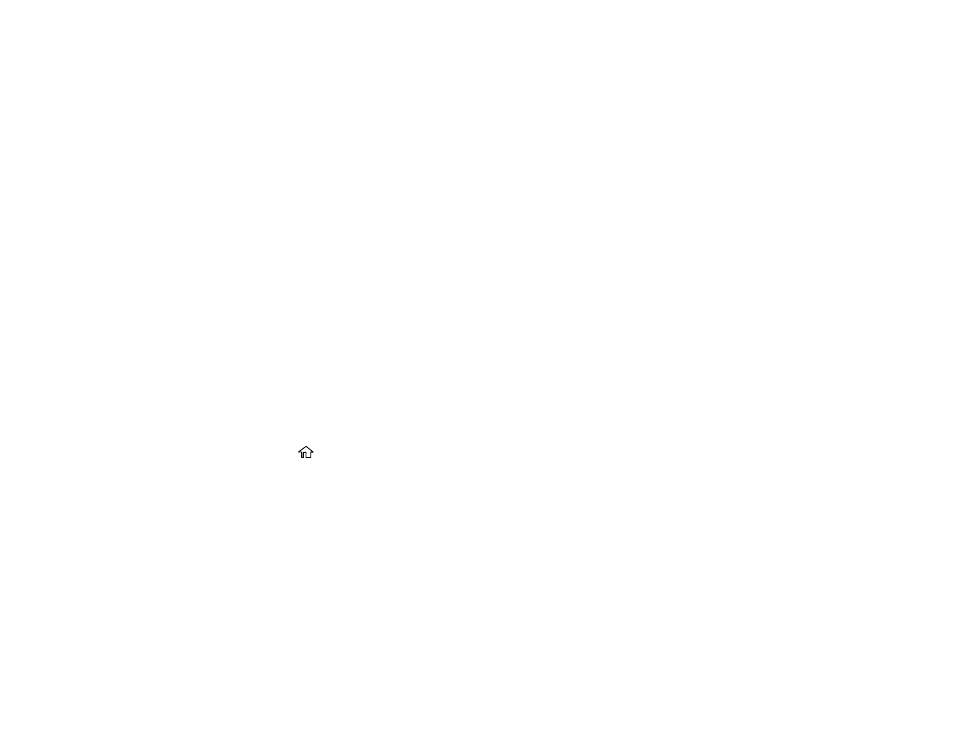
167
Note:
If you leave your product unplugged for a long period of time, you may need to reset the date and
time settings for faxes.
Setting Up Basic Fax Features
Selecting Advanced Fax Settings
Setting Up the Fax Utility - Windows
Setting Up Fax Features Using the Fax Utility - Mac
Parent topic:
Related tasks
Setting Up Basic Fax Features
See these sections to select the basic settings you need to use the product's fax features.
Using the Fax Setup Wizard
Selecting the Line Type
Setting the Number of Rings to Answer
Parent topic:
Using the Fax Setup Wizard
You can setup the product's basic fax settings using the Fax Setting Wizard. This wizard is automatically
displayed when the product is turned on for the first time. You can also change these settings individually
from the Fax Settings menu.
1.
Press the
home button, if necessary.
2.
Select
Settings
>
General Settings
>
Fax Settings
.
3.
Select
Fax Setting Wizard
.
The Fax Setting Wizard screen appears.
4.
Select
Proceed
.
5.
On the Fax Header screen, use the displayed keypad to enter the sender name for your fax source,
such as your name or a business name. You can enter up to 40 characters. Select
OK
when
finished.
