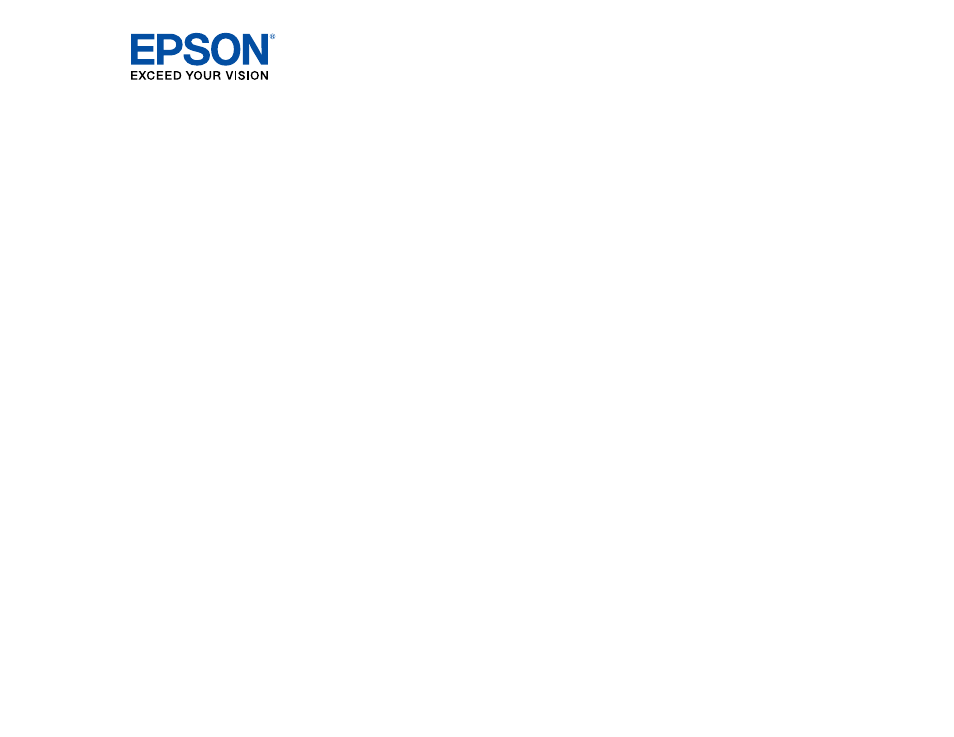Epson WorkForce WF-2960 Wireless All-in-One Color Inkjet Printer User Manual
Epson Printers
Table of contents
Document Outline
- Contents
- Product Basics
- Product Parts Locations
- Using the Control Panel
- Control Panel Buttons and Lights
- The LCD Screen
- Status Icon Information
- Navigating the LCD Screen
- Entering Characters on the LCD Screen
- Viewing Animations
- Changing LCD Screen Language
- Selecting the Date and Time
- Adjusting Control Panel Sounds
- Turning Off the Operation Time Out Setting
- Preventing PC Connection via USB
- Using Power Saving Settings
- Using the Epson Smart Panel Mobile App
- Voice-activated Printing
- Epson Connect Solutions for Smartphones, Tablets, and More
- Using AirPrint
- Setting Up Printing on a Chromebook
- Android Printing Using the Epson Print Enabler
- Using Epson Print and Scan App with Windows Tablets
- Using the Mopria Print Service
- Wi-Fi or Wired Networking
- Loading Paper
- Placing Originals on the Product
- Copying
- Printing from a Computer
- Printing with Windows
- Selecting Basic Print Settings - Windows
- Selecting Double-sided Printing Settings - Windows
- Selecting Additional Layout and Print Options - Windows
- Selecting a Printing Preset - Windows
- Selecting Extended Settings - Windows
- Printing Your Document or Photo - Windows
- Locking Printer Settings - Windows
- Selecting Default Print Settings - Windows
- Changing Automatic Update Options
- Printing with the Built-in Epson Driver - Windows 10 S
- Printing on a Mac
- Printing from a Smartphone or Tablet
- Printing with Epson Photo+
- Cancelling Printing Using a Product Button
- Printing with Windows
- Scanning
- Starting a Scan
- Scanning a Document in Epson ScanSmart
- Selecting Epson ScanSmart Settings
- Scanning in Epson Scan 2
- Faxing
- Connecting a Telephone or Answering Machine
- Setting Up Fax Features
- Setting Up Contacts and Contact Groups
- Sending Faxes
- Receiving Faxes
- Checking Fax Status
- Printing Fax Reports
- Replacing Ink Cartridges and Maintenance Boxes
- Adjusting Print Quality
- Cleaning and Transporting Your Product
- Solving Problems
- Checking for Software Updates
- Product Status Messages
- Running a Product Check
- Resetting Control Panel Defaults
- Solving Setup Problems
- Solving Network Problems
- Solving Copying Problems
- Solving Paper Problems
- Solving Problems Printing from a Computer
- Solving Page Layout and Content Problems
- Solving Print Quality Problems
- Solving Scanning Problems
- Solving Scanned Image Quality Problems
- Scanned Image Quality Problems
- Image Consists of a Few Dots Only
- Line of Dots Appears in All Scanned Images
- Straight Lines in an Image Appear Crooked
- Characters are Not Recognized During Conversion to Editable Text (OCR)
- Image Colors are Patchy at the Edges
- Ripple Patterns Appear in an Image
- Scanned Image Edges are Cropped
- Resetting the Epson Scan 2 Settings
- Solving Faxing Problems
- Uninstall Your Product Software
- Where to Get Help
- Technical Specifications
- Windows System Requirements
- Mac System Requirements
- Paper Specifications
- Printable Area Specifications
- Automatic Document Feeder (ADF) Specifications
- Scanning Specifications
- Fax Specifications
- Ink Cartridge Specifications
- Dimension Specifications
- Electrical Specifications
- Environmental Specifications
- Interface Specifications
- Network Interface Specifications
- Safety and Approvals Specifications
- Notices