Power cleaning, Power cleaning using the product control panel – Epson WorkForce WF-2960 Wireless All-in-One Color Inkjet Printer User Manual
Page 227
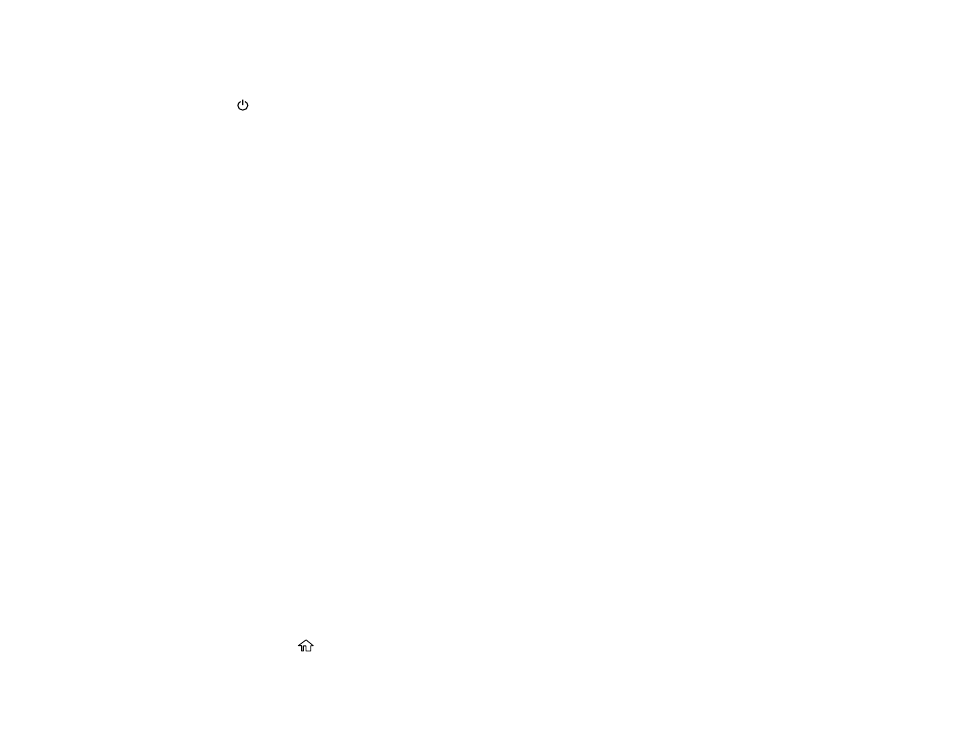
227
• If almost the entire pattern is missing, click
Finish
and perform a Power Cleaning.
If you don’t see any improvement after cleaning the print head up to 3 times, turn the product off using
the
power button and wait at least 12 hours. Then run a nozzle check and try cleaning the print head
again, if necessary. If quality still does not improve, run a Power Cleaning.
Parent topic:
Related references
Related tasks
Checking the Nozzles Using a Computer Utility
Power Cleaning Using a Computer Utility
Cleaning the Print Head Using the Product Control Panel
Related topics
Power Cleaning
If you still see white or dark lines or missing nozzles in your printouts, even after cleaning the print head
several times, you can run a Power Cleaning.
If you do not see improvement after running a Power Cleaning, turn off the product and wait at least 12
hours before printing a nozzle check pattern and running another Power Cleaning or Print Head
Cleaning. If quality still does not improve, contact Epson for support.
Note:
Power Cleaning consumes more ink than Print Head Cleaning.
Power Cleaning Using the Product Control Panel
Power Cleaning Using a Computer Utility
Parent topic:
Power Cleaning Using the Product Control Panel
You can run a Power Cleaning using the control panel on your product.
Note:
After a Power Cleaning, you must turn off the product and wait at least 12 hours before running
another Power Cleaning.
1.
Press the
home button, if necessary.
