Wi-fi protected setup (wps), Using wps to connect to a network – Epson WorkForce Pro WF-7820 All-in-One Inkjet Printer User Manual
Page 64
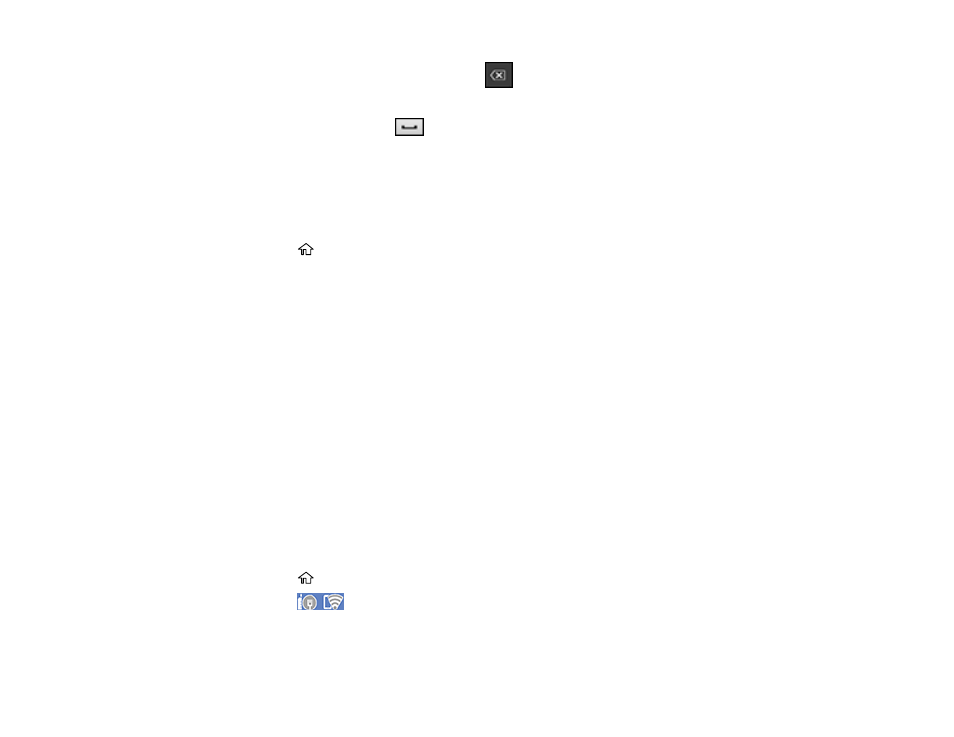
64
• To delete the previous character, select
.
• To enter numbers and symbols, select
123#
.
• To enter a space, select
.
• To finish entering your network name or password, select
OK
.
8.
Use your computer or wireless device to select the Wi-Fi network name (SSID) displayed on the
LCD screen, then enter the password shown.
Note:
Make a note of the SSID and password that appear.
9.
Press the
home button to return to the home screen.
Computers and wireless devices can now access the product using the new network name and
password.
Parent topic:
Wi-Fi Protected Setup (WPS)
If your network uses a WPS-enabled wireless router or access point, you can quickly connect your
product to the network using Wi-Fi Protected Setup (WPS).
Note:
To check if your router is WPS-enabled, look for a button labeled
WPS
on your router or access
point. If there is no hardware button, there may be a virtual WPS button in the software for the device.
Check your network product documentation for details.
Using WPS to Connect to a Network
Parent topic:
Using WPS to Connect to a Network
If you have a WPS-enabled wireless router or access point, you can use Wi-Fi Protected Setup (WPS) to
connect your product to the network.
1.
Press the
home button, if necessary.
2.
Press the
icon.
