Epson WorkForce Pro WF-7820 All-in-One Inkjet Printer User Manual
Page 178
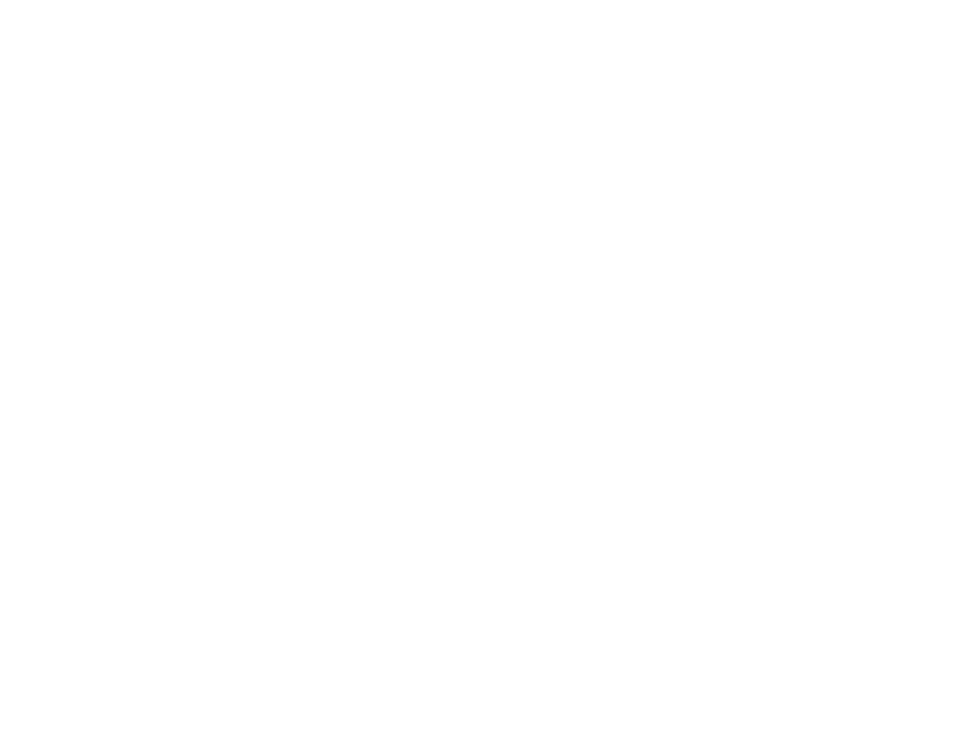
178
7.
Do one of the following:
• To create a contact for scanning to email, select
.
• To create a location for scanning to a network folder or FTP, select
Network Folder/FTP
.
8.
Select the number you want to use for the contact you are adding.
9.
Select the
Name
field, use the displayed keyboard to enter the contact name (up to 30 characters),
and press
OK
.
10. Select the
Index Word
field, use the displayed keyboard to enter a word to use when searching for
an entry (up to 30 characters), and press
OK
. (This field is optional.)
11. Do the following as necessary for your contact:
• If you want to identify the contact as a frequently used address, select the
Assign to Frequent
Use
field and select
On
. This makes it quicker to select the contact when you scan.
• For an email contact, select the
Email Address
field, use the displayed keyboard to enter the
address, and press
OK
.
• For a network folder or FTP location, select the
Communication Mode
field and select
Network
Folder (SMB)
or
FTP
. Then select the
Location
field, use the displayed keyboard to enter the
network path to the shared folder, and select
OK
.
Enter the folder path name for the
Location
setting in one of the following formats depending on
the
Communication Mode
setting you selected:
•
SMB
: \\host_name\folder
•
FTP
: ftp://host_name/folder_name
• For a network folder or FTP location with a password, select the
User Name
field and use the
displayed keyboard to enter the user name. Then select the
Password
field and enter the
password.
• For an FTP location, enter the FTP server port number in the
Port Number
field. If there is a
firewall between the product and FTP server, select the
Connection Mode
field and select
Passive Mode
.
12. Select
OK
.
Note:
If you need to edit or delete scanning contacts, the procedures are the same as for fax contacts.
Parent topic:
