Usb device photo file specifications, Disconnecting a usb device – Epson WorkForce Pro WF-7820 All-in-One Inkjet Printer User Manual
Page 260
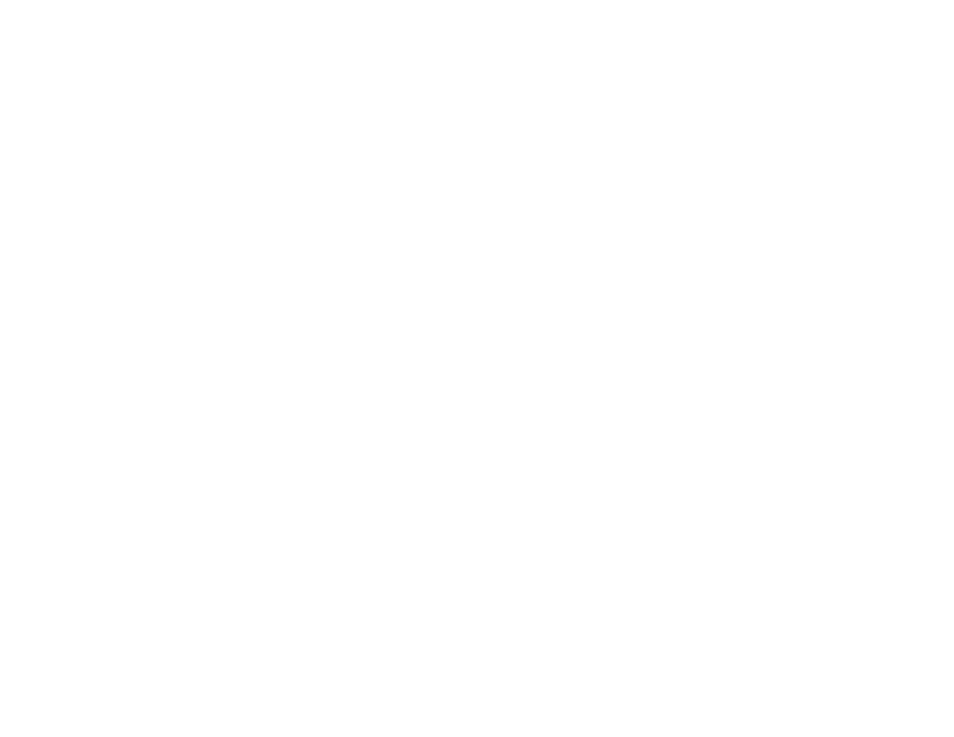
260
USB Device Photo File Specifications
You can use USB devices with your product containing files that meet these specifications.
File format
JPEG with the Exif version 2.31 standard taken by digital cameras
with the DCF (Design Rule for Camera File system) version 1.0 or
2.0 standard
TIFF 6.0-compliant uncompressed images: RGB full-color or binary
(not CCITT-encoded)
PDF created by the
Scan to Memory Device
option
Image size
80 × 80 pixels to 10200 × 10200 pixels
File size
Up to 2GB
Number of files
JPEG: Up to 9990*
TIFF: Up to 999
PDF: Up to 999
* If the number of files exceeds 999, the files are displayed in groups.
Parent topic:
Disconnecting a USB Device
After you finish working with a USB device, follow these steps to remove it.
1.
If your product is connected to your computer using a USB cable, do one of the following:
•
Windows
: Open the
My Computer
,
Computer
,
This PC
, or
Windows Explorer
utility. Then
right-click the name of your USB device (listed as a removable disk) and select
Eject
.
•
Mac
: Drag the removable disk icon for your USB device from the desktop into the trash.
Caution:
Do not remove a USB device before completing the procedure above or you may lose data
from the flash drive.
2.
Pull the USB device or cable out of the USB port on the front of the product.
Parent topic:
