Epson WorkForce Pro WF-7820 All-in-One Inkjet Printer User Manual
Page 6
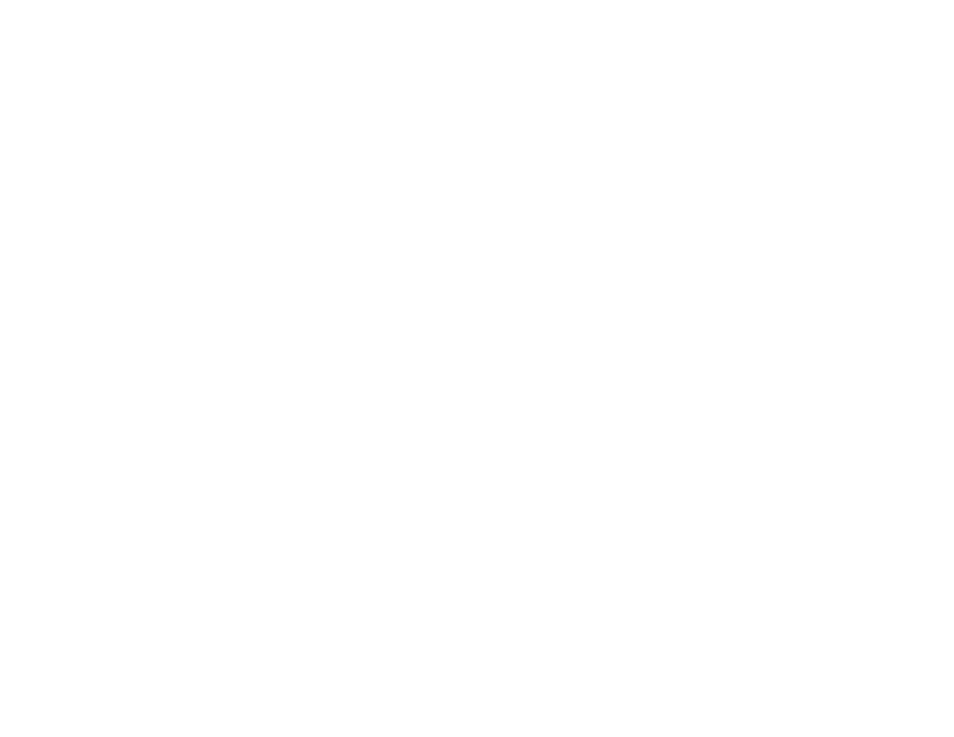
6
Image Options and Additional Settings - Windows.................................................................. 129
Header/Footer Settings - Windows ......................................................................................... 130
Selecting a Printing Preset - Windows......................................................................................... 131
Selecting Extended Settings - Windows ...................................................................................... 133
Printing Your Document - Windows ............................................................................................. 135
Locking Printer Settings - Windows ............................................................................................. 136
Paper Source Options - Mac ................................................................................................... 151
Print Quality Options - Mac ..................................................................................................... 151
Print Options - Mac ................................................................................................................. 152
Selecting Page Setup Settings - Mac .......................................................................................... 152
Selecting Print Layout Options - Mac........................................................................................... 153
Selecting Double-sided Printing Settings - Mac........................................................................... 154
Printing from a Smart Device............................................................................................................ 161
Cancelling Printing Using the Product .............................................................................................. 162
