Epson WorkForce Pro WF-7820 All-in-One Inkjet Printer User Manual
Page 225
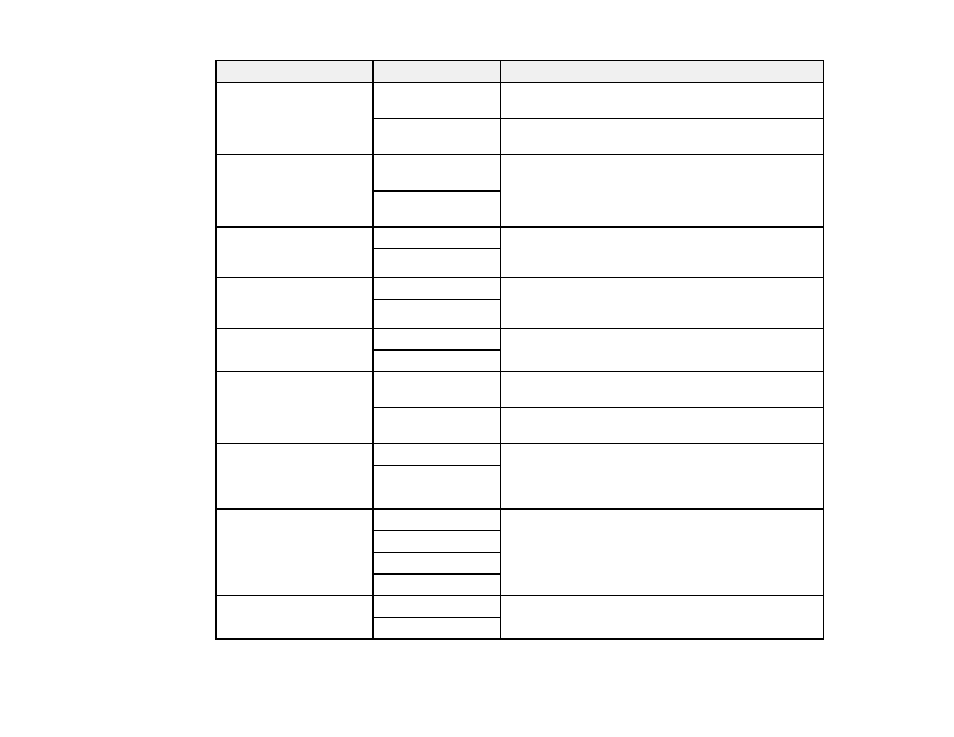
225
Setting
Options
Description
Auto Reduction
On
Select to reduce the size of large received faxes to fit
on the paper size in the selected paper source.
Off
Select to print large incoming faxes at their original
size on multiple sheets, if necessary.
Split Page Settings
Delete Print Data
After Split
Select how to split large incoming faxes across
multiple sheets when using the
Auto Reduction
option.
Overlap When
Split
Auto Rotation
On
If you have loaded A4-size paper, select
On
to rotate
landscape-oriented incoming faxes so that they print
correctly on the paper.
Off
Add Reception
Information
On
Select
On
to include the date, time, the sender's
information, and a page number in the header of your
incoming faxes.
Off
2-Sided
On
Select
On
to print incoming faxes double sided. You
can also select the
Binding Margin
.
Off
Print Start Timing
All Pages
Received
Select to print incoming faxes after the product
receives all of the pages of the document.
First Page
Received
Select to print incoming faxes as soon as the product
receives the first page of the document.
Collation Stack
On
Select
On
to print incoming faxes so that the pages
are stacked in the correct page order. (When the
product is low on memory, this option may not be
available.)
Off
Print Suspend Time
Off
Select
On
to set a time period to stop automatic
printing of faxes or reports and save received faxes in
the product’s memory. (Make sure there is enough
free memory before using this function.)
On
Time to Stop
Time to Restart
Quiet Mode
On
Select
On
to reduce noise during printing (printing
speed may be reduced).
Off
