Adjusting the screen brightness, Turning off the operation time out setting – Epson WorkForce Pro WF-7820 All-in-One Inkjet Printer User Manual
Page 31
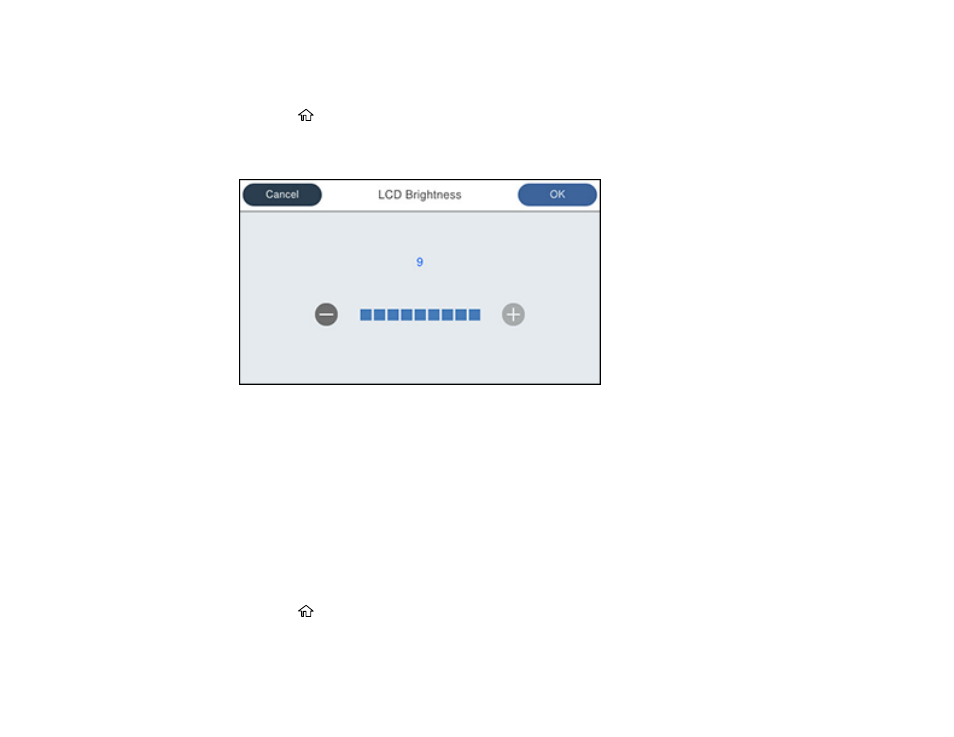
31
Adjusting the Screen Brightness
You can adjust the brightness of the LCD screen.
1.
Press the
home button, if necessary.
2.
Select
Settings
>
General Settings
>
Basic Settings
>
LCD Brightness
.
You see a screen like this:
3.
Select the
–
or
+
icons to decrease or increase the brightness.
4.
Select
OK
to exit.
Parent topic:
Turning Off the Operation Time Out Setting
The Operation Time Out setting causes the LCD screen to return to the Home screen after a few minutes
of inactivity. This feature is enabled by default, but you can turn it off.
Note:
This setting can be locked by an administrator. If you cannot access or change this setting,
contact your administrator for assistance.
1.
Press the
home button, if necessary.
2.
Select
Settings
>
General Settings
>
Basic Settings
.
