Epson WorkForce Pro WF-7820 All-in-One Inkjet Printer User Manual
Page 60
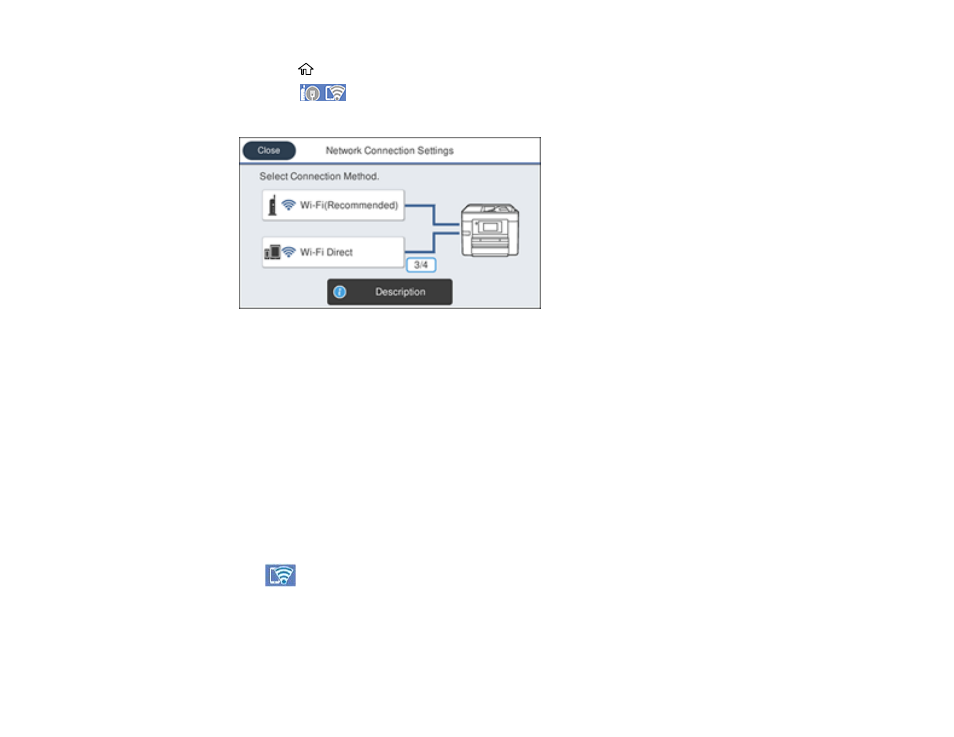
60
1.
Press the
home button, if necessary.
2.
Select the
icon.
You see a screen like this:
3.
Select
Wi-Fi Direct
.
4.
Select
Start Setup
.
5.
Do one of the following:
• For iOS devices, select
iOS
. Scan the QR code with the camera app on your device and follow the
instructions on your device. Select
Next
on the LCD screen to verify the printer information, and
then open the Epson iPrint app on your device and select the printer displayed on the LCD screen.
Select
Complete
on the LCD screen.
• For Android devices, select
Android
. Open the Epson iPrint app on your device and select the
printer displayed on the LCD screen. Select
Complete
on the LCD screen.
• For other types of devices, select
Other OS Devices
. Use your device to select the Wi-Fi network
name (SSID) displayed on the LCD screen, then enter the password shown.
6.
Follow the instructions on the LCD screen to complete Wi-Fi Direct setup.
The
Wi-Fi Direct icon displayed on the LCD screen indicates if Wi-Fi Direct is enabled on the
product.
If you are printing from a computer, make sure you installed the network software as described on
the
Start Here
sheet.
Parent topic:
