Paper jam problems, Paper jam problems in the rear cover, Paper ejection problems – Epson WorkForce Pro WF-7820 All-in-One Inkjet Printer User Manual
Page 330
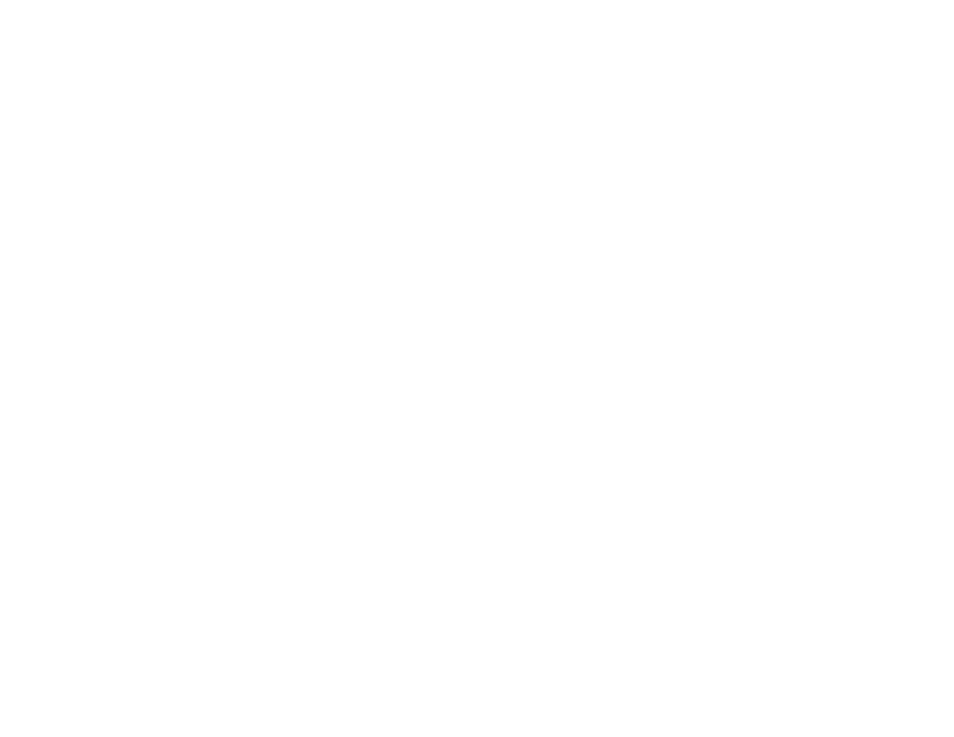
330
Paper Jam Problems
If a paper jam occurs in the product, a message appears on the LCD screen. Follow the on-screen
instructions to locate the paper jam and remove the paper.
If any torn pieces of paper remain inside the product, select
Settings
>
Maintenance
>
Remove Paper
after clearing the paper jam error.
Caution:
Never touch the buttons on the control panel while your hand is inside the product. If the
product starts operating, it could cause an injury. Be careful not to touch the protruding parts to avoid
injury. Remove the jammed paper carefully or you may damage the product.
Parent topic:
Paper Jam Problems in the Rear Cover
If paper has jammed in the rear cover, follow the steps here to clear the jam.
1. Cancel the print job, if necessary.
2. Squeeze the tabs and open the rear cover.
3. Carefully remove any jammed paper from inside the product.
4. Carefully remove any jammed paper from the duplexer.
5. Close the rear cover.
6. Follow the prompts on the LCD screen to clear any error messages. If you still see a paper jam
message, check the other paper jam solutions.
Parent topic:
Paper Ejection Problems
If you have problems with paper ejecting properly, try these solutions:
• If paper does not eject fully, you may have set the wrong paper size. Cancel printing to eject the paper.
Select the correct paper size when you reprint.
• If paper is wrinkled when it ejects, it may be damp or too thin. Load new paper and be sure to select
the correct paper type setting when you reprint.
Parent topic:
Related references
