Product status messages – Epson WorkForce Pro WF-7820 All-in-One Inkjet Printer User Manual
Page 308
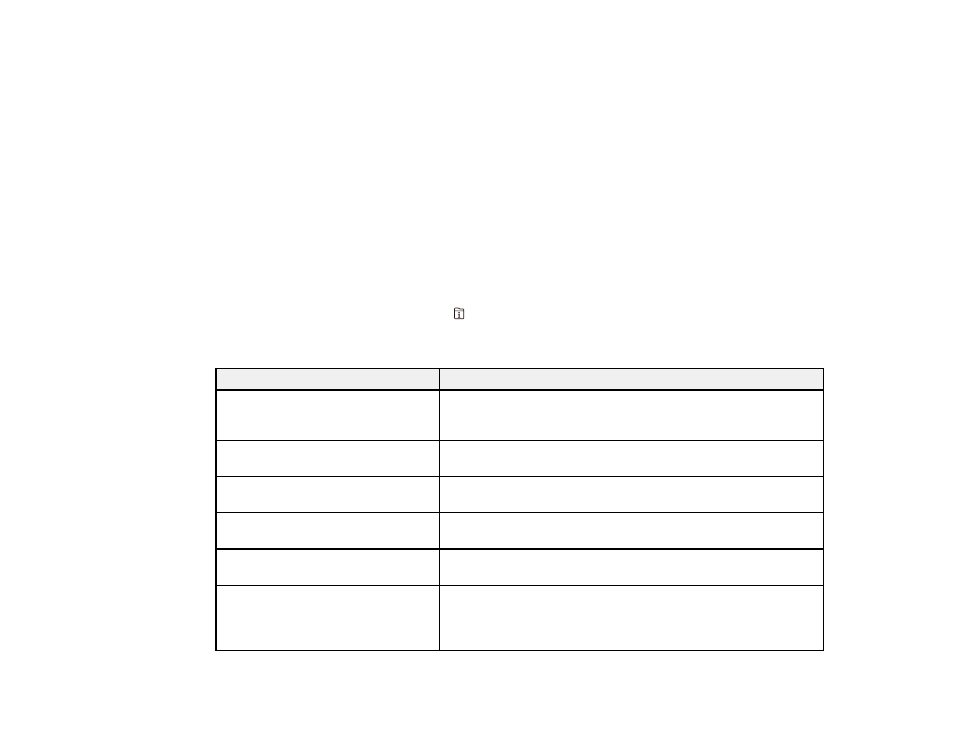
308
• On the
Maintenance
tab in the printer settings window
You can also update the software by selecting
EPSON Software Updater
in the
EPSON
or
Epson
Software
program group, accessible by the
Start
button, or on the
Start
or
Apps
screens, depending
on your version of Windows.
•
OS X
: You can manually update the software by opening the
Applications
>
Epson Software
folder
and selecting
EPSON Software Updater
.
•
macOS 10.12.x, 10.13.x, 10.14.x, or 10.15.x
: You can manually update the software by opening the
App Store
, selecting
Updates
, searching for a software update option for Epson Software, and
selecting
Update
.
Parent topic:
Product Status Messages
You can often diagnose problems with your product by checking the messages on its LCD screen. You
can also check for errors by pressing the
Job/Status
button to display the Status Menu.
Note:
If the screen is dark, press the screen to wake the product from sleep mode.
LCD screen message
Condition/solution
Printer error. Turn the power off and
on again. If the problem persists,
contact Epson Support.
A serious error has occurred. Turn the product off and then back
on again. If the error continues, check for a paper jam. If there is
no paper jam, contact Epson for support.
Printer error. Contact Epson Support.
Non-printing features are available.
The printer may be damaged. Contact Epson for support. Non-
printing features such as scanning are still available.
Printer error. For details, see your
documentation.
The printer may be damaged. Contact Epson for support.
Paper out in XX. Load paper. Paper
Size: XX/ Paper Type: XX
Load paper in the empty paper cassette. Make sure to insert the
paper cassette all the way until it stops.
You need to replace the Ink
Cartridge(s).
Replace the ink cartridge as soon as possible.
The printer's borderless printing ink
pad is nearing the end of its service
life. It is not a user-replaceable part.
Please contact Epson Support.
The ink pads are near the end of their service life and the
message will be displayed until the ink pad is replaced. Contact
Epson to replace ink pads before the end of their service life.
