Epson WorkForce Pro WF-7820 All-in-One Inkjet Printer User Manual
Page 150
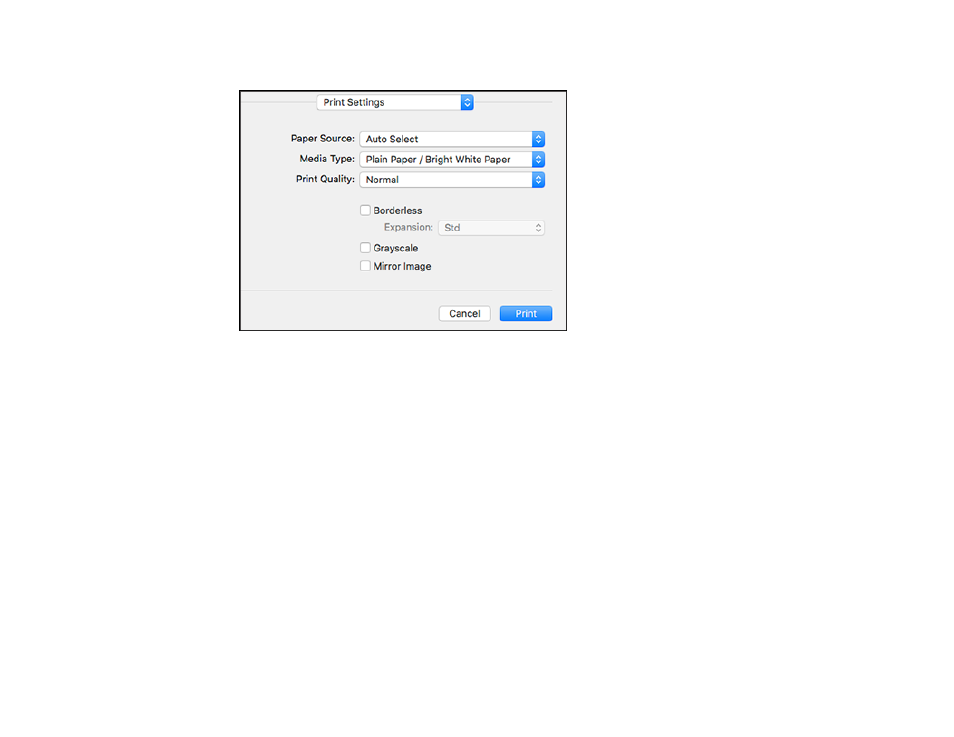
150
You see these settings:
Note:
The available print settings and appearance of the print window may be different than those
covered here, depending on the Mac OS version and the application you are using.
10. Select the
Paper Source
you wish to print from.
11. Select the type of paper you loaded as the
Media Type
setting.
Note:
The setting may not exactly match the name of your paper. Check the paper type settings list
for details.
12. Select the
Print Quality
setting you want to use.
13. Select the
Borderless
checkbox if you want to print a borderless photo. If the option is grayed out,
change the
Media Type
setting to a paper type that supports borderless printing.
14. Select any of the available print options.
